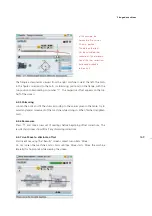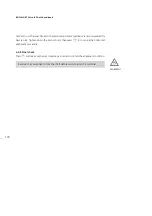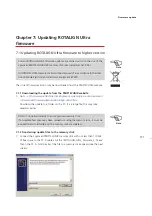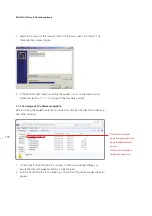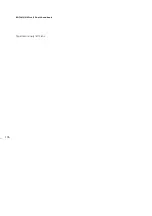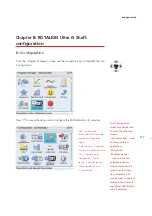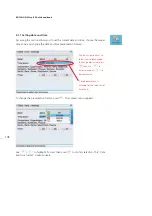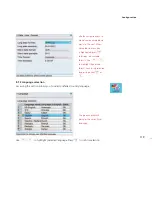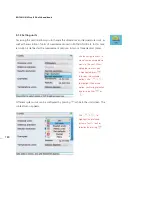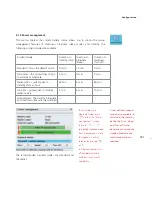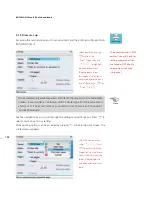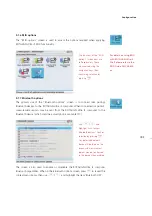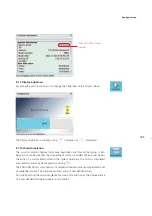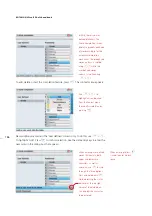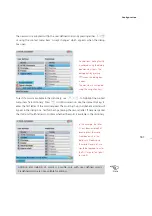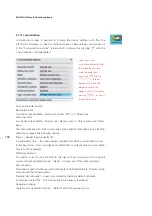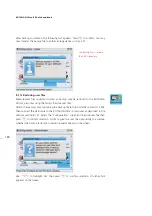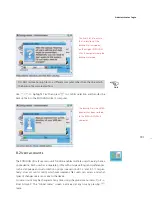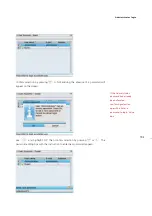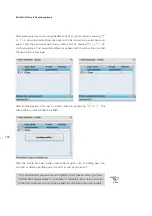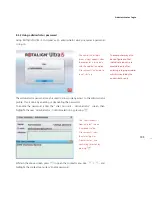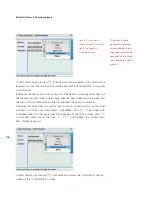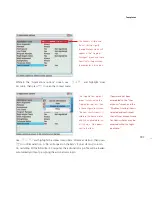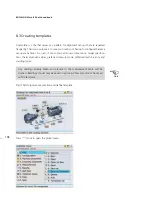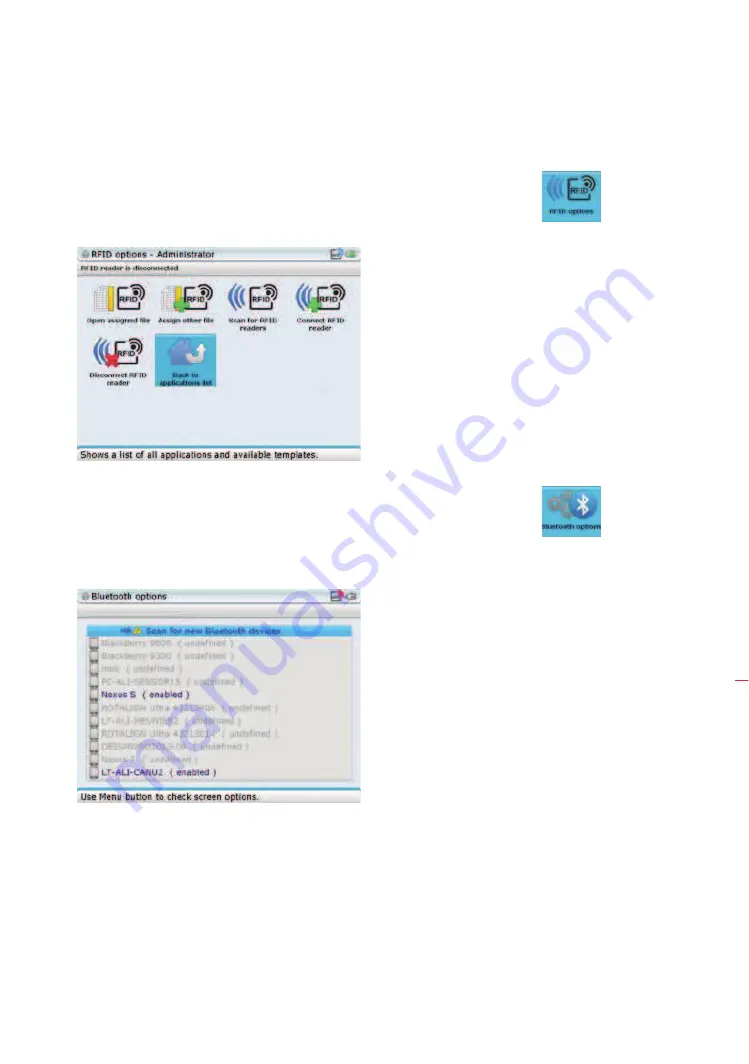
183
8.1.6 RFID options
The “RFID options” screen is used to access the options required when applying
ROTALIGN Ultra iS RFID functionality.
8.1.7 Bluetooth options
The primary use of the “Bluetooth options” screen is to connect (aka pairing)
Bluetooth devices to the ROTALIGN Ultra iS computer. When connected (or paired),
measurement reports may be sent from the ROTALIGN Ultra iS computer to the
Bluetooth device (which could be a smartphone or a tablet PC).
The screen is also used to enable or disenable the ROTALIGN Ultra iS computer
Bluetooth capabilities. When in the Bluetooth options screen, press
q
to reveal the
context menu items, then use
f
/
g
and highlight the item ‘Bluetooth OFF’.
For details on using RFID
with ROTALIGN Ultra iS
Shaft please refer to the
RFID Guide DOC 04.600.
en.
The functions of the “RFID
options” screen icons are
self-explanatory. These
are accessed using the
navigation keys, then
confirming selection by
pressing
e
.
Use
f
/
g
and
highlight ‘Scan for new
Bluetooth devices’. Confirm
selection by pressing
e
.
Any detected Bluetooth
device will be listed on the
screen and measurement
reports may be transferred
to the device when enabled.
Configuration
Summary of Contents for ROTALIGN Ultra iS
Page 1: ...ROTALIGN Ultra iS Operating handbook Shaft alignment...
Page 11: ...ROTALIGN Ultra iS Shaft handbook 10 This page intentionally left blank...
Page 56: ...55 Horizontal shaft alignment 1 2 4 5 6...
Page 123: ...ROTALIGN Ultra iS Shaft handbook 122 Page intentionally left blank...
Page 141: ...ROTALIGN Ultra iS Shaft handbook 140 This page intentionally left blank...
Page 177: ...ROTALIGN Ultra iS Shaft handbook 176 Page intentionally left blank...
Page 207: ...ROTALIGN Ultra iS Shaft handbook 206 Page intentionally left blank...
Page 213: ...ROTALIGN Ultra iS Shaft handbook 212 Declaration of conformity...