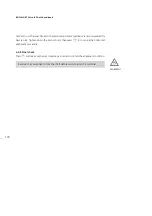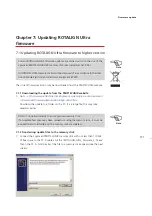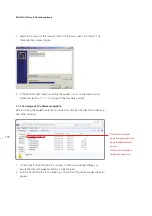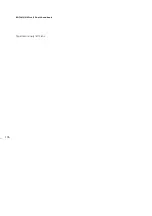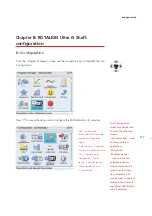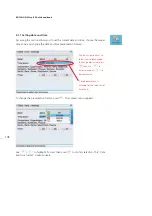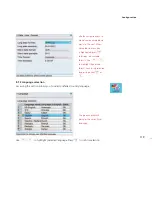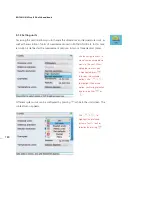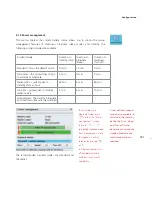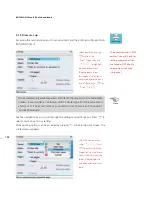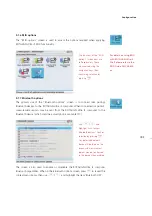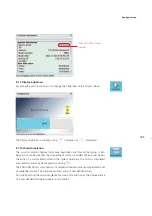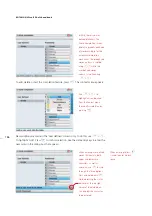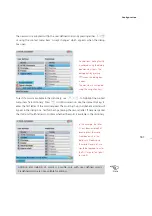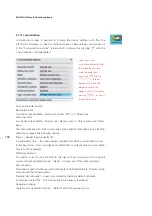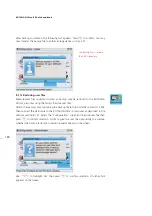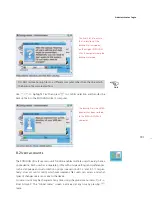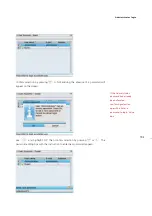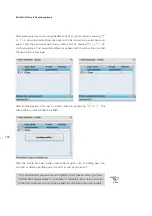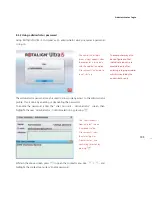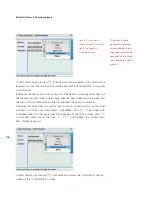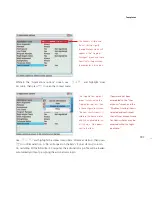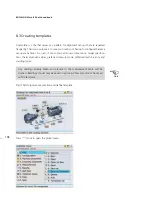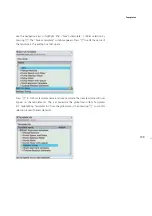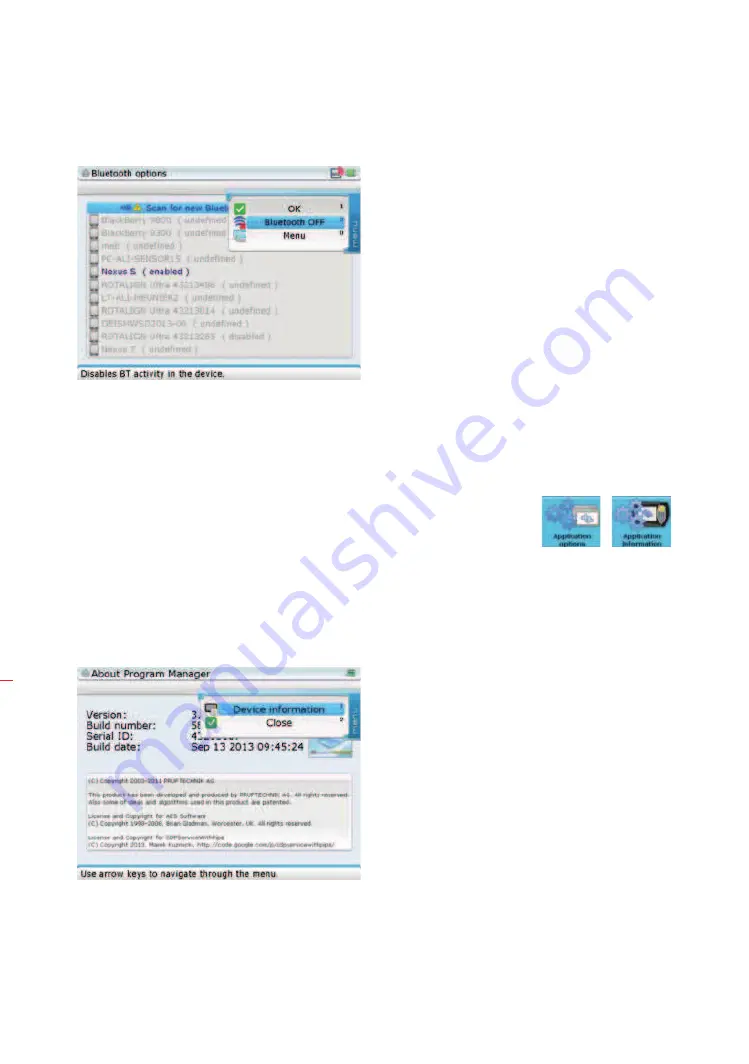
ROTALIGN Ultra iS Shaft handbook
184
Confirm selection by pressing
e
. A hint appears on the display requiring confirma-
tion as to whether Bluetooth should be turned off. Confirm selection after highlight-
ing ‘Yes’. After confirmation, restart the computer for the Bluetooth status change
to take effect.
8.1.8 Device info
Accessing this section allows you to see the current file space and operating memory
statistics, the CPU data, the ROTALIGN Ultra iS serial number, and information about
the core software used in the device.
‘Device information’ is accessed via either the ‘Application information’ icon or the
‘Application options’ icon within the “Configuration” screen. When the “About
Program Manager” screen or the “Applications options” screen appears, press
q
. A
context menu with the item ‘Device information’ appears.
Use
f
/
g
to highlight ‘Device information’. Press
e
to confirm selection and
display device information.
The context menu item
‘Bluetooth OFF’ toggles with
‘Bluetooth ON’ depending
on the current Bluetooth
status.
Summary of Contents for ROTALIGN Ultra iS
Page 1: ...ROTALIGN Ultra iS Operating handbook Shaft alignment...
Page 11: ...ROTALIGN Ultra iS Shaft handbook 10 This page intentionally left blank...
Page 56: ...55 Horizontal shaft alignment 1 2 4 5 6...
Page 123: ...ROTALIGN Ultra iS Shaft handbook 122 Page intentionally left blank...
Page 141: ...ROTALIGN Ultra iS Shaft handbook 140 This page intentionally left blank...
Page 177: ...ROTALIGN Ultra iS Shaft handbook 176 Page intentionally left blank...
Page 207: ...ROTALIGN Ultra iS Shaft handbook 206 Page intentionally left blank...
Page 213: ...ROTALIGN Ultra iS Shaft handbook 212 Declaration of conformity...