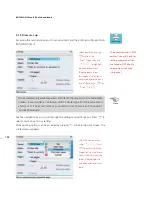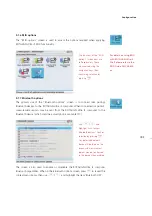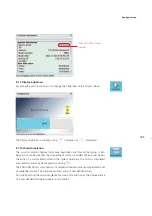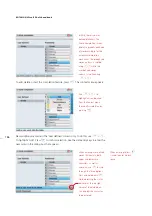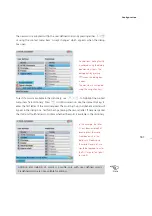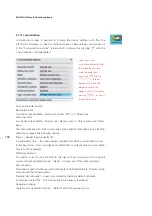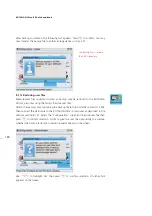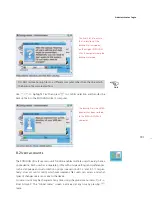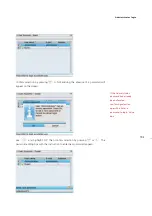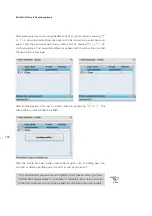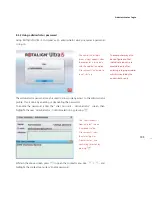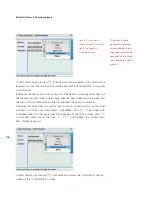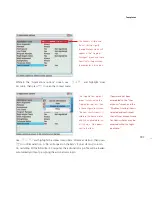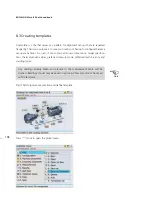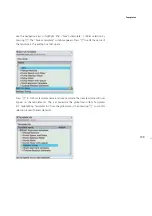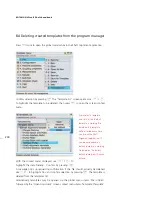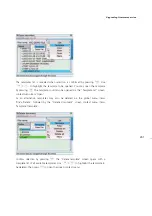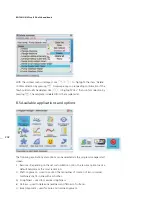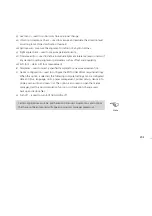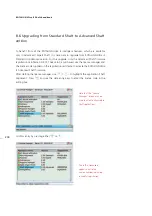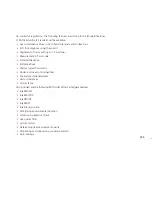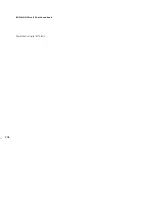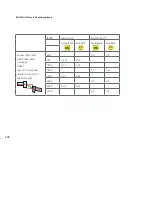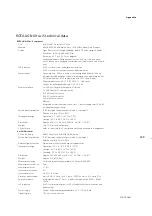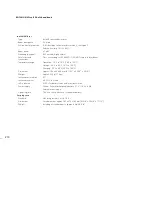ROTALIGN Ultra iS Shaft handbook
196
Confirm selection by pressing
e
. With password now enabled, a password will be
required to access the administrator profile every time ROTALIGN Ultra iS computer
is switched on.
If however, the administrator is the only user of the device or company policy does not
see the necessity of an administrator login, then the login screen may be skipped, and
the administrator profile accessed directly whenever the device is turned on.
To remove the login screen, access the “User Accounts – Administrator” via the ‘User
accounts’ icon. With user ‘Administrator’ highlighted, press
e
. A new screen with
an address pane and ‘change password’ box appears. While on this screen, press
q
to open the context menu, then use
g
/
f
and highlight the context menu
item ‘Disable password’.
Confirm selection by pressing
e
, then proceed to access the “Applications options”
screen via the “Configuration” screen.
If the item ‘Enable
password’ is selected
and confirmed, then a
login password will be
required for all account
users except for ‘Guest’
account.
Note that if password is
already enabled, the context
menu item toggles to
‘Disable password’.
Summary of Contents for ROTALIGN Ultra iS
Page 1: ...ROTALIGN Ultra iS Operating handbook Shaft alignment...
Page 11: ...ROTALIGN Ultra iS Shaft handbook 10 This page intentionally left blank...
Page 56: ...55 Horizontal shaft alignment 1 2 4 5 6...
Page 123: ...ROTALIGN Ultra iS Shaft handbook 122 Page intentionally left blank...
Page 141: ...ROTALIGN Ultra iS Shaft handbook 140 This page intentionally left blank...
Page 177: ...ROTALIGN Ultra iS Shaft handbook 176 Page intentionally left blank...
Page 207: ...ROTALIGN Ultra iS Shaft handbook 206 Page intentionally left blank...
Page 213: ...ROTALIGN Ultra iS Shaft handbook 212 Declaration of conformity...