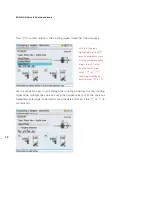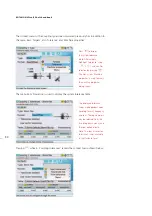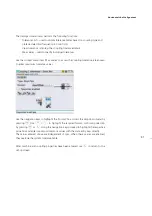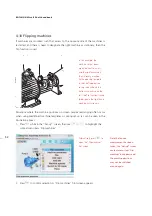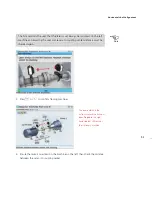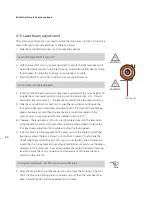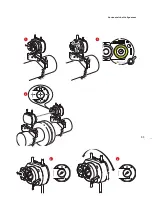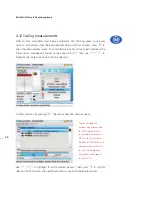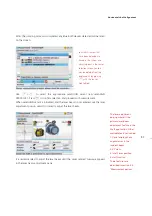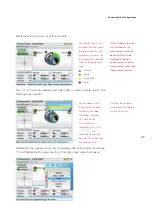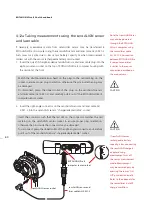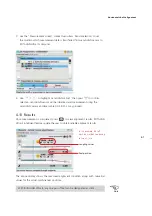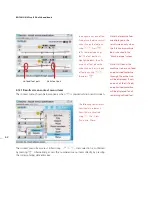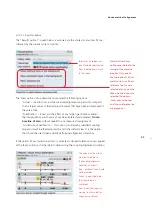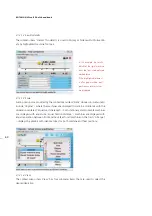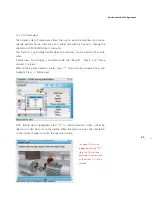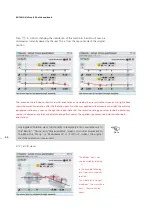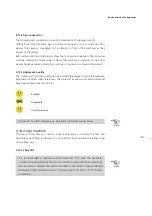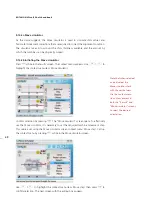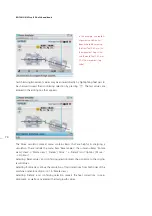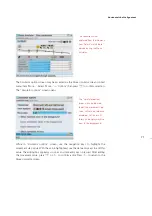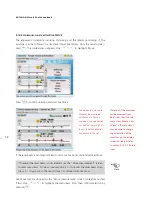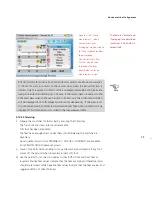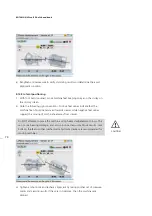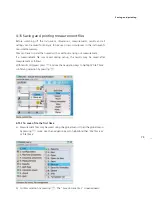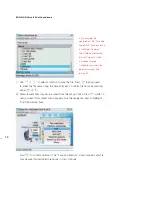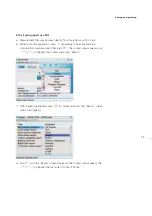ROTALIGN Ultra iS Shaft handbook
62
4.13.1 Results screen context menu items
The context menu shown below appears when
q
is pressed while in results screen.
The context menu items are scrolled using
f
/
g
. Item selection is confirmed
by pressing
e
. Alternatively, access the numbered menu items directly by pressing
the corresponding data entry key.
Note: If all feet in the
machine train are unfixed,
an optimized centerline
through the entire train
will be displayed. If only
one pair of feet is fixed,
an optimized centerline
will be displayed for all
remaining unfixed feet.
Note that machine feet
are displayed in the
results screen only when
the ‘Stationary machine’
box is checked in the
“Machine type” screen.
To designate any pair of feet
fixed, place the blue vertical
cursor line on the feet pair
using
h
/
i
. Press
e
to fix the selected pair of
feet. The feet position is
highlighted black. To unfix
any pair of feet, place the
cursor line on the static pair
of feet pair using
h
/
i
,
then press
e
.
The following context menu
items contain sub-menu
items that are accessed
using
h
: ‘File’, ‘View’,
‘Scale’ and ‘More...’.
Unfixed feet pair
Static feet pair
Summary of Contents for ROTALIGN Ultra iS
Page 1: ...ROTALIGN Ultra iS Operating handbook Shaft alignment...
Page 11: ...ROTALIGN Ultra iS Shaft handbook 10 This page intentionally left blank...
Page 56: ...55 Horizontal shaft alignment 1 2 4 5 6...
Page 123: ...ROTALIGN Ultra iS Shaft handbook 122 Page intentionally left blank...
Page 141: ...ROTALIGN Ultra iS Shaft handbook 140 This page intentionally left blank...
Page 177: ...ROTALIGN Ultra iS Shaft handbook 176 Page intentionally left blank...
Page 207: ...ROTALIGN Ultra iS Shaft handbook 206 Page intentionally left blank...
Page 213: ...ROTALIGN Ultra iS Shaft handbook 212 Declaration of conformity...