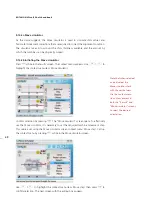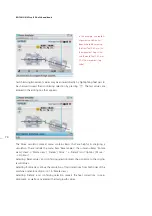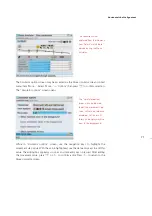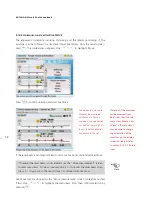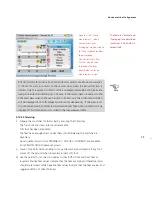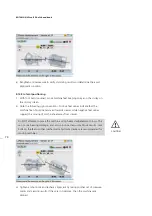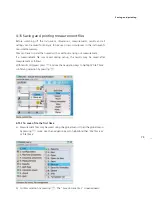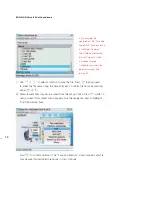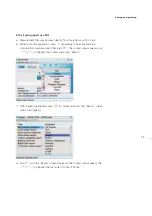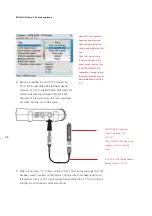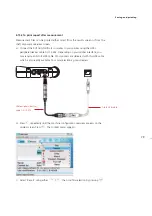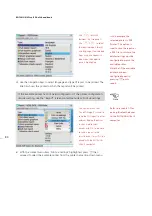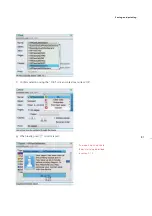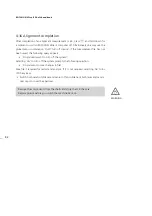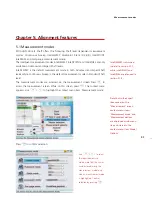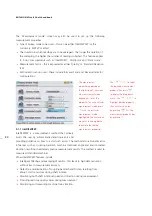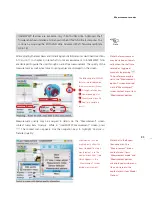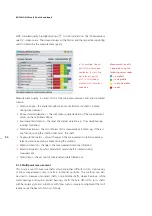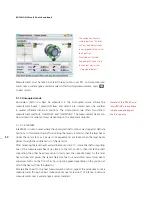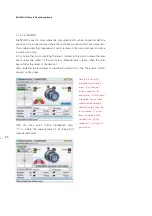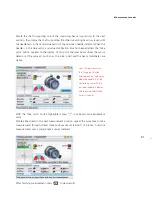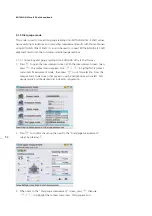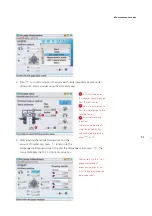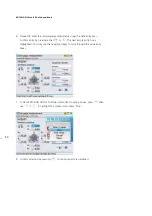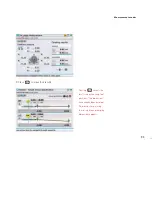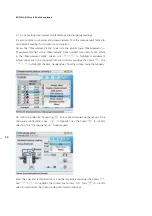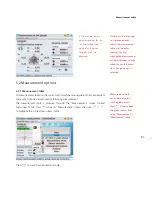ROTALIGN Ultra iS Shaft handbook
82
4.16 Alignment completion
After completion of an alignment measurement or job, press
e
and hold down for
a moment to switch ROTALIGN Ultra iS computer off. Alternatively one may use the
global menu combination ‘Quit’/’Turn off device’. If the measurement file has not
been saved, the following query appears:
‘Do you really want to turn off the system?’
Selecting ‘Yes’ to turn off the system prompts the following question:
‘Do you want to save changes in file?’
Save file if required for record and analysis. If it is not required, selecting ‘No’ turns
off the system.
Switch both sensALIGN laser and sensor off and slide back both laser and sensor
dust caps to cover the apertures.
Remove the components from the shafts and store them in the case.
Replace guards before you switch the machine back on.
WARNING
Remove the components from the shafts and store them in the case.
Replace guards before you switch the machine back on.
Summary of Contents for ROTALIGN Ultra iS
Page 1: ...ROTALIGN Ultra iS Operating handbook Shaft alignment...
Page 11: ...ROTALIGN Ultra iS Shaft handbook 10 This page intentionally left blank...
Page 56: ...55 Horizontal shaft alignment 1 2 4 5 6...
Page 123: ...ROTALIGN Ultra iS Shaft handbook 122 Page intentionally left blank...
Page 141: ...ROTALIGN Ultra iS Shaft handbook 140 This page intentionally left blank...
Page 177: ...ROTALIGN Ultra iS Shaft handbook 176 Page intentionally left blank...
Page 207: ...ROTALIGN Ultra iS Shaft handbook 206 Page intentionally left blank...
Page 213: ...ROTALIGN Ultra iS Shaft handbook 212 Declaration of conformity...