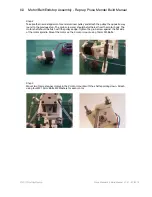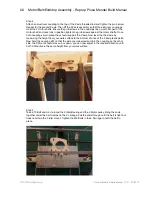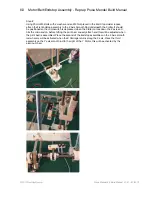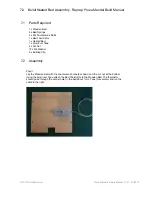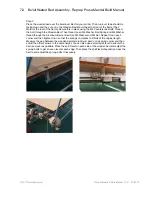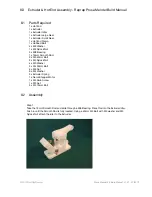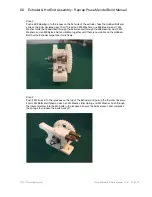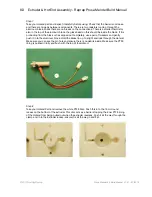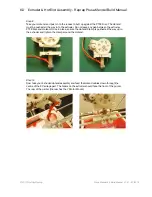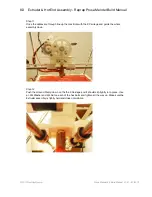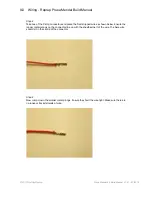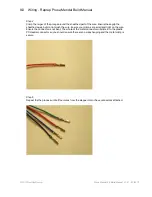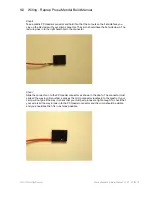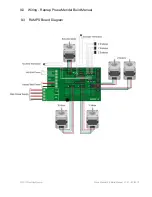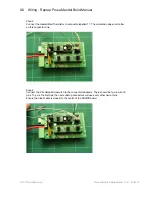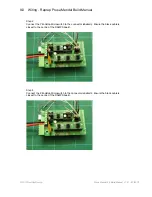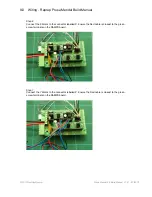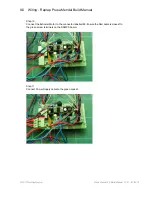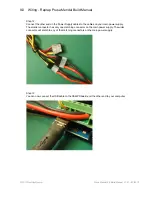8.0
Extruder & Hot End Assembly - Reprap Prusa Mendel Build Manual
©2012 NextDayReprap
Prusa Mendel Kit Build Manual V1.01 - 07/2012
Step 13
Check everything is tight and that your Hotend has not moved or loosened. Feed the cables
from the Hotend and Motor up and through the two top Threaded rods ready to connect to
your RAMPS Board.