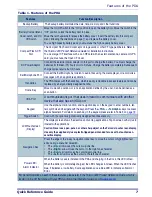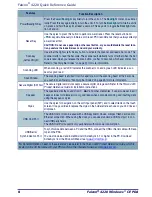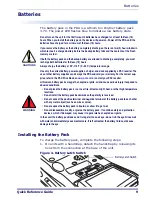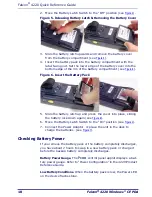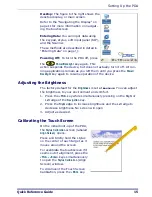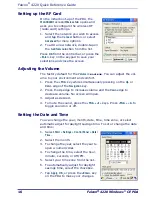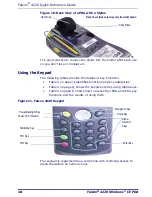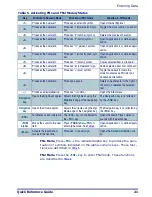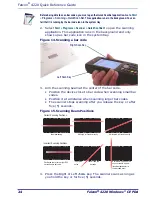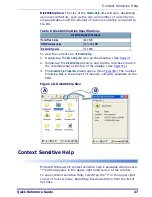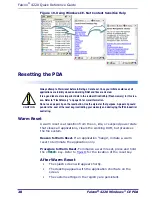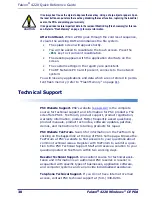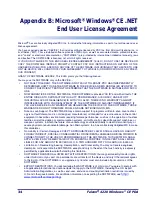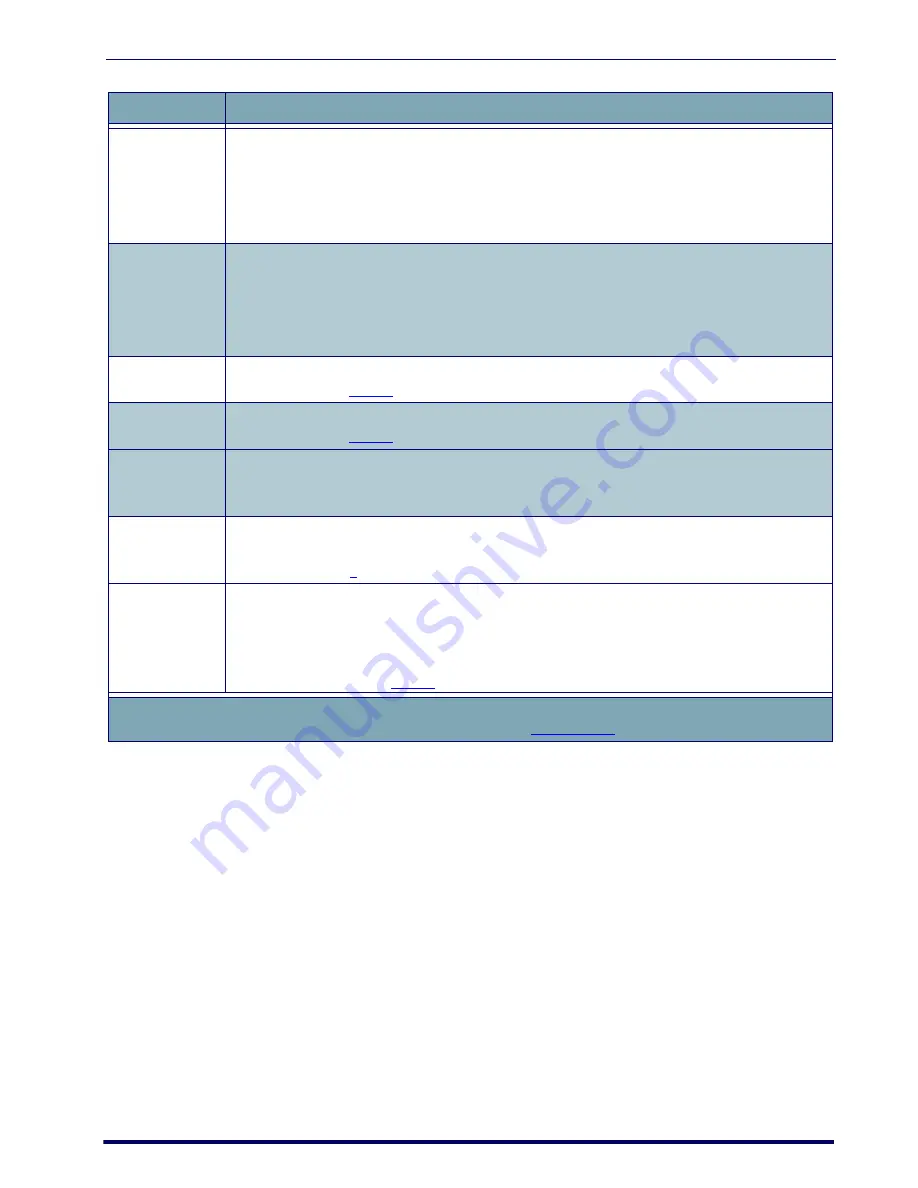
Entering Data
Quick Reference Guide
19
Table 3. PDA Keypad Overview
Input States (Modes)
Most of the keys on the keypad of the PDA have more than one func-
tion. To access the secondary features and functions, you must first
press a function key to access the desired state. You may be required
to press multiple keys simultaneously.
Numeric Mode.
In Numeric (normal) mode, the ten alpha-numeric
keys generate numeric characters.
Alpha Mode:
Press the
<FN1>+<TAB/Alpha>
keys simultaneously to acti-
vate Alpha Mode. To change the current input character type, press
<FN1>+<TAB/Alpha>
keys simultaneously to rotate the current input char-
acter type.
Key Name
Function/Description
Navigation
Key
Press the edge of the 4-way navigation rocker key to move the cursor or highlighted text entry dur-
ing a menu/list selection.
•
The
<Up>
arrow moves the cursor
up
one line.
•
The
<Right>
arrow moves the cursor to the
right
one character.
•
The
<Down>
arrow moves the cursor
down
one line.
•
The
<Left>
arrow moves the cursor to the
left
one character.
Alpha-
Numeric
Keys
Use the alpha-numeric keys to enter numbers and letters. Numerals are the default output.
•
To enter lower case Alpha characters, press the
<FN1>+<TAB/Alpha>
keys once simulta-
neously. The Alpha state is persistent.
•
To enter upper case Alpha characters, press the
<FN1>+<TAB/Alpha>
keys a second time.
This state is also persistent.
•
Press the
<FN1>+<TAB/Alpha> keys
a third time to exit the Alpha state.
<FN1>
Key
Press the
<FN1>
key to enter the FN1 input state. Use FN1 mode to access the features and oper-
ations described in
Table 5
.
<FN2>
Key
Press the
<FN2>
key to enter the FN2 input state. Use FN2 mode to access the features and oper-
ations described in
Table 5
.
<Power/
Backlight>
Key
Press the
Power/Backlight
key briefly to turn the unit on. The
Backlight
comes on automatically.
Press this key again briefly to turn the unit off. To turn the
Backlight
off while the unit is on, press
and hold the key for at least a second. This key acts to toggle the
Backlight
function off and on.
Scan
Key
(
Left and Right)
Press the Right or Left
<Scan>
key to activate the scanner. The Scan keys will only work if the PDA
is in a power on state. Both the Right or Left
<Scan>
key will wake up the PDA from a suspended
state (refer to page
5
) unless that key has been reprogrammed or reassigned.
<Tab/Alpha>
Key
Press the
<FN1>+<TAB/Alpha>
keys simultaneously to activate Alpha Mode. To change the cur-
rent input character type, press
<FN1>+<TAB/Alpha>
keys simultaneously to rotate the current
input character type.
Inputting character types follows this sequence:
Numeric > Alpha lower case > Alpha upper
case > Numeric
. Refer to
Table 4
for more information.
For more information on each of these features, please refer to the
Falcon 4220 Product Reference Guide, which is
located on the CD that came with your PDA and/or on the internet at
www.psc.com
.