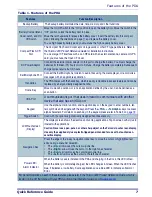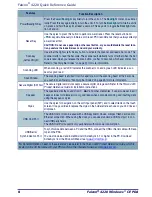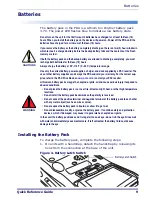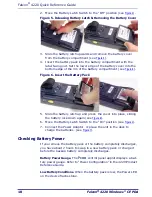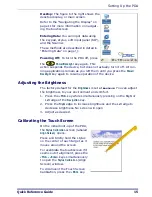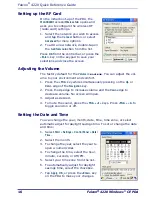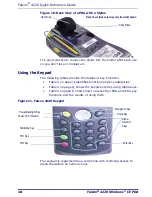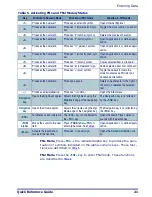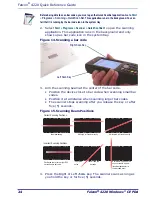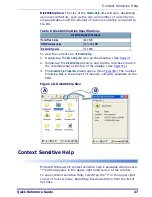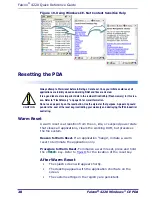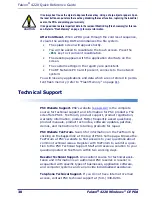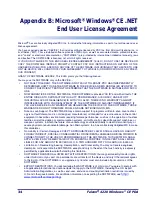Entering Data
Quick Reference Guide
21
Table 5. Activating FN1 and FN2 Modes/States
FN1 Mode.
Press
<FN1>
+ the indicated alpha key to produce the punc-
tuation or symbols indicated on the alpha-numeric keys. These func-
tions are described in
Table 5
.
FN2 Mode.
Press the
<FN2>
key to enter FN2 mode. These functions
are described in
Table 5
.
Key
Function in Numeric Mode
Function in FN1 mode
Function in FN2 mode
<1>
Produces the numeral 1.
Produces an asterisk symbol.
Opens Internet Explorer.
<2>
Produces the numeral 2.
Produces “
/
” (forward slash) sym-
bol.
Toggles the mute function on and off.
<3>
Produces the numeral 3.
Produces “
#
” (number) symbol.
Deletes the previous character.
<4>
Produces the numeral 4.
Produces “
$
” (dollar) symbol.
Opens Application 2 or defined appli-
cation.
<5>
Produces the numeral 5.
Produces “
%
” (percent) symbol.
Opens Application 3 or defined appli-
cation.
<6>
Produces the numeral 6.
Produces “
-
” (minus/hyphen) sym-
bol.
Opens Application 4 or defined appli-
cation.
<7>
Produces the numeral 7.
Produces “
^
” (caret) symbol.
Copies selected item to clipboard.
<8>
Produces the numeral 8.
Produces “
&
” (ampersand) sign.
Pastes selected item from clipboard
<9>
Produces the numeral 9.
Produces “
+
” (plus) symbol.
Toggle these keys to rotate the
screen to display as Portrait or as
Landscape orientation.
<0>
Produces the numeral 0.
Produces a space.
Deletes one character to the right of
the cursor, or deletes the selected
text.
<.>
Produces a decimal/period.
Produces “
,
” (comma).
Opens the
Start
menu.
Navigation
key
Opens the Brightness applet. Adjusts the brightness using the
Right/Left
edge of the navigation
key.
The
Navigation
key is not affected
by the
<FN2>
key.
Navigation
key
Opens the Volume applet.
Adjusts the volume using the
Up/
Down
edge of the navigation key.
The Navigation key is not affected by
the
<FN2>
key.
<ESC>
Terminates current operation. The
<ESC>
key is not affected by
the
<FN1>
key.
Opens the Media Player. Listen to
sounds with the earphones.
<TAB/
Alpha>
Moves the cursor to the next
field.
Press
<TAB/Alpha>+<FN1>
to
enter Alpha mode. See
Table 4
.
Opens Application 1 or defined appli-
cation.
<Enter>
Accepts the input data, or
moves to the next line.
Produces “
=
” (equal) sign.
Opens the
Screen Calibration
util-
ity.