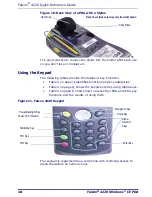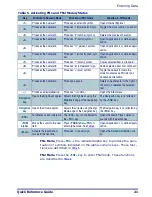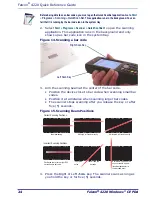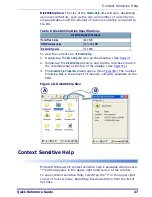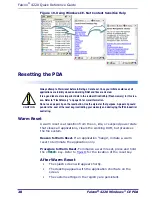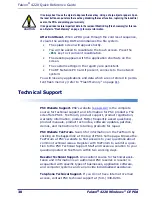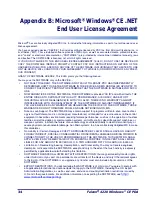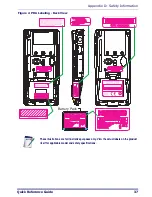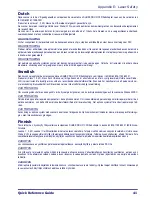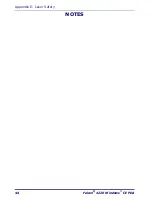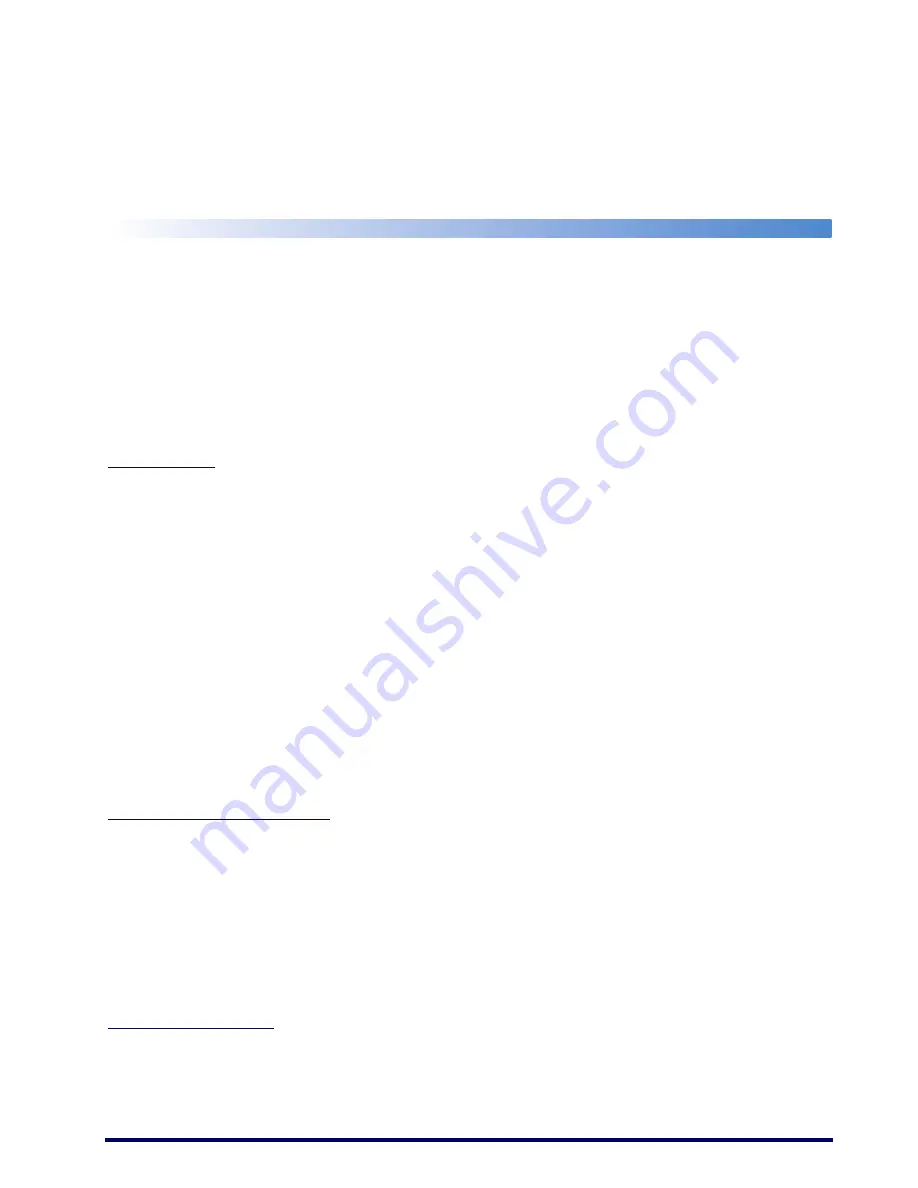
Quick Reference Guide
31
Appendix A: PSC Falcon
®
WinCE End User
License Agreement
Notice to End User: The PSC Product you have acquired contains Software, which is integral to the product’s opera-
tion. This Software is being provided to you under license, subject to the terms and conditions of this Agreement. If
you use the PSC Product, you will be deemed to have accepted the terms and conditions of this Agreement. If you
do not intend to be bound to the terms of this Agreement, PSC is not willing to license the Software to you, you may
not use the PSC Product or the Software, and you must contact the party from whom you acquired the PSC Product
for instructions.
This End User Software License Agreement (“Agreement”) is a legally binding agreement governing the licensing of
the Software and Documentation by PSC Inc. and its wholly owned subsidiaries and affiliates (“PSC”) to the entity or
person who has purchased or otherwise acquired a PSC Product (“End User”). For purposes of this Agreement, any
software that is associated with a separate end-user license agreement is licensed to you under the terms of that
license agreement. PSC and End User hereby agree as follows:
1. Definitions.
1.1 “Documentation” means materials such as user’s guides, program reference guides, quick reference guides,
manuals, or similar materials associated with or related to the PSC Product, whether in printed, “online”, or other
form.
1.2 “Proprietary Information” means: (a) source code, object code, software, documentation, and any related internal
design, system design, data base design, algorithms, technology, technical data or information, implementation
techniques, and trade secrets related to the Software, (b) any other trade secrets marked appropriately or identified
as proprietary or confidential, and (c) any information that End User, under the circumstances, should recognize as
confidential. Proprietary Information does not include any information that the receiving party can establish was (1)
in the public domain, (2) already in the receiving party’s possession or rightfully known prior to receipt, (3) rightfully
learned from a third party not in violation of any other's proprietary rights, or (4) independently developed without
access to Proprietary Information.
1.3 “PSC Product” means PSC's Falcon
®
Windows CE .NET series product and/or follow-on products that utilize the
Microsoft
®
Windows
®
CE operating system, including all preloaded Software in or provided in connection with the
PSC Product and all Documentation related to such product, which has been purchased or otherwise acquired by
End User, whether obtained directly or indirectly from PSC.
1.4 “Software” means any software or computer programs of PSC or its third party licensors in machine readable
form which is either preloaded in or provided in connection with the PSC Product, whether obtained directly or indi-
rectly from PSC, including any related update or upgrade such as enhancements or modifications.
2. Scope Of License Granted.
2.1 PSC grants to End User a non-exclusive, non-transferable, perpetual license to use the Software, solely on a
PSC Product, in machine-readable form only, solely for End User's internal business purposes. This Agreement
does not convey ownership of the Software to End User. Title to the Software shall be and remain with PSC or the
third party from whom PSC has obtained a licensed right. As used in this Agreement, the term “purchase” or its
equivalents when applied to the Software shall mean “acquire under license.”
2.2 End User shall not copy, modify, decompile, disassemble, reverse engineer, or otherwise reproduce or remanu-
facture the Software, whether modified or unmodified, nor sell, assign, sublicense, distribute, lend, rent, give, or oth-
erwise transfer the Software to any other person or organization, for purposes other than as expressly provided in
this Agreement, or to the extent specifically allowed under foreign law solely for the purposes of interoperability, with-
out PSC’s prior written consent.
3. Transfers, Support.
3.1 Any copying, installing, reproduction, remanufacture, reverse engineering, electronic transfer, or other use of the
Software on other than a PSC Product will be a material breach of this Agreement.