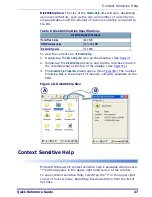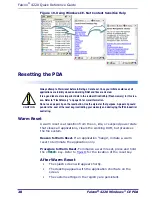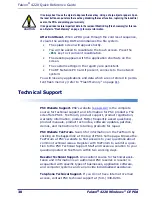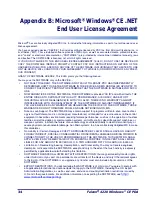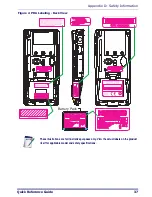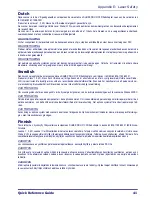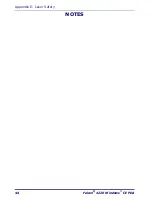Appendix E: Laser Safety
40
Falcon
®
4220 Windows
®
CE PDA
German
Dieser Scanner ist den in den Vereinigten Staaten geltenden Vorschriften des DHHS/CDRH 21 CFR Subchapter J und den Vorschriften
der IEC/EN 60825-1:1998-2001 entsprechend bescheinigt.
Produkte der Klasse 1, 2, 3R, Klasse II oder der IIA sind als ungefährlich eingestuft. Im Inneren des Scanners befindet sich eine VLD
(Visible Laser Diode), deren Ausstrahlung die in den oben genannten Vorschriften angeführten Höchstgrenzen nicht überschreitet. Die
Konstruktion des Scanners garantiert, daß bei normalem Betrieb, bei Wartung durch den Benutzer oder im Laufe planmäßiger Wartung-
sarbeiten kein Zugang zu schädlichem Laserlicht besteht.
VORSICHT
:
Sollte das Abtastbild bei gedrücktem Auslöser aus einem einzigen Punkt bestehen, muß der Betrieb eingestellt und der Scanner an PSC
zurückgesendet werden.
VORSICHT:
Unter keinen Umständen darf versucht werden, die Komponenten im Optikhohlraum zu öffnen oder auf irgendwelche andere Weise zu
warten. Das Öffnen bzw. Warten der Komponenten im Optikhohlraum durch unbefugtes Personal verstößt gegen die Laser-Sicherheits-
bestimmungen. Das Optiksystem darf nur werkseitig repariert werden.
VORSICHT:
Die Verwendung von Optiksystemen mit diesem Scanner erhöht die Gefahr einer Augenbeschädigung. Zu optischen Instrumenten
gehören unter anderem Ferngläser, Mikroskope und Vergrößerungsgläser, nicht aber die von Benutzern getragenen Brillen.
Italian
È stato certificato che questo scanner si conforma ai requisiti della sezione J della normativa DHHS/CDRH 21CFR, e anche ai requisiti di
IEC/EN 60825-1:1998-2001.
I prodotti di Classe 1, 2, 3R, Classe II, o IIA non sono considerati pericolosi. Lo scanner contiene al suo interno un Visible Laser Diode
(VLD), diodo laser visibile, le cui emissioni non eccedono i limiti stabiliti dalle normative sunnominate. Lo scanner è progettato in modo
che non ci sia alcun accesso alla luce dannosa del laser nel corso di uso normale, di manutenzione da parte dell’utente o durante la
manutenzione periodica stabilita.
ATTENZIONE
Se, quando si preme l’azionamento, il pattern di scansione è un punto singolo, interrompere l’operazione e riportare lo scanner a PSC .
ATTENZIONE
Non tentare di accedere allo scomparto contenete i componenti ottici o di farne la manutenzione. L’apertura dello scomparto, o la
manutenzione di qualsiasi parte ottica da parte di personale non autorizzato, potrebbe violare le norme della sicurezza. Il sistema ottico
può essere riparato solamente alla fabbrica.
ATTENZIONE
L’uso di strumenti ottici assieme allo scanner può aumentare il pericolo di danno agli occhi. Tali strumenti ottici includono cannocchiali,
microscopi e lenti di ingrandimento. Essi non includono gli occhiali indossati dall’utente.
Danish
Denne scanner opfylder de amerikanske krav stillet i "DHHS/CDRH 21CFR Subchapter J" og opfylder også de krav, der stilles i IEC/EN
60825-1:1998-2001.
Klasse 1, 2, 3R, klasse II eller klasse IIA produkter anses for at være sikre. Scanneren indeholder en Visible Laser Diode (VLD), der ikke
overskrider maksimumgrænserne, som beskrevet i ovenstående reglement. Scanneren er konstrueret, så der ikke er nogen menneskelig
kontakt medskadelige niveauer af laserbestråling under normal brug, normal vedligeholdelse eller under foreskrevet servicering.
ADVARSEL
Hvis scanningmønsteret er et enkelt punkt, når triggeren indtrykkes, skal betjening ophøre og scanneren returneres til PSC.
ADVARSEL
Forsøg ikke at åbne eller reparere komponenter i det optiske hulrum. Uautoriseret åbning eller reparation af komponenter i det optiske
hulrum kan være en overtrædelse af lasersikkerhedsregulativer. Det optiske system må udelukkende repareres as PSC.
ADVARSEL
Anvendelse af optiske systemer med scanneren øger risikoen for øjenskader. Optiske instruments omfatter kikkerter, mikroskoper og lup-
per. Det omfatter ikke anvendelse af almindelige briller.