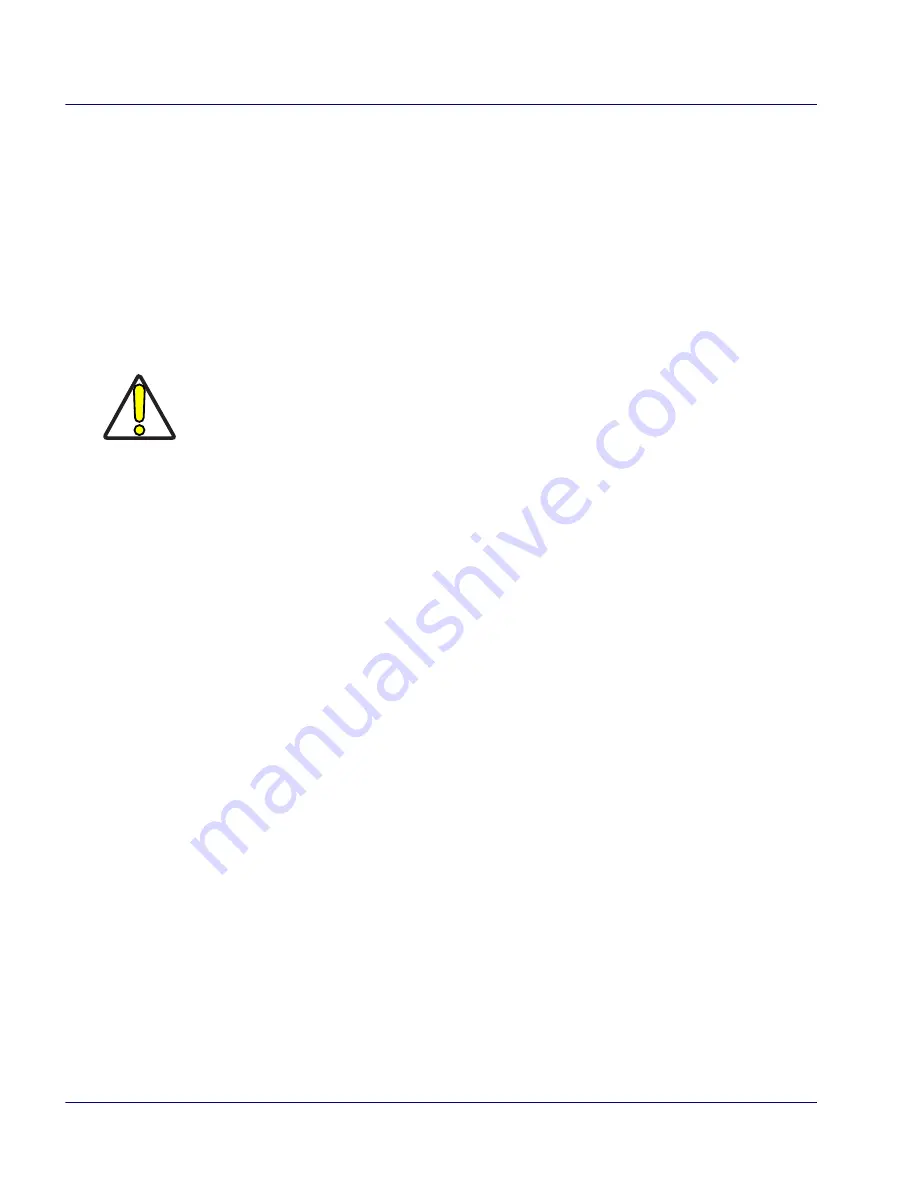
Resetting the Falcon
36
Falcon
®
4400 Series with Windows
®
CE
Resetting the Falcon
There are two reset methods for the Falcon.
•
A warm reset terminates a “hung” application, and clears the working
RAM, but preserves the file system.
•
A cold reset forces all applications to close and clears working RAM
and files not resident on the FlashFX Disk.
Warm Reset
A warm reset is a transition from the on or idle condition that closes all appli-
cations, clears the working RAM, but preserves the file system.
If an application “hangs,” initiate a warm reset to terminate the application.
Procedure to Warm Reset
The reset procedure varies, depending upon the keypad on your Falcon. The
first two keys of the sequence can be pressed in any order, but the unit will not
reset until they both are held down and then the third key (
<Bksp>,
<F1>
or
<Del>
) is pressed. All three keys must be held down for the unit to reset. Refer
to Figure 25 on page
37
for the location of the reset keys.
26-Key Falcon.
Press and hold:
<FN>
+
<Alpha>
+
<Bksp>
.
48-Key Falcon.
Press and hold:
<Ctrl>
+
<Alt>
+
<Bksp>
.
52-Key Falcon.
Press and hold:
<Alt>
+
<FN>
+
<F1>
.
52-Key NU Falcon.
Press and hold:
<Ctrl>+<Alt>+<Del>
.
CAUTION
PSC recommends that you always attempt a warm reset before initiating a cold
reset. Once you initiate a cold reset, all applications are forcibly closed and work-
ing RAM and files are cleared.
It is a good idea to store important data in FlashFX storage for this reason. Refer
to Flash Memory on page
33
for more information on Flash Memory.
DO NOT use a sharp object on the reset button. Sharp objects can puncture the
keypad, disabling the reset function, rupturing the Falcon’s industrial seal, and
voiding your warranty.
















































