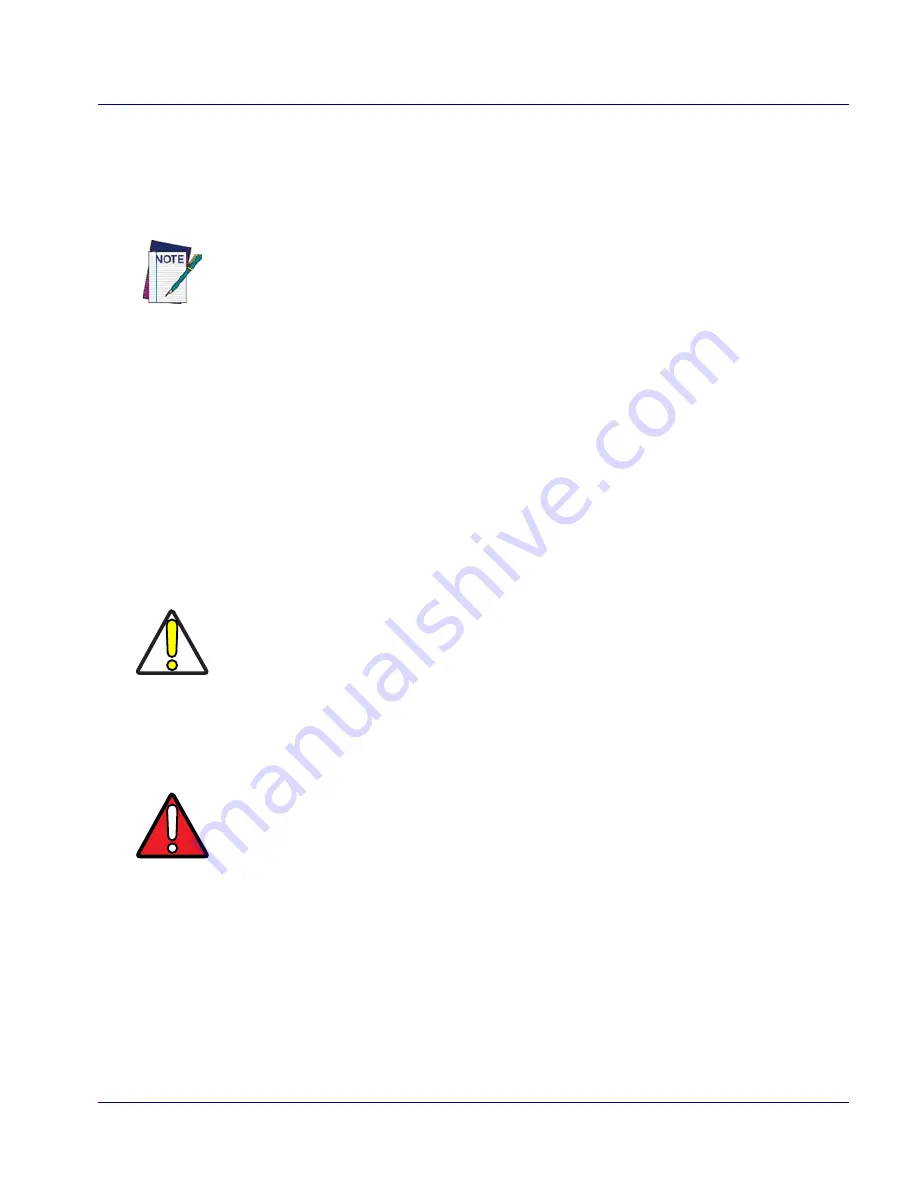
Maintaining the Falcon
Quick Reference Guide
39
•
The splash screen will appear after a short period.
•
Recalibrate the touch screen or press
<ESC>
to circumvent calibration.
•
The desktop appears with the application shortcuts on the screen.
•
RF Network PC Card (if present) connects to the network system.
Maintaining the Falcon
With normal use, the Falcon, Dock, Four-Slot Dock and battery chargers
require no maintenance. For trouble-free service, observe the following tips
when using the Falcon:
•
To prolong its life and avoid problems, keep the Falcon clean. Use a
clean, soft cloth dampened with a mild, dilute cleanser.
•
If you need to clean the display, clean it with a lens cloth or other soft
cloth dampened with a mild, dilute cleaning solution.
The custom settings in the registry are persistent.
CAUTION
Never use a pen, pencil, or other sharp object on the display/touch screen.
Use only the supplied stylus or plastic-tipped pens intended for use with a
touch-sensitive screen.
Do not immerse the Falcon, docks, or battery chargers in liquid.
Do not use abrasive paper/cloth or abrasive/corrosive cleaners to clean the
unit.
WARNING
Do not use a sharp object to
Reset
; use a paper clip. A sharp object can
puncture the keypad, disabling the reset function, rupturing the industrial
seal, and voiding your warranty. Refer to the Falcon 4400 Quick Reference
Guide for reset instructions.
















































