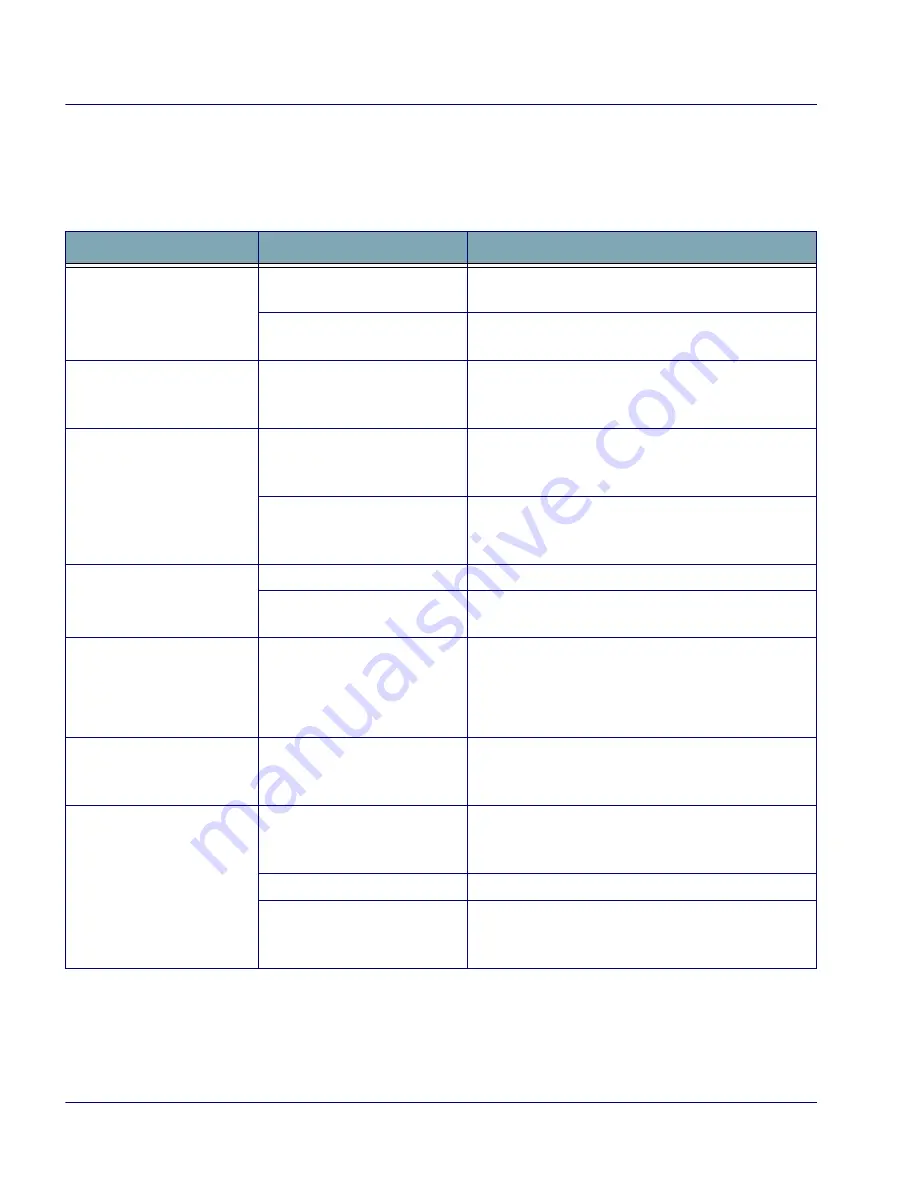
Troubleshooting
40
Falcon
®
4400 Series with Windows
®
CE
Troubleshooting
Refer to the Falcon 4400 Windows CE PRG for more information.
Table 8. Troubleshooting Problems, Causes, and Solutions
Problem
Possible Cause
Solution
The Falcon does not turn
on.
The battery pack is not installed
properly.
Ensure the battery is installed properly.
System failure.
Perform a cold reset. Refer to Resetting the Falcon
starting on page
36
.
During boot, the terminal
beeps twice and the system
stays blank.
Firmware flash memory has
been corrupted.
Re-download the firmware using the FUU in bootload
mode. Refer to the PRG.
Rechargeable battery pack
did not charge.
Battery failure.
Replace the battery. If the Falcon terminal still does not
operate, try a warm reset then a cold reset; refer to
Resetting the Falcon starting on page
36
.
The Falcon was removed from
the dock while battery was
charging.
Insert the Falcon in dock and begin charging. The bat-
tery pack and backup battery require 4 hours to fully
charge.
Characters are not visible
on the display.
The Falcon is not powered on.
Press
<PWR>
.
The ambient room light is too
dark or low.
Turn on the backlight. Refer to the PRG.
No sound is audible.
Volume setting is low or turned
off.
Adjust the sound by going to
Start > Settings > Con-
trol Panel > Volume & Sounds
OR
Scan a bar code from the PRG.
The Falcon turns itself off.
The Falcon is inactive.
The Falcon turns off after a period of inactivity. You can
set duration from one to 30 minutes. Refer to the PRG
to modify the default settings.
During data
communication, no data
was transmitted, or
transmitted data was
incomplete.
The Falcon was removed from
the dock or unplugged from host
PC during communications.
Replace the terminal in the dock, or replace the serial
cable, and retransmit.
Incorrect cable configuration.
See your System Administrator.
Communication software was
incorrectly installed or config-
ured.
Perform setup as described in the PRG.






































