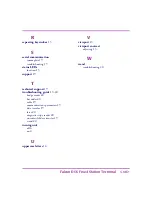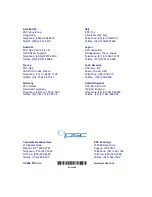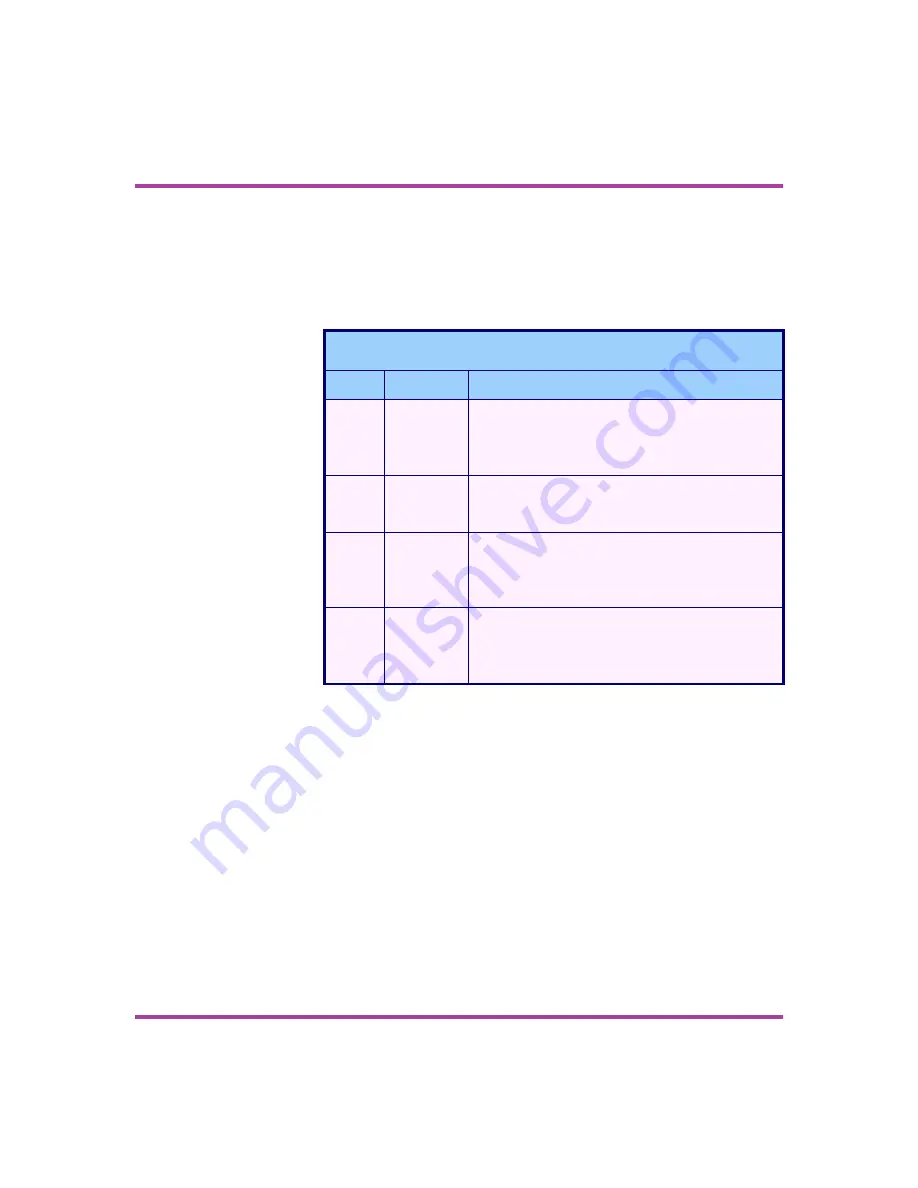
Using the Falcon 510
< 14 > Falcon DOS Fixed Station Terminal
Status LEDs
The Falcon 510 has four status LEDs located to the left of the viewport
to indicate the state of the system. Their location is shown in Figure 4 on
page -13.
.
Navigation Buttons
To the left of the viewport and below the speaker are four navigation
buttons, or arrow keys. These navigation buttons can be used as cursor
movement keys.
.
Table 5
Falcon 510 Status LEDs
LED
Location
Description
Pan
Top
The
Panning mode
LED indicates that the
keyboard is being used to pan the system when
the indicator is red. Select
FN
to activate
Panning mode
.
Prog
Left
The
Program
LED is directly controlled by
installed software. The currently defined program
defines its meaning.
Disk
Right
The
Disk
LED lights up while the unit is busy
performing disk drive operations. Wait until the
Disk
LED is no longer lit before continuing to use
the Falcon 510.
Caps
Bottom
The
Caps
LED indicates the state of the
CAPS
key. When lit, the keyboard will produce uppercase
letters. Select the
Caps
key to activate the
Caps
lock
mode.
Summary of Contents for Falcon 510
Page 1: ...Falcon DOS Fixed Station Data Terminal User s Guide ...
Page 2: ......
Page 3: ...DOS Fixed Station Terminal USER S GUIDE Falcon ...
Page 6: ......
Page 8: ......
Page 14: ......
Page 24: ......
Page 30: ......
Page 31: ......