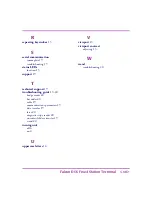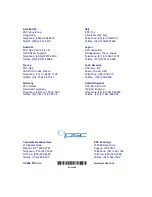Asia Pacific
Italy
PSC Hong Kong
PSC S.r.l.
Hong Kong
Vimercate (MI), Italy
Telephone: [852]-2-584-6210
Telephone: [39] (0) 39/62903.1
Telefax: [852]-2-521-0291
Telefax: [39] (0) 39/6859496
Australia
Japan
PSC Asia Pacific Pty Ltd.
PSC Japan K.K.
North Ryde, Australia
Shinagawa-ku, Tokyo, Japan
Telephone: [61]0(2)9878 8999
Telephone: [81] (0)3 3491 6761
Telefax: [61]0(2)9878 8688
Telefax: [81] (0)3 3491 6656
France
Latin America
PSC Sarl
PSC S.A., INC.
LES ULIS Cedex, France
Miami, Florida, USA
Telephone: [33] .01.64.86.71.00
Telephone: (305) 539-0111
Telefax: [33] .01.64.46.72.43
Telefax: (305) 539-0206
Germany
United Kingdom
PSC GmbH
PSC Bar Code Ltd.
Darmstadt, Germany
Watford, England
Telephone: [49] (0) 61 51/93 58 0
Telephone: [44] (0) 1923 809500
Telefax: [49] (0) 61 51/93 58 58
Telefax: [44] (0) 1923 809 505
Corporate Headquarters
PSC Scanning
675 Basket Road
1800 Millrace Drive
Webster, NY 14580-9787
Eugene, OR 97403
Telephone: (716) 265-1600
Telephone: (541) 344-1189
Toll Free: (800) 828-6489
Toll Free: (800) 929-7899
Telefax: (716) 265-6400
Telefax: (541) 344-1399
© 2000 PSC Inc.
www.pscnet.com
*00-649-00*
00-649-00
Summary of Contents for Falcon 510
Page 1: ...Falcon DOS Fixed Station Data Terminal User s Guide ...
Page 2: ......
Page 3: ...DOS Fixed Station Terminal USER S GUIDE Falcon ...
Page 6: ......
Page 8: ......
Page 14: ......
Page 24: ......
Page 30: ......
Page 31: ......