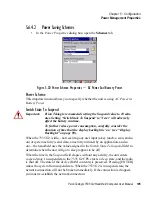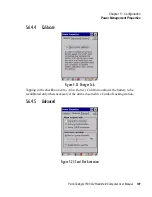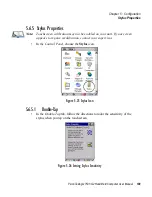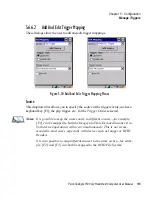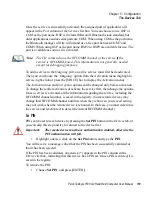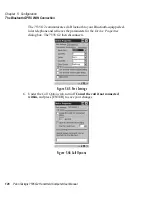Chapter 5: Configuration
Manage Triggers
114
Psion Teklogix 7535 G2 Hand-Held Computer User Manual
Add Source
Only existing trigger sources are shown in the
Source
combo-box. To add a new
source to this list, tap on the
Add Source
button. A dialog will pop up and allow you
to select the keyboard key to use as a trigger source.
Figure 5.31 Add Source Dialog
Trigger Type
You can enable either an
Up/Down
or
Double Click
response to a trigger press.
Normally, when a trigger (keyboard key, etc.) is pressed and released, a “trigger
down” event is sent to the “owner”—that is, the application receiving the trigger
press information—followed by a “trigger up”. If
Double Click
is chosen in this
menu, when the trigger is pressed, released, and then pressed again, a “double-click”
event will have occurred. If a mapping with the type
Up/down
has also been
configured for the same source, it will only receive the first set of trigger events.
Trigger Owner
This identifies the driver or application receiving the trigger presses.
Show All
By default, inactive owners are not shown. By checking this checkbox, all owners,
both active and inactive, are displayed.
Summary of Contents for 7535 G2
Page 16: ......
Page 32: ......
Page 34: ...2 Psion Teklogix 7535 G2 Hand Held Computer User Manual ...
Page 42: ......
Page 44: ...12 Psion Teklogix 7535 G2 Hand Held Computer User Manual ...
Page 92: ......
Page 94: ...62 Psion Teklogix 7535 G2 Hand Held Computer User Manual ...
Page 266: ......
Page 268: ...236 Psion Teklogix 7535 G2 Hand Held Computer User Manual ...
Page 292: ...B 2 Psion Teklogix 7535 G2 Hand Held Computer User Manual ...
Page 304: ......
Page 306: ...C 2 Psion Teklogix 7535 G2 Hand Held Computer User Manual ...
Page 310: ......
Page 312: ...D 2 Psion Teklogix 7535 G2 Hand Held Computer User Manual ...
Page 318: ...E 2 Psion Teklogix 7535 G2 Hand Held Computer User Manual ...
Page 334: ......
Page 346: ......