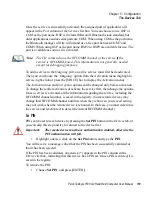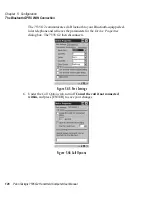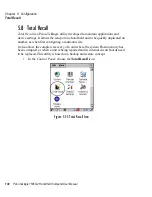Chapter 5: Configuration
Creating A Backup Profile
132
Psion Teklogix 7535 G2 Hand-Held Computer User Manual
Profile Information
This dialog box lists the possible storage destinations for the profile file.
•
To begin, type a name for the profile in the field labelled
Profile Name.
The image type,
OS Version
and
Registry Type,
for the 7535 G2 is also listed here.
•
Tap on this icon
to expand your settings for
Profile Type
and
Profile
Location
.
Figure 5.56 Profile Options
•
For this device only
– creates a backup that is manually restored by
the operator.
•
AutoRestore for this device only
– creates a profile that automatically
restores itself following a cold boot.
•
AutoRestore for this and other devices
– creates a profile that automati-
cally restores after resuming from a cold boot, but it will not contain the
touchscreen calibration coordinates or the Wireless radio settings.
•
Profile Location
– allows the operator to specify where the profile is to
be saved. The location for the profile is either
\Flash Disk
or
\SD-MMC Card
.
•
Tap on the
Next
button to display the next dialog box,
Add Files.
Summary of Contents for 7535 G2
Page 16: ......
Page 32: ......
Page 34: ...2 Psion Teklogix 7535 G2 Hand Held Computer User Manual ...
Page 42: ......
Page 44: ...12 Psion Teklogix 7535 G2 Hand Held Computer User Manual ...
Page 92: ......
Page 94: ...62 Psion Teklogix 7535 G2 Hand Held Computer User Manual ...
Page 266: ......
Page 268: ...236 Psion Teklogix 7535 G2 Hand Held Computer User Manual ...
Page 292: ...B 2 Psion Teklogix 7535 G2 Hand Held Computer User Manual ...
Page 304: ......
Page 306: ...C 2 Psion Teklogix 7535 G2 Hand Held Computer User Manual ...
Page 310: ......
Page 312: ...D 2 Psion Teklogix 7535 G2 Hand Held Computer User Manual ...
Page 318: ...E 2 Psion Teklogix 7535 G2 Hand Held Computer User Manual ...
Page 334: ......
Page 346: ......