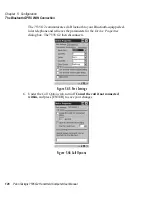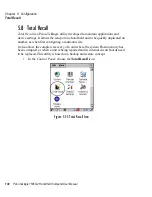Chapter 5: Configuration
Restoring A Profile
136
Psion Teklogix 7535 G2 Hand-Held Computer User Manual
5.8.2 Restoring A Profile
To manually restore a profile:
•
Choose
Restore Selected Profile
from the dropdown menu, and choose the
Profile Name
displayed in the drop down box.
Note:
You can also manually restore an auto restore profile located in flash or a
storage device.
5.9 The Storage Manager
The Storage Manager allows the user to view information about the storage
devices that are present in the 7535 G2, such as SD-MMC flash cards and Compact
Flash cards.
5.9.1 Formatting A Memory Card
Formatting a memory card bulk-erases it. Once a card is erased, partitions may be
created in it, similarly to those on a hard drive. Memory-card devices are normally
‘mounted’ (made available to the system) automatically when they are inserted.
They must be dismounted before they can be formatted.
To format an entire memory card:
1. Select
Start
>
Settings
>
Control Panel
.
2. In
Control Panel
, double-click on the
Storage Manager
icon.
The Storage Manager menu opens:
Summary of Contents for 7535 G2
Page 16: ......
Page 32: ......
Page 34: ...2 Psion Teklogix 7535 G2 Hand Held Computer User Manual ...
Page 42: ......
Page 44: ...12 Psion Teklogix 7535 G2 Hand Held Computer User Manual ...
Page 92: ......
Page 94: ...62 Psion Teklogix 7535 G2 Hand Held Computer User Manual ...
Page 266: ......
Page 268: ...236 Psion Teklogix 7535 G2 Hand Held Computer User Manual ...
Page 292: ...B 2 Psion Teklogix 7535 G2 Hand Held Computer User Manual ...
Page 304: ......
Page 306: ...C 2 Psion Teklogix 7535 G2 Hand Held Computer User Manual ...
Page 310: ......
Page 312: ...D 2 Psion Teklogix 7535 G2 Hand Held Computer User Manual ...
Page 318: ...E 2 Psion Teklogix 7535 G2 Hand Held Computer User Manual ...
Page 334: ......
Page 346: ......