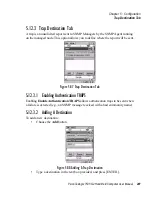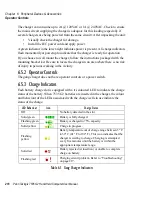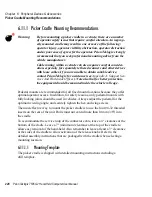Psion Teklogix 7535 G2 Hand-Held Computer User Manual
219
Chapter 6: Peripheral Devices & Accessories
Installation
6.6.1 Installation
Keep the combo charger away from excessive dirt, dust and contaminants. The
combo charger will not charge batteries outside an ambient temperature range of 5° C
to 39° C (41° F to 102° F). It is recommended that this charger be operated at room
temperature between 18° C and 25° C (64° F to 77° F) for maximum performance.
After unpacking the unit:
•
Visually inspect the charger for possible damage.
•
Install the IEC power cord and apply power.
A green LED in the lower-right corner of the front panel lights to indicate that
power is present. The charge LED flashes momentarily at powerup. The charger is
now ready for operation.
6.6.2 Operator Controls
The combo charger has no operator controls or power switch.
6.6.3 Using the Combo Charger With The 7535 G2
•
Gently slide the 7535 G2 into the cradle portion of the combo charger until
lightly latched. An icon is displayed indicating that the 7535 G2 is properly
installed in the combo charger
.
The battery charge LED on the 7535 G2 lights up indicating that the unit has
external power and battery charging may begin. It is safe to leave the 7535 G2 in the
combo charger cradle while it is not in use—the battery will not be overcharged.
6.6.4 Charging The Spare Battery
•
Install the battery with the latch facing towards the rear of the charger—
slide it between the guide rails until it lightly latches in place.
The LED for the slot lights up immediately. A solid yellow LED indicates the
battery is being charged. A flashing yellow LED indicates that the battery
temperature is outside the acceptable charge range between 5° C and 39° C
(41° F to 102° F).
A fully discharged battery normally takes between 1.5 and 4 hours to charge. When
the battery capacity reaches 75%, the LED flashes green. When the battery is at full
capacity, the indicator turns solid green.
Summary of Contents for 7535 G2
Page 16: ......
Page 32: ......
Page 34: ...2 Psion Teklogix 7535 G2 Hand Held Computer User Manual ...
Page 42: ......
Page 44: ...12 Psion Teklogix 7535 G2 Hand Held Computer User Manual ...
Page 92: ......
Page 94: ...62 Psion Teklogix 7535 G2 Hand Held Computer User Manual ...
Page 266: ......
Page 268: ...236 Psion Teklogix 7535 G2 Hand Held Computer User Manual ...
Page 292: ...B 2 Psion Teklogix 7535 G2 Hand Held Computer User Manual ...
Page 304: ......
Page 306: ...C 2 Psion Teklogix 7535 G2 Hand Held Computer User Manual ...
Page 310: ......
Page 312: ...D 2 Psion Teklogix 7535 G2 Hand Held Computer User Manual ...
Page 318: ...E 2 Psion Teklogix 7535 G2 Hand Held Computer User Manual ...
Page 334: ......
Page 346: ......