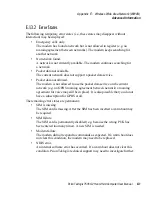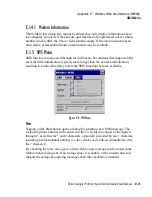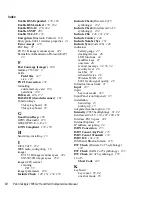Psion Teklogix 7535 G2 Hand-Held Computer User Manual
E-9
Appendix E: Wireless Wide Area Network (WWAN)
Tools Menu
While automatic connection mode is enabled, the
Connect Data
button in the main
Wireless LAN
dialog box changes to
Disable Auto
. To close the currently active
connection (if any) and disable the automatic connection mode:
•
Tap on
Disable Auto.
Important:
Automatic connection mode should not be used if applications
other than the Wireless WAN user interface (e.g. Connection
Manager) are expected to open and close connections.
If the automatic connection mode is enabled and another applica-
tion closes the GPRS connection, the WWAN user interface will
immediately try to re-establish the connection.
Use Virtual Serial Port
If
Use virtual serial port
is enabled, packet data connections are established through
the virtual serial port of the WWAN driver rather than through the WWAN driver
directly. This checkbox should
only
be checked if certain third-party VPN (Virtual
Private Network) clients are used that do not work correctly otherwise. The default
setting is
disabled
(unchecked).
Notes:
The connection setup takes longer through the virtual serial port.
Enable Automatic Configuration
In most cases,
the data connection is configured automatically and no user
interaction is required.
This is true even if multiple SIM cards from different
operators are used with the same device. The connection parameters are adjusted
automatically when a new SIM card is detected (this may require a warm boot). The
connection parameters are retrieved from a database.
Manual configuration should be necessary only if:
•
One or more parameters in the database are incorrect or a new operator is
not yet in the database. (The database should be corrected for subsequent
software releases.)
•
An operator has assigned individual GPRS user names and passwords.
•
A very large site has their own APN. Such connections always have to be
configured manually.
•
A customer has subscribed for a static IP address. By definition this must be
configured manually.
Summary of Contents for 7535 G2
Page 16: ......
Page 32: ......
Page 34: ...2 Psion Teklogix 7535 G2 Hand Held Computer User Manual ...
Page 42: ......
Page 44: ...12 Psion Teklogix 7535 G2 Hand Held Computer User Manual ...
Page 92: ......
Page 94: ...62 Psion Teklogix 7535 G2 Hand Held Computer User Manual ...
Page 266: ......
Page 268: ...236 Psion Teklogix 7535 G2 Hand Held Computer User Manual ...
Page 292: ...B 2 Psion Teklogix 7535 G2 Hand Held Computer User Manual ...
Page 304: ......
Page 306: ...C 2 Psion Teklogix 7535 G2 Hand Held Computer User Manual ...
Page 310: ......
Page 312: ...D 2 Psion Teklogix 7535 G2 Hand Held Computer User Manual ...
Page 318: ...E 2 Psion Teklogix 7535 G2 Hand Held Computer User Manual ...
Page 334: ......
Page 346: ......