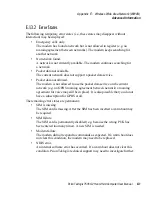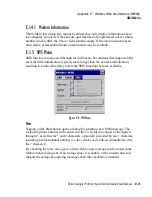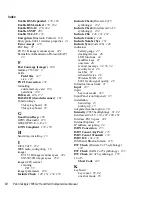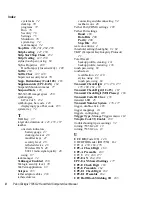Psion Teklogix 7535 G2 Hand-Held Computer User Manual
E-13
Appendix E: Wireless Wide Area Network (WWAN)
Tools Menu
E.1.4.2 Network Configuration
In the main Wireless WAN window:
•
Tap on the
Tools
menu, and choose
Network
.
By default the GSM radio modem automatically chooses from the available and
allowed networks (allowed networks are the home network and all other networks
with which the home network has a roaming agreement). You may find there are
some situations in which you want to override this default behaviour. For example,
you may want to disable roaming if you find yourself in a border area where the
home network is not available but a foreign roaming partner is available. Abroad,
you may find that an available network does not have GPRS roaming agreements.
In this case, you’ll need to manually select the network which you know to support
GPRS roaming.
Automatic network selection is enabled or disabled by checking or unchecking
Enable automatic network select
in the
Network
dialog box. When automatic
network selection is disabled, you must select a network manually.
Available networks can also be viewed without changing any settings. Scanning for
available networks is a lengthy operation—a progress bar is shown while the scan is
active. For every network that is found, the network name, country, status and
numeric network identifier (MCC/MNC, Mobile Country Code followed by the
Mobile Network Code) is displayed.
Notes:
Your home network operator will need to let you know which other net-
works have roaming agreements. Even when a network is listed with an
‘Available’ status, it does not necessarily follow that it can be used or that
the roaming agreement covers GPRS.
A status of ‘Forbidden’ indicates that the network cannot be used. If you
choose a network that is not covered by a roaming agreement, the status in
the main WWAN dialog box changes to ‘Emergency calls only’, ‘No net-
work found’, ‘GPRS not available’ or ‘GPRS not allowed’.
Summary of Contents for 7535 G2
Page 16: ......
Page 32: ......
Page 34: ...2 Psion Teklogix 7535 G2 Hand Held Computer User Manual ...
Page 42: ......
Page 44: ...12 Psion Teklogix 7535 G2 Hand Held Computer User Manual ...
Page 92: ......
Page 94: ...62 Psion Teklogix 7535 G2 Hand Held Computer User Manual ...
Page 266: ......
Page 268: ...236 Psion Teklogix 7535 G2 Hand Held Computer User Manual ...
Page 292: ...B 2 Psion Teklogix 7535 G2 Hand Held Computer User Manual ...
Page 304: ......
Page 306: ...C 2 Psion Teklogix 7535 G2 Hand Held Computer User Manual ...
Page 310: ......
Page 312: ...D 2 Psion Teklogix 7535 G2 Hand Held Computer User Manual ...
Page 318: ...E 2 Psion Teklogix 7535 G2 Hand Held Computer User Manual ...
Page 334: ......
Page 346: ......