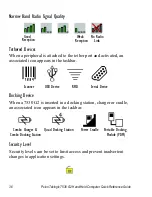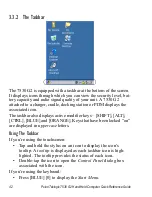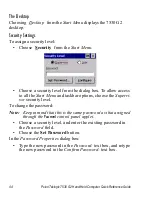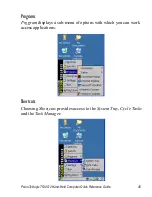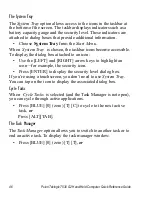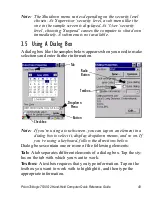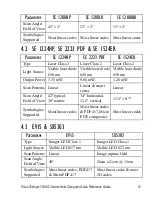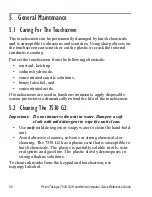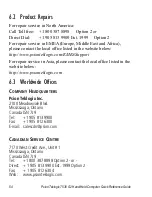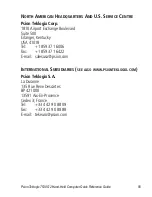48
Psion Teklogix 7530 G2 Hand-Held Computer Quick Reference Guide
Run
Choosing the
Run
option displays a dialog box in which you can
enter the name of the program, folder or document you want to open.
Shutdown
With
Shutdown
highlighted, pressing the [RIGHT] arrow key dis-
plays options for shutting down you 7530 G2.
Suspends the 7530 G2 immediately – equivalent
to turning the unit off.
Resets the 7530 G2, leaving all saved files
and (registry) settings intact. Unsaved data
is lost.
Resets the 7530 G2. Files stored outside of
permanent memory are lost.