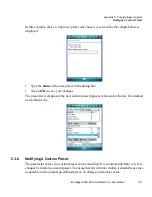Appendix C: Teklogix Imagers Applet
Removing A Custom Preset
Ikôn Rugged PDA (Windows Mobile 6.1) User Manual
C
-9
- Highlight the parameter and then press the [SPACE] key, or double-click on the
parameter. Either method toggles between the two available values.
•
When you’ve completed your edits, tap on
OK
.
The parameter list is displayed; the new value for the changed parameter is shown.
•
Tap on
OK
to exit to the preset list and save the changes.
C.3.7
Removing A Custom Preset
•
Highlight the custom preset you want to delete, and tap on the
Remove
button.
A window is displayed warning you that you are about to remove a preset.
•
Tap on
Yes
to remove the preset or
No
to cancel the operation.
C.4
Configuring The Bar Code Decoding Camera Presets
To configure the bar code decoding camera presets:
•
Tap on
Start>Settings>System
tab.
•
Tap on the
Barcoding
tab.
Figure C.2 Bar Code Presets
This window lists all the presets, both predefined and the custom. Presets are identified as
follows:
•
Predefined presets are marked as read-only. For a description, review “Predefined Pre-
sets” on page C-2.
•
Custom presets are marked as read and write.
•
One preset – either predefined or custom – is marked as active.