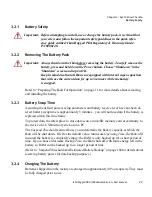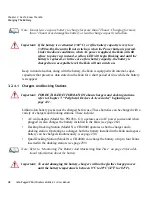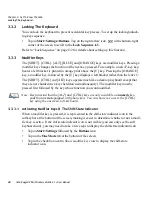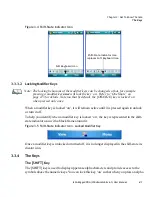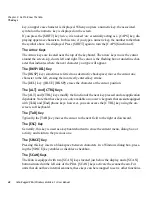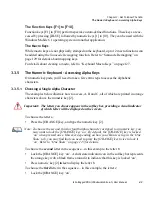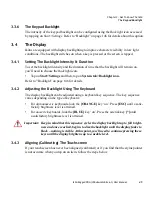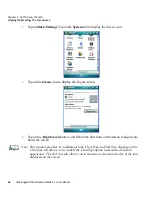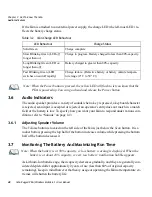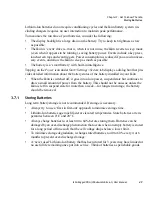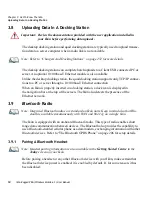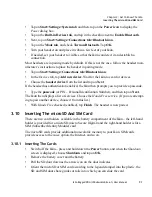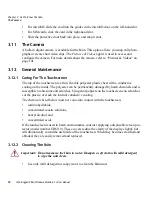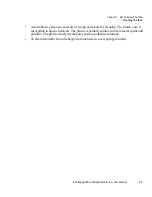Chapter 3: Get To Know The Ikôn
The Keys
42
Ikôn Rugged PDA (Windows Mobile 6.1) User Manual
key, an upper case character is displayed. When you press a numeric key, the associated
symbol on the numeric key is displayed on the screen.
If you press the [SHIFT] key twice, it is locked ‘on’ essentially acting as a [CAPS] key, dis-
playing uppercase characters. In this state, if you type a numeric key, the number rather than
the symbol above it is displayed. Press [SHIFT] again to turn the [CAPS] function off.
The Arrow Keys
The Arrow keys are located near the top of the keyboard. The arrow keys move the cursor
around the screen–up, down, left and right. The cursor is the flashing box or underline char-
acter that indicates where the next character you type will appear.
The [BKSP/DEL] Key
The [BKSP] key (sometimes referred to as destructive backspace) moves the cursor one
character to the left, erasing the incorrectly entered key stroke.
The [DEL] key ([BLUE] [BKSP]) erases the character at the cursor position.
The [ALT] And [CTRL] Keys
The [ALT] and [CTRL] keys modify the function of the next key pressed and are application
dependent. Note that these keys are
only
available on
numeric
keypads that are
not
equipped
with [Talk] and [End] phone keys; however, you can access the [CTRL] key using the on-
screen, soft keyboard.
The [TAB] Key
Typically, the [TAB] key moves the cursor to the next field to the right or downward.
The [ESC] Key
Generally, this key is used as a keyboard shortcut to close the current menu, dialog box or
activity and return to the previous one.
The [SPACE] Key
Pressing this key inserts a blank space between characters. In a Windows dialog box, press-
ing the [SPACE] key enables or disables a checkbox.
The [SCAN] Keys
The Ikôn is equipped with two [SCAN] keys located just below the display and a [SCAN]
button situated on the left side of the PDA. [SCAN] keys activate the scanner beam. For
units that do not have internal scanners, these keys can be remapped to serve other functions.