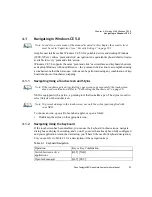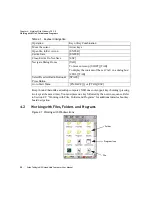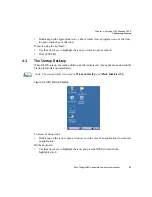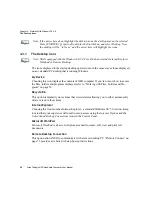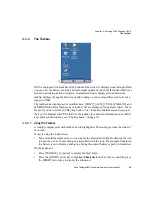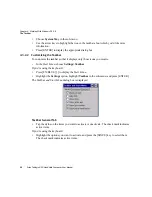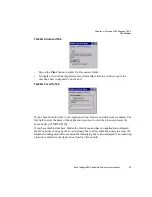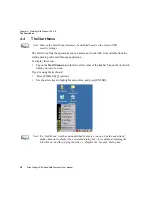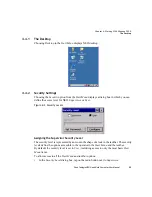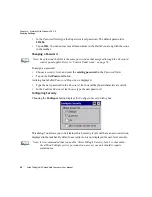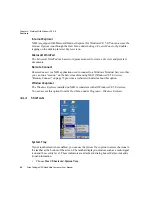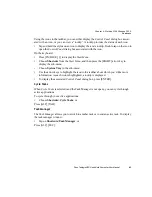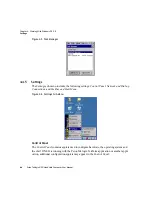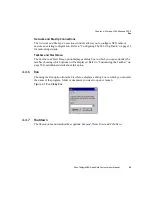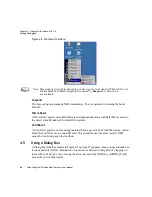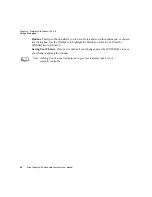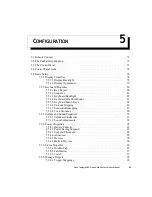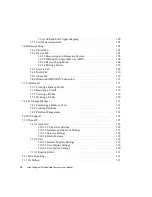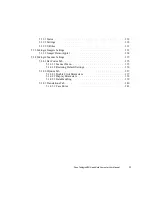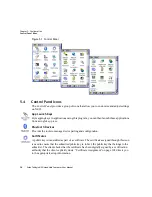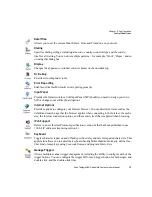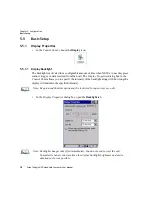Chapter 4: Working With Windows CE 5.0
Shortcuts
Psion Teklogix NEO Hand-Held Computer User Manual
63
Using the icons in the taskbar, you can either display the
Control Panel
dialog box associ-
ated with an icon, or you can view a “tooltip”. A tooltip provides the status of each icon.
•
Tap and hold the stylus on an icon to display the icon’s tooltip. Double-tap on the icon to
open the
Control Panel
dialog box associated with the icon.
On the keyboard:
•
Press [FN/BLUE] [.] to display the
Start
Menu
.
•
Choose
Shortcuts
from the
Start
Menu
, and then press the [RIGHT] arrow key to
display the sub-menu.
•
Choose
System Tray
in the sub-menu.
•
Use the arrow keys to highlight the icon in the taskbar about which you’d like more
information. As each icon is highlighted, a tooltip is displayed.
•
To display the associated
Control Panel
dialog box, press [ENTER].
Cycle Tasks
When
Cycle Tasks
is selected (and the Task Manager is not open), you can cycle through
active applications.
To cycle through your active applications:
•
Choose
Shortcuts>Cycle Tasks
, or
Press [ALT] [TAB].
Task Manager
The
Task Manager
allows you to switch to another task or to end an active task. To display
the task manager window:
•
Tap on
Shortcuts>Task Manager
, or
Press [ALT] [ESC].