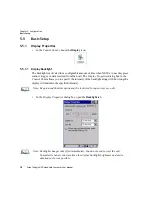Chapter 5: Configuration
Keyboard Properties
90
Psion Teklogix NEO Hand-Held Computer User Manual
Removing a Remap
To delete a remap:
•
In the
Scancode Remapping
tab, highlight the scancode you want to delete, and tap on
the
Remove
button.
•
Tap on
OK
.
5.5.2.8 Lock Sequence
The
Lock Sequence
tab allows you to lock the keyboard to prevent keys from being pressed
accidentally when, for example, the unit is inserted in a holster.
•
To lock the keyboard, tap in the checkbox next to
Enable key lock sequence
.
•
Tap in the checkbox next to
Keyboard locked at startup
.
•
In the
Key sequence
dropdown menu, choose the key sequence you will need to type to
unlock the keyboard.
Note: It is useful to leave the ‘Show popup message’ enabled (default) so that anyone
attempting to use the hand-held keyboard will see the key sequence they will need to
enter to unlock the keyboard displayed on the screen.