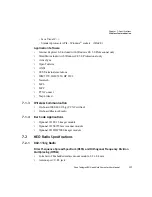Chapter 6: Peripheral Devices & Accessories
Docking Station Charger LED Indicators
Psion Teklogix NEO Hand-Held Computer User Manual
159
6.5.5
Docking Station Charger LED Indicators
The desktop docking station is equipped with a single tri-coloured LED indicator in the
lower-right corner of the front panel that indicates various charge states of the spare battery
installed in the docking station.
6.5.6
Troubleshooting the Charging Operation of The Dock
6.5.6.1 Indicator Solid Red
If the indicator is solid red:
•
Remove the battery and disconnect the mains power cable.
•
Wait at least 20 seconds, and then plug the cable in again.
If the charge well LED remains solid red, the battery may be defective or there is a power
supply problem.
6.5.6.2 NEO Power LED Does Not Light Up
•
Ensure NEO is fully seated in the dock.
•
Verify that there is power from the mains outlet.
•
Remove the power cable from the docking station, and check it for damage.
Note: During the first two minutes of a battery charge, the LED remains solid yellow
while the hand-held computer status is assessed and the super capacitor is charged.
Table 6.3 Desktop Docking Station Charger LED Behaviour
LED Behaviour
Charge Status
Off
No battery detected in the slot.
Solid Yellow
Battery charged to less than 75% of capacity.
Flashing Green
Battery charged to between 75% and 95% of capacity.
Solid Green
Charge complete.
Flashing Yellow
Battery is not charging. The battery temperature is outside of the
charge range of 0º C to 45º C.
Solid Red
Battery is not charging. Battery fault.
Note: Battery charging continues whether the hand-held is switched on or off.