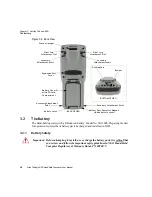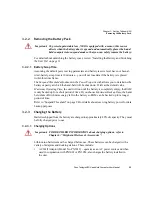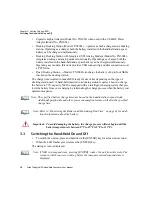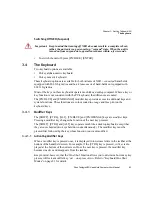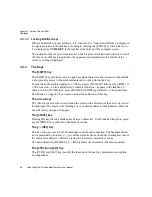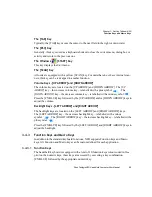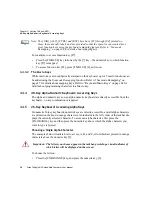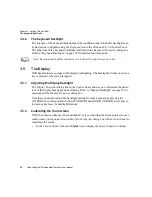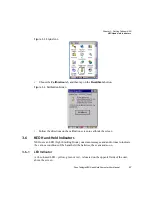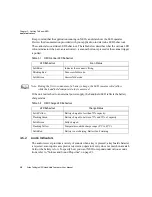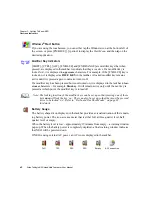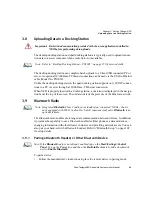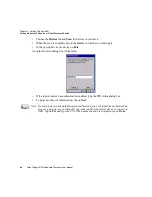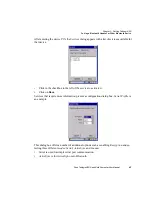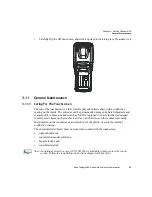Chapter 3: Getting To Know NEO
Function Keys and Macro Keys
Psion Teklogix NEO Hand-Held Computer User Manual
33
The [TAB] Key
Typically, the [TAB] key moves the cursor to the next field to the right or downward.
The [ESC] Key
Generally, this key is used as a keyboard shortcut to close the current menu, dialog box or
activity and return to the previous one.
The Windows
[START] Key
This key displays the
Start
menu.
The [SCAN] Key
All units are equipped with a yellow [SCAN] key. For units that
do not have
internal scan-
ners, this key can be re-mapped to another function.
Volume Keys - [UP ARROW] and [DOWN ARROW]
The volume keys are located on the [UP ARROW] and [DOWN ARROW]. The
[UP
ARROW]
key – the increase volume key – is labelled with a plus symbol
. The
[DOWN ARROW]
key – the decrease volume key – is labelled with a minus symbol
.
Press the [FN/BLUE] key followed by the [UP ARROW] and/or [DOWN ARROW] keys to
adjust the volume.
Backlight Keys - [LEFT ARROW] and [RIGHT ARROW]
The backlight keys are located on the [LEFT ARROW] and [RIGHT ARROW] keys.
The [LEFT ARROW] key – the decrease backlight key – is labelled with a minus
symbol
. The [RIGHT ARROW] key – the increase backlight key – is labelled with a
plus symbol .
Press the [FN/BLUE] key followed by the [LEFT ARROW] and [RIGHT ARROW] keys to
adjust the backlight.
3.4.3
Function Keys and Macro Keys
In addition to the standard keyboard functions, NEO supports Function keys and Macro
keys. All Function and Macro keys can be custom defined for each application.
3.4.3.1 Function Keys
The hand-held keyboard is equipped with a total of 10 function keys colour coded in
blue
print on the numeric keys; these keys are accessed by executing a key combination,
[FN/BLUE] followed by the appropriate numeric key.