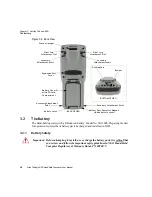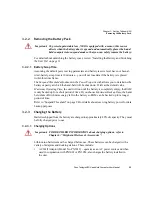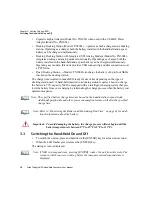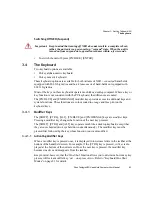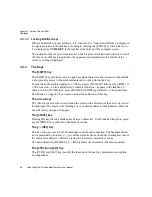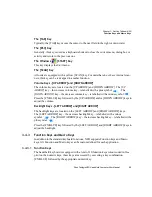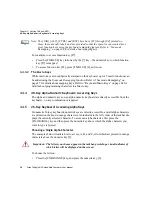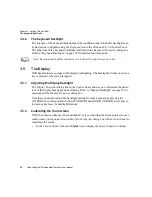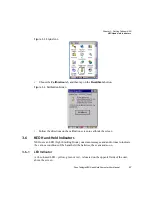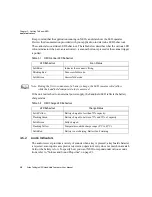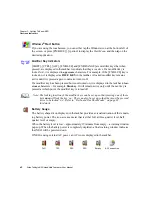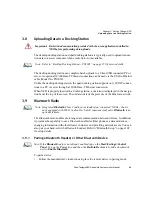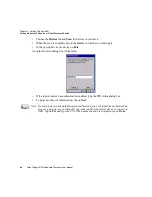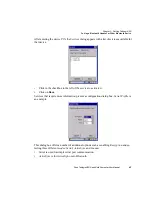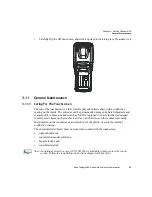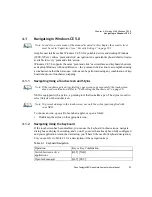Chapter 3: Getting To Know NEO
The Keyboard Backlight
36
Psion Teklogix NEO Hand-Held Computer User Manual
3.4.6
The Keyboard Backlight
The intensity of the keyboard backlight and the conditions under which this backlight is ac-
tivated can be configured using the
Keyboard
icon in the Windows CE 5.0
Control Panel
.
The behaviour of the keyboard backlight is tailored in the
Keyboard Properties
dialog box.
Refer to “Keyboard Backlight” on page 82 for details about this option.
3.5
The Display
NEO hand-helds are equipped with display backlighting. The backlight switches on when a
key is pressed or the screen is tapped.
3.5.1
Adjusting the Display Backlight
The
Display Properties
dialog box in the
Control Panel
allows you to determine the behav-
iour of the display backlight and its intensity. Refer to “Display Backlight” on page 78 for
details about the
Display Properties
dialog box.
Note that you can also adjust the backlight directly from the keyboard by pressing the
[FN/BLUE] key followed and the [LEFT ARROW] and [RIGHT ARROW] arrow keys to
increase or decrease the backlight intensity.
3.5.2
Calibrating the Touchscreen
If NEO touchscreen has never been calibrated, or if you find that the stylus pointer is not ac-
curate when you tap on an item, use the
Stylus Properties
dialog box in the
Control Panel
to
recalibrate the screen.
•
In the
Control Panel
, choose the
Stylus
icon to display the
Stylus Properties
window.
Note: Keep in mind that this option may be restricted to supervisory use only.