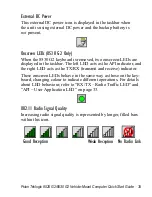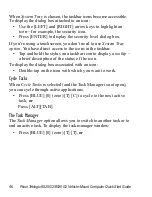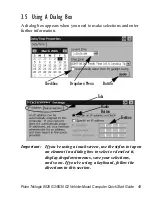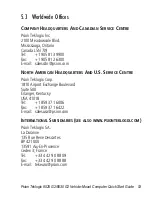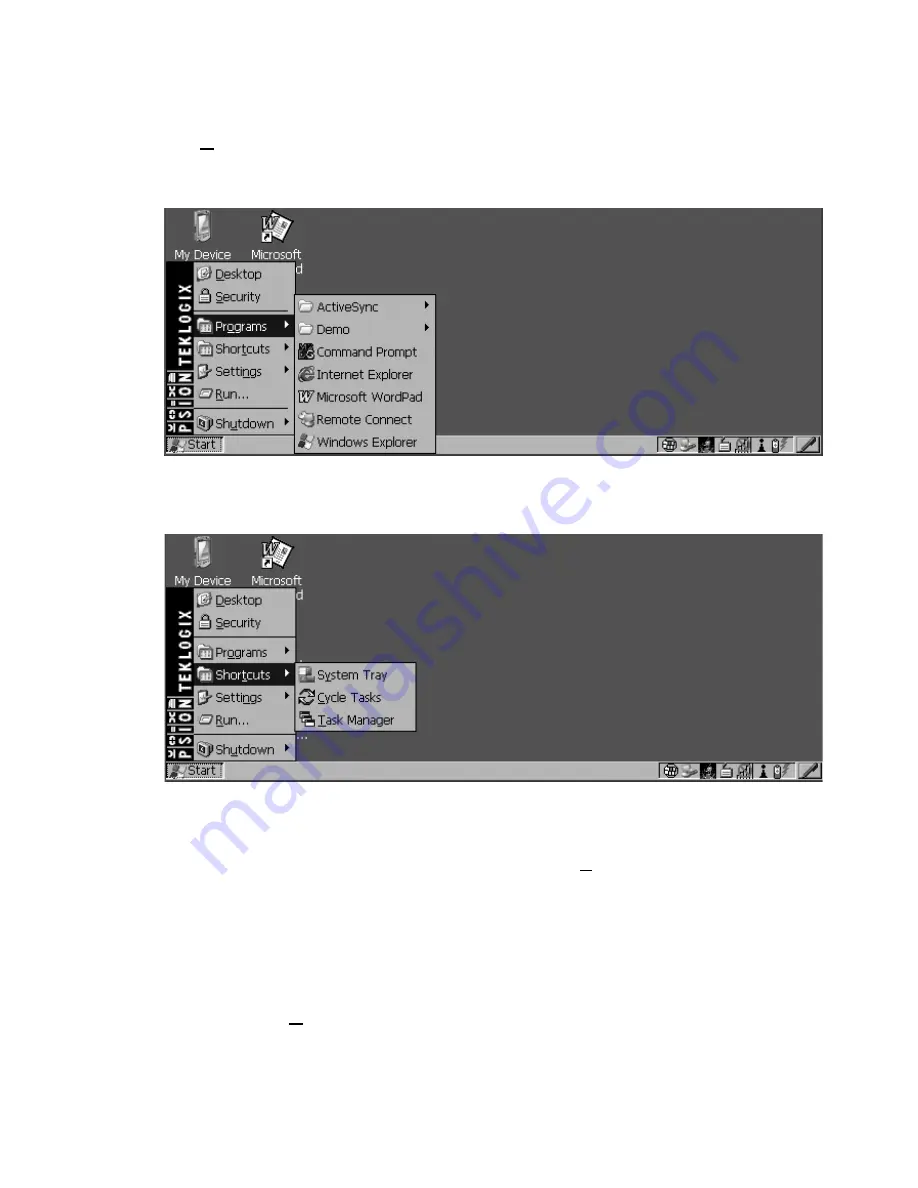
Psion Teklogix 8525 G2/8530 G2 Vehicle-Mount Computer Quick Start Guide 45
Programs
The
Programs
menu contains a sub-menu of programs available
on your vehicle-mount.
Shortcuts
The System Tray
If the touchscreen has been disabled, the
System Tray
option in the
Shortcuts
sub-menu allows access to the icons in the taskbar at the
bottom of the screen. The taskbar displays indicators such as a bat-
tery capacity gauge and the security level. These indicators are
attached to dialog boxes that provide additional information.
• Choose
System Tray
from the
Start Menu
.