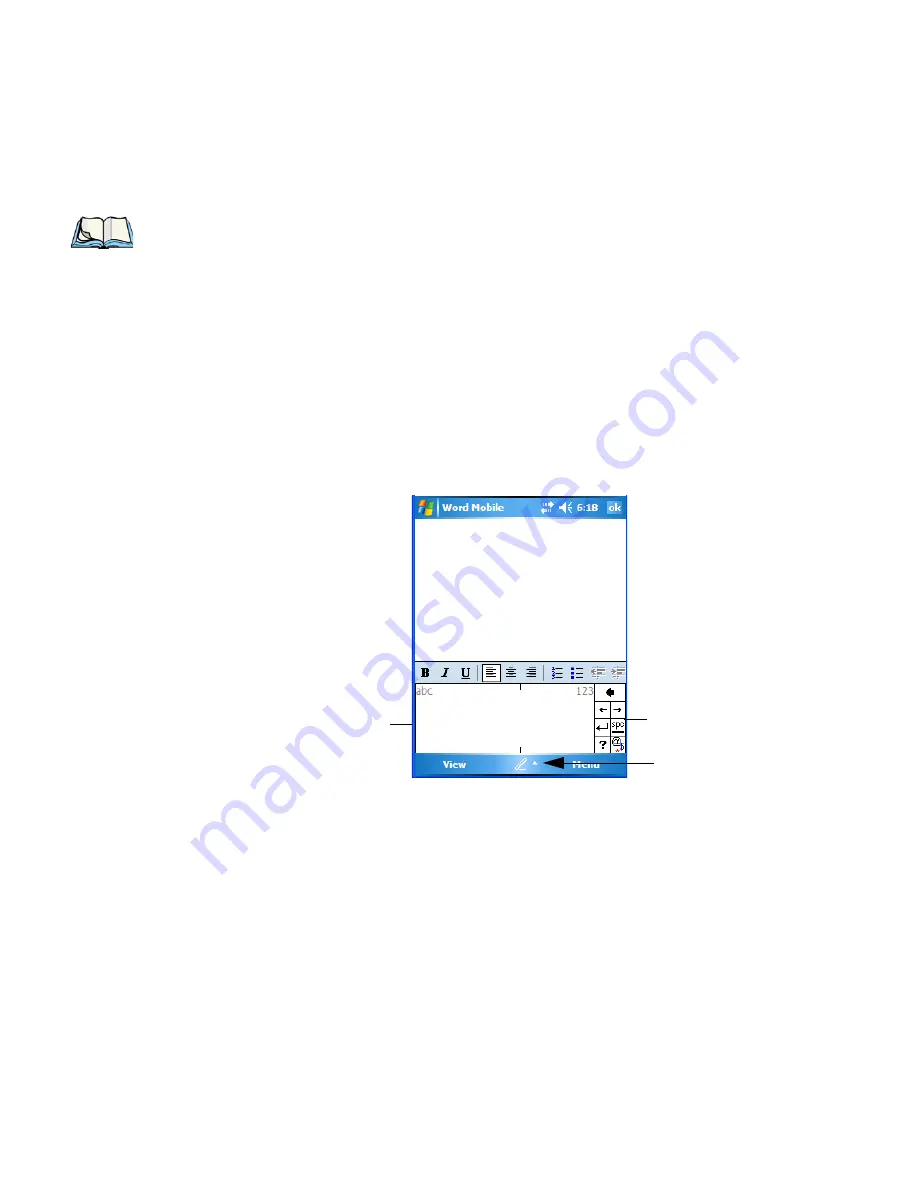
Chapter 4: Working With Windows Mobile 6.1
Block Recognizer and Letter Recognizer
WORKABOUT PRO
3
with Windows Mobile 6.1 User Manual
85
Press and hold the stylus on the selected text to display a pop-up menu. Choose
Cut, Copy,
Paste
or
Clear
(delete).
4.10.3 Block Recognizer and Letter Recognizer
While the
Transcriber
attempts to recognize natural handwriting and transcribe it,
Block
Recognizer
and
Letter Recognizer
attempt to teach you how to conform your handwriting to
what the hand-held can recognize.
Block Recognizer
•
Open a document, and tap on the arrow next to the
input
icon. Choose
Block
Recognizer
.
There are two points to remember when using Block Recognizer. First, limit your writing to
the
Block Recognizer input panel
–do not write in the body of the document. Second, write
only
uppercase letters
with your stylus.
•
Tap on the ? icon in the
Recognizer Icon Bar
to display the
Character Recognizer
screen. This screen provides a visual demonstration of how to enter letters that will be
recognized. Tap on a character in the soft keyboard for a demonstration of how to form
a recognizable letter.
•
In the
Block Recognizer
panel, write letters to the left (abc) and numbers to the right
(123) on the input panel.
Remember to write using uppercase letters
–they will be
printed on the screen as lowercase unless you follow the step below to create an upper-
case letter.
Note: You can also use the softkey bar tools or the shortcuts listed in the introductory screen
to help you edit a document within the Transcriber.
Recognizer Icon Bar
Input Panel
Input Icon
Summary of Contents for WORKABOUT PRO 7527C-G2
Page 4: ......
Page 18: ......
Page 20: ......
Page 25: ...1 3 2 The WORKABOUT PRO3 S Hand Held Figure 1 2 WORKABOUT PRO3 S with QWERTY Keyboard...
Page 76: ......
Page 140: ......
Page 262: ......
Page 266: ......
Page 302: ......
Page 304: ...286 WORKABOUT PRO 3 with Windows Mobile 6 1 User Manual 8 5 5 1 HHP5180 Imager Decode 318...
Page 348: ......
Page 352: ......
Page 374: ......
Page 434: ......











































