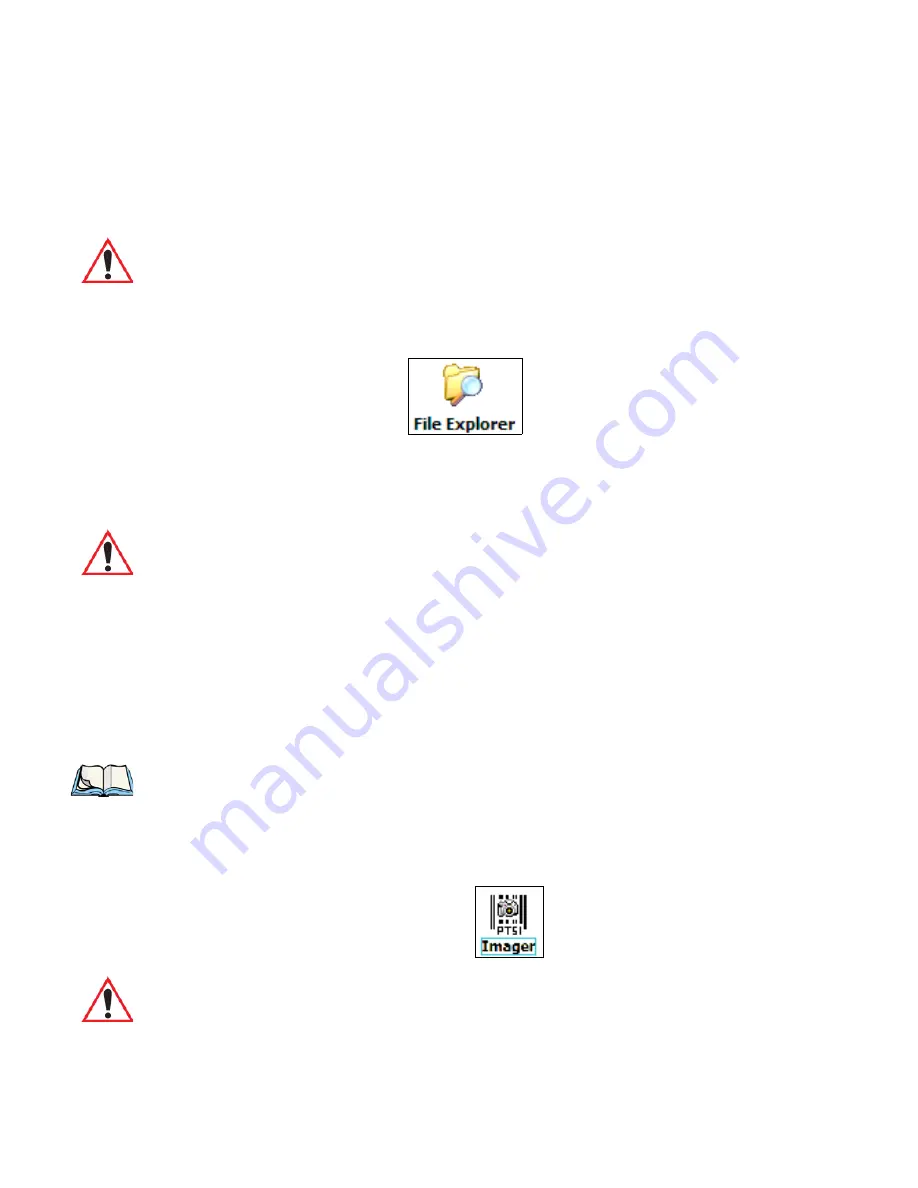
Chapter 5: Programs
File Explorer
WORKABOUT PRO
3
with Windows Mobile 6.1 User Manual
101
•
Tap on the
Settings
button to display the
Scanner Settings
dialog box. Use this dialog
box to tailor the scanner settings for your hand-held.
•
Tap on the
Scan
button to test the scanner.
5.7
File Explorer
Windows Mobile 6.1 files are stored in folders and sub-folders that are accessible through
File Explorer. You can open, save, rename, copy and paste files in the same manner as you
would on any desktop PC.
5.8
Getting Started
For information about the
Getting Started
applet, refer to “The Getting Started Centre” on
page 15.
5.9
PTSI Imager Demo
To run a demonstration of the
Teklogix Imager
applet features:
•
Tap on
Start>Programs>PTSI Imager
icon.
Important: For details about the Scanner Settings, refer toAppendix D: “Bar Code
Settings”.
Important: Refer to “Managing Files and Folders” on page 75 for details about this
program.
Note: This icon is only available when an HHP 5000 imager is installed in your unit.
Important: For details about this applet, refer to Appendix C: “Teklogix Imagers
Applet”.
Summary of Contents for WORKABOUT PRO 7527C-G2
Page 4: ......
Page 18: ......
Page 20: ......
Page 25: ...1 3 2 The WORKABOUT PRO3 S Hand Held Figure 1 2 WORKABOUT PRO3 S with QWERTY Keyboard...
Page 76: ......
Page 140: ......
Page 262: ......
Page 266: ......
Page 302: ......
Page 304: ...286 WORKABOUT PRO 3 with Windows Mobile 6 1 User Manual 8 5 5 1 HHP5180 Imager Decode 318...
Page 348: ......
Page 352: ......
Page 374: ......
Page 434: ......



































