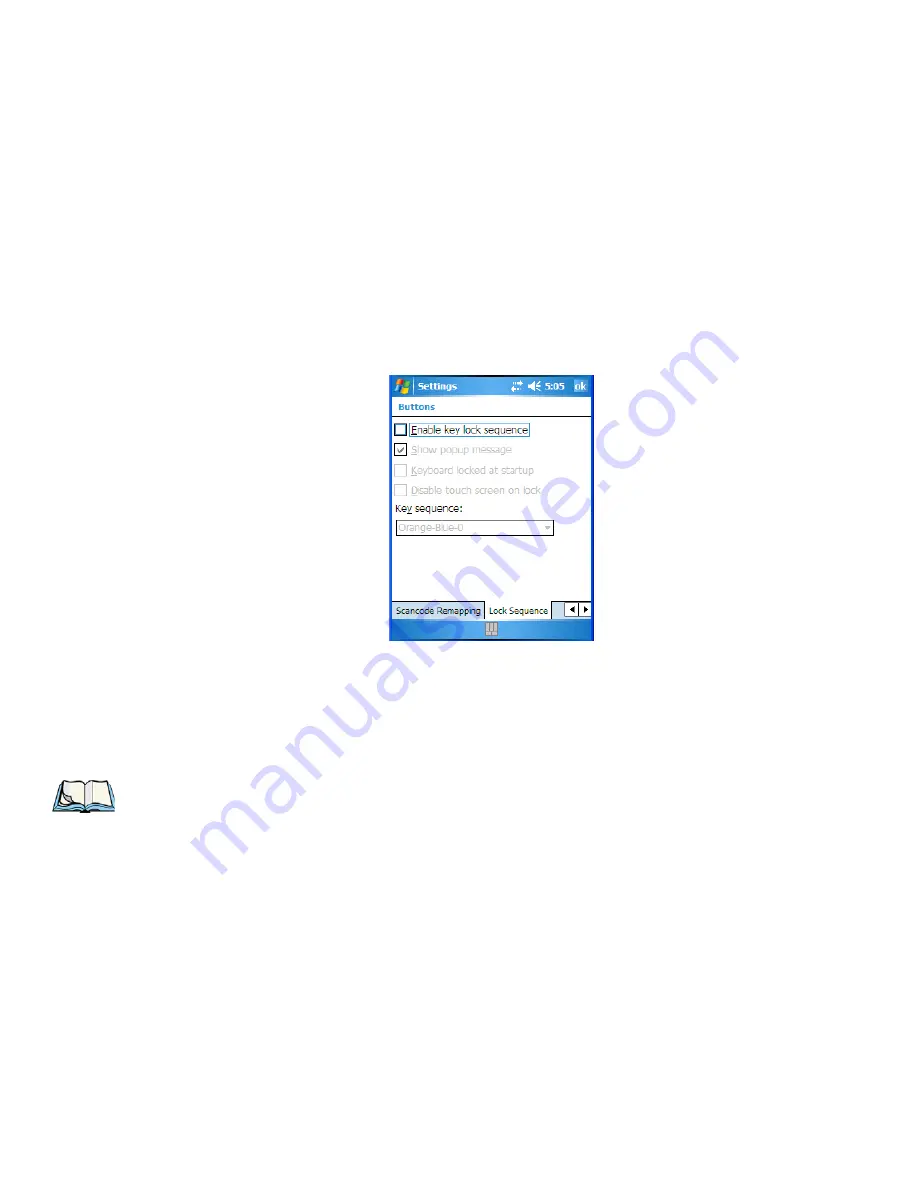
Chapter 6: Settings
Lock Sequence
134
WORKABOUT PRO
3
with Windows Mobile 6.1 User Manual
Removing A Remap
•
In the
Scancode Remapping
tab, highlight the scancode you want to delete, and tap on
the
Remove
button.
•
Tap on
OK
.
6.4.6
Lock Sequence
The
Lock Sequence
tab allows you to lock the hand-held keyboard to prevent keys from
being pressed accidentally when, for example, the unit is inserted in a holster.
•
To lock the keyboard, tap in the checkbox next to
Enable key lock sequence
.
•
Tap in the checkbox next to
Keyboard locked at startup
.
•
In the
Key sequence
drop-down menu, choose the key sequence you need to type to
unlock the keyboard.
Note: It is useful to leave the ‘Show popup message’ enabled (default) so that anyone
attempting to use the WORKABOUT PRO
3
keyboard will see the key sequence they
will need to enter to unlock the keyboard displayed on the screen.
Summary of Contents for WORKABOUT PRO 7527C-G2
Page 4: ......
Page 18: ......
Page 20: ......
Page 25: ...1 3 2 The WORKABOUT PRO3 S Hand Held Figure 1 2 WORKABOUT PRO3 S with QWERTY Keyboard...
Page 76: ......
Page 140: ......
Page 262: ......
Page 266: ......
Page 302: ......
Page 304: ...286 WORKABOUT PRO 3 with Windows Mobile 6 1 User Manual 8 5 5 1 HHP5180 Imager Decode 318...
Page 348: ......
Page 352: ......
Page 374: ......
Page 434: ......
















































