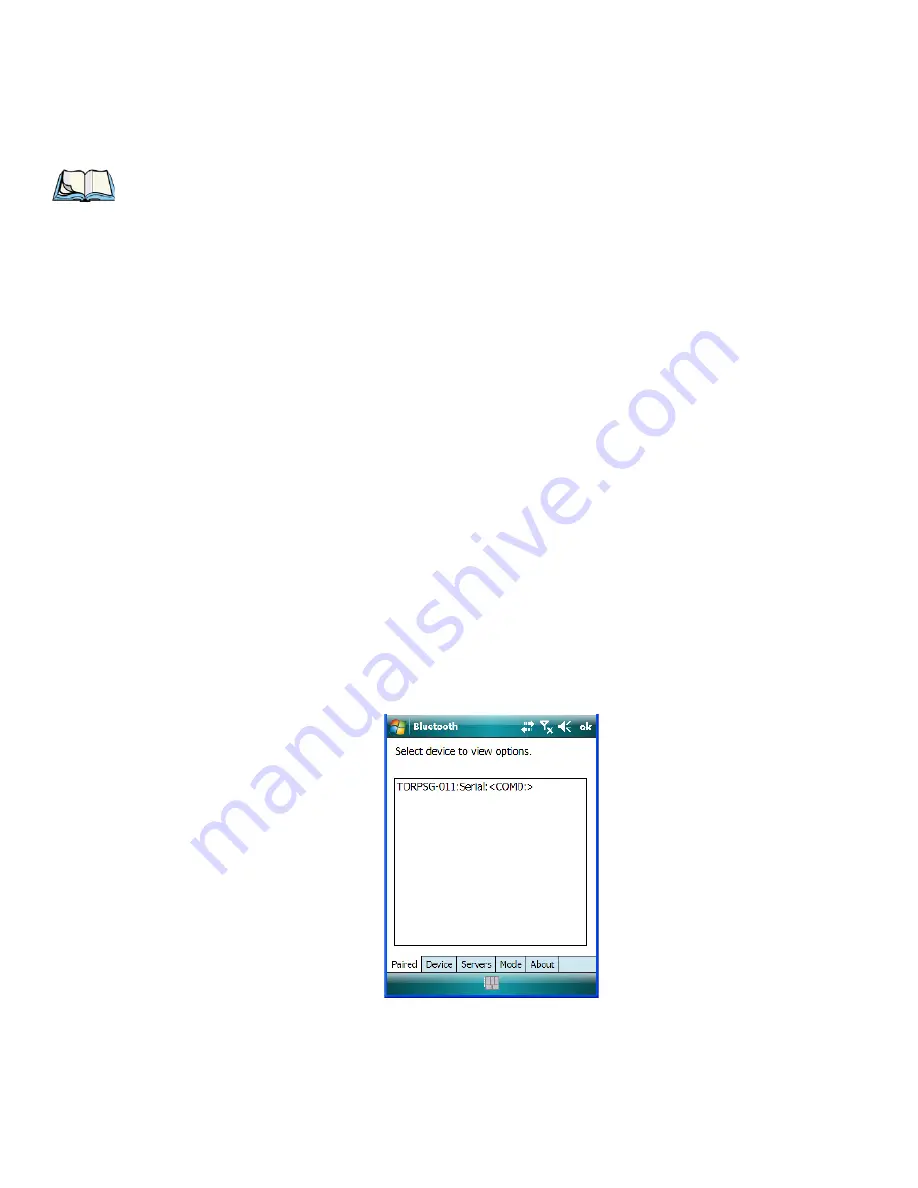
Chapter 6: Settings
Paired Tab
202
WORKABOUT PRO
3
with Windows Mobile 6.1 User Manual
Turning the Bluetooth Radio On
Before pairing a headset or any other
Bluetooth
device with your WORKABOUT PRO
3
,
make certain that the
Bluetooth
device power is enabled and that the radio is switched on; it
is
enabled
by default. If, for some reason, it has been disabled:
•
Tap on
Start>Settings>System
tab and then, tap on the
Power
icon to display the
Power
dialog box.
•
Tap on the
Built-in Devices
tab, and tap in the checkbox next to
Enable Bluetooth
.
•
Next, tap on
Start>Settings>Connections tab>Bluetooth
icon.
•
Tap on the
Mode
tab, and check
Turn on Bluetooth
. Tap
OK
.
•
Turn your
Bluetooth
device on and place it within a few feet of your
WORKABOUT PRO
3
.
•
If needed, set your
Bluetooth
device to visible (discoverable) so that the hand-held can
detect it and establish a connection.
6.39.1 Paired Tab
This tab lists all paired devices and their corresponding services. The format of the name is
<Device Name>:<Service Name>. Additional information may appear in this screen such as
the Port Numbers for Serial Profiles service.
To learn how to scan for devices that will appear in this tab, review “Device Tab” on
page 204.
Note: The
Bluetooth
radio uses an internal antenna.
Summary of Contents for WORKABOUT PRO 7527C-G2
Page 4: ......
Page 18: ......
Page 20: ......
Page 25: ...1 3 2 The WORKABOUT PRO3 S Hand Held Figure 1 2 WORKABOUT PRO3 S with QWERTY Keyboard...
Page 76: ......
Page 140: ......
Page 262: ......
Page 266: ......
Page 302: ......
Page 304: ...286 WORKABOUT PRO 3 with Windows Mobile 6 1 User Manual 8 5 5 1 HHP5180 Imager Decode 318...
Page 348: ......
Page 352: ......
Page 374: ......
Page 434: ......






































