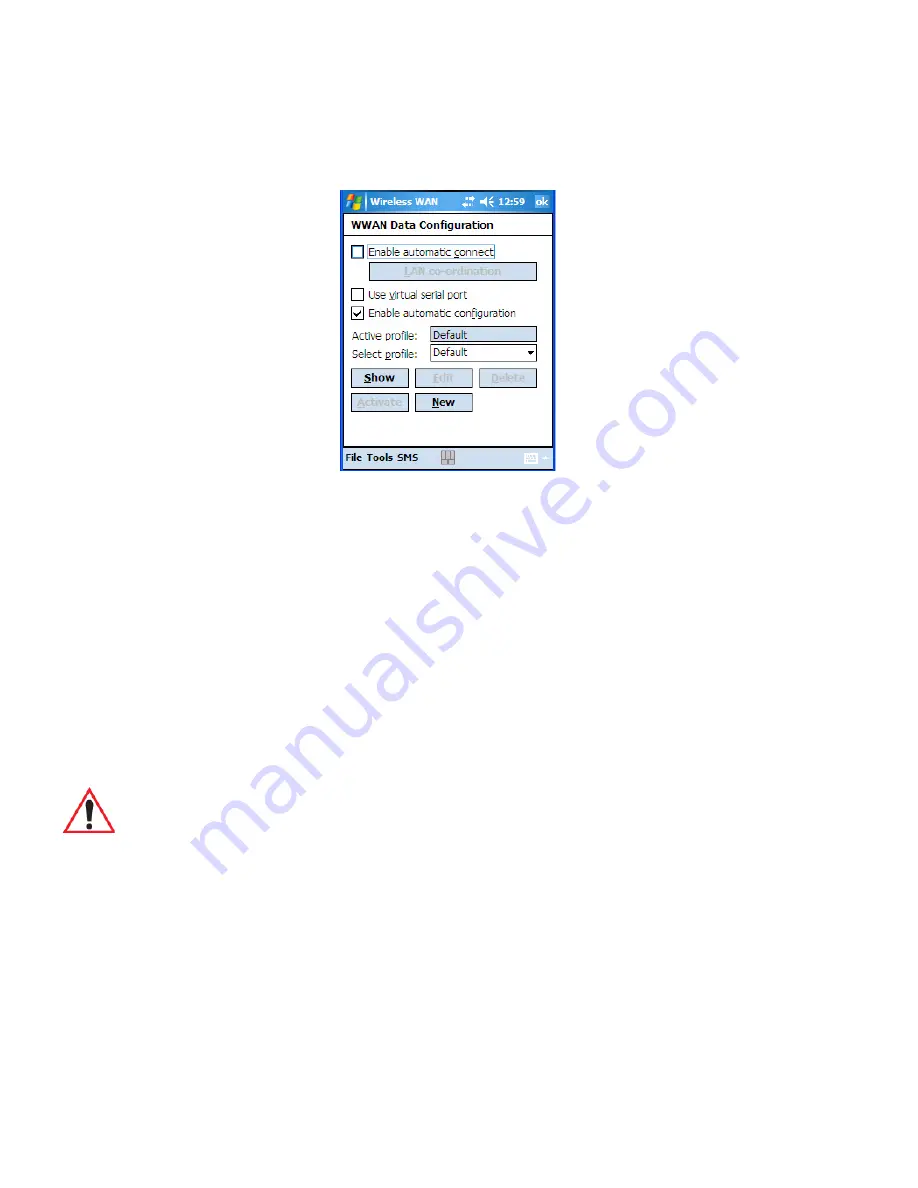
Chapter 6: Settings
Tools Menu
232
WORKABOUT PRO
3
with Windows Mobile 6.1 User Manual
6.44.5.1 Data Connection Configuration
Enable Automatic Connect
If the
Enable automatic connect
checkbox is checked (unchecked by default), the Wireless
WAN user interface will attempt to establish a packet data connection whenever packet data
is available (e.g. after resume from suspend without further user interaction).
To activate the automatic connection mode:
•
Tap on the
OK
button.
While automatic connection mode is enabled, the
Connect Data
button in the main Wireless
LAN dialog box changes to
Disable Auto
.
To close the currently active connection (if any) and disable the automatic connection mode:
•
Tap on
Disable Auto
.
Use Virtual Serial Port
If Use virtual serial port is enabled, packet data connections are established through the
virtual serial port of the WWAN driver rather than through the WWAN driver directly.
This checkbox should only be checked if certain third-party VPN (Virtual Private Network)
Important: Automatic connection mode should not be used if applications other than
the Wireless WAN user interface (e.g. Connection Manager) are expected
to open and close connections.
If the automatic connection mode is enabled and another application closes
the packet data connection, the WWAN user interface will immediately try
to re-establish the connection.
Summary of Contents for WORKABOUT PRO 7527C-G2
Page 4: ......
Page 18: ......
Page 20: ......
Page 25: ...1 3 2 The WORKABOUT PRO3 S Hand Held Figure 1 2 WORKABOUT PRO3 S with QWERTY Keyboard...
Page 76: ......
Page 140: ......
Page 262: ......
Page 266: ......
Page 302: ......
Page 304: ...286 WORKABOUT PRO 3 with Windows Mobile 6 1 User Manual 8 5 5 1 HHP5180 Imager Decode 318...
Page 348: ......
Page 352: ......
Page 374: ......
Page 434: ......









































