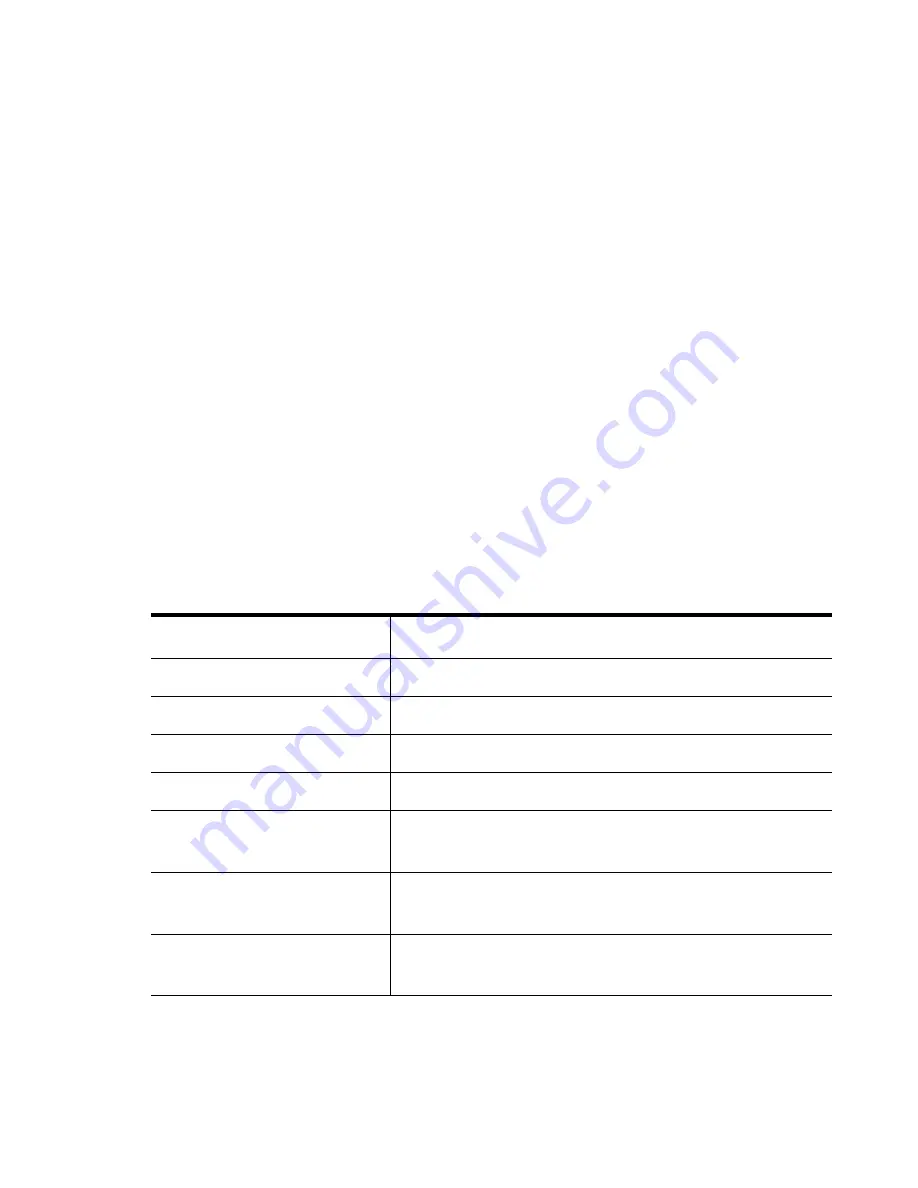
Chapter 7: Peripheral Devices & Accessories
Inserting A Battery In The Single Battery Charger
270
WORKABOUT PRO
3
with Windows Mobile 6.1 User Manual
The single battery charger is designed to charge a single battery. It has a DC IN socket and is
equipped with one LED that indicates the status of the charge process.
7.17.1 Inserting A Battery In The Single Battery Charger
•
Insert the DC power plug into the charger. Plug the AC adaptor into the AC outlet.
•
Install the battery, aligning the contacts on the battery with the contacts in the battery
charge well.
7.17.2 Battery Charge Duration
It can take up to 4 hours to fully charge a battery. The single battery charger stops applying
power to the battery when it is fully charged–there is no risk of overcharge if the battery
remains in the charge well. The 75% charge indicator is handy if you need a quick recharge–
a quick charge often takes less than one hour.
7.17.3 Charge Indicators–Single Battery Charge LED
The LED on the top of the charger indicates battery charge progress.
Table 7.2 Charger LED Behaviour
LED Behaviour
Charge Status
Off
No battery detected in the charge well.
Solid green
Battery is fully charged.
Fast flashing green
Battery is charged to 75% of capacity.
Slow flashing green
Charge in progress.
Solid red
Battery is outside ambient temperature range of
0° C to 45 °C (32° F to 113° F).
Flashing red
Charge alarm indicating a charging circuit problem.
Refer to “Troubleshooting” on page 272 for details.
Flashing red then green in a
3 second cycle
Power up test sequence.
Summary of Contents for WORKABOUT PRO 7527C-G2
Page 4: ......
Page 18: ......
Page 20: ......
Page 25: ...1 3 2 The WORKABOUT PRO3 S Hand Held Figure 1 2 WORKABOUT PRO3 S with QWERTY Keyboard...
Page 76: ......
Page 140: ......
Page 262: ......
Page 266: ......
Page 302: ......
Page 304: ...286 WORKABOUT PRO 3 with Windows Mobile 6 1 User Manual 8 5 5 1 HHP5180 Imager Decode 318...
Page 348: ......
Page 352: ......
Page 374: ......
Page 434: ......














































