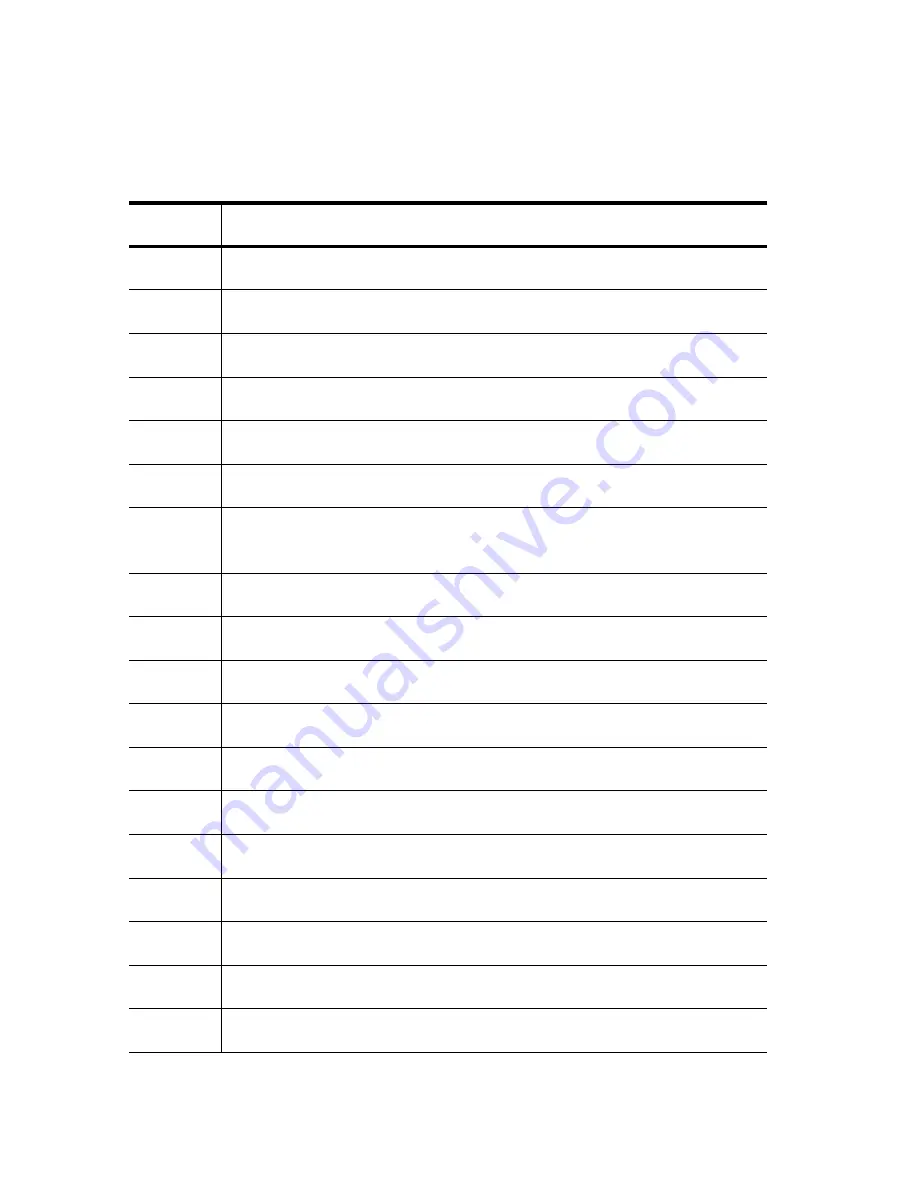
B
-2
WORKABOUT PRO
3
with Windows Mobile 6.1 User Manual
Appendix B: Port Pinouts
Tether Port Pinout
B.2
Tether Port Pinout
PIN #
Signal Name
1
Ground
2
USB Data Plus (can be configured as Host or Device)
3
USB Data Minus (can be configured as Host or Device)
4
USB VBUS (can provide 5V, 100mA Max for powering USB Devices)
5
RS232 Tx data
6
RS232 Rx Data
7
Tether detect resistor ID. Determines what kind of device is attached to
the Tether port
8
DC Power In
9
DC Power In
10
DC Power In
11
RS232 CTS
12
RS232 RTS
13
RS232 DSR
14
RS232 DTR
15
RS232 DCD
16
RS232 RI
17
Ground
18
Ground
Summary of Contents for WORKABOUT PRO 7527C-G2
Page 4: ......
Page 18: ......
Page 20: ......
Page 25: ...1 3 2 The WORKABOUT PRO3 S Hand Held Figure 1 2 WORKABOUT PRO3 S with QWERTY Keyboard...
Page 76: ......
Page 140: ......
Page 262: ......
Page 266: ......
Page 302: ......
Page 304: ...286 WORKABOUT PRO 3 with Windows Mobile 6 1 User Manual 8 5 5 1 HHP5180 Imager Decode 318...
Page 348: ......
Page 352: ......
Page 374: ......
Page 434: ......









































