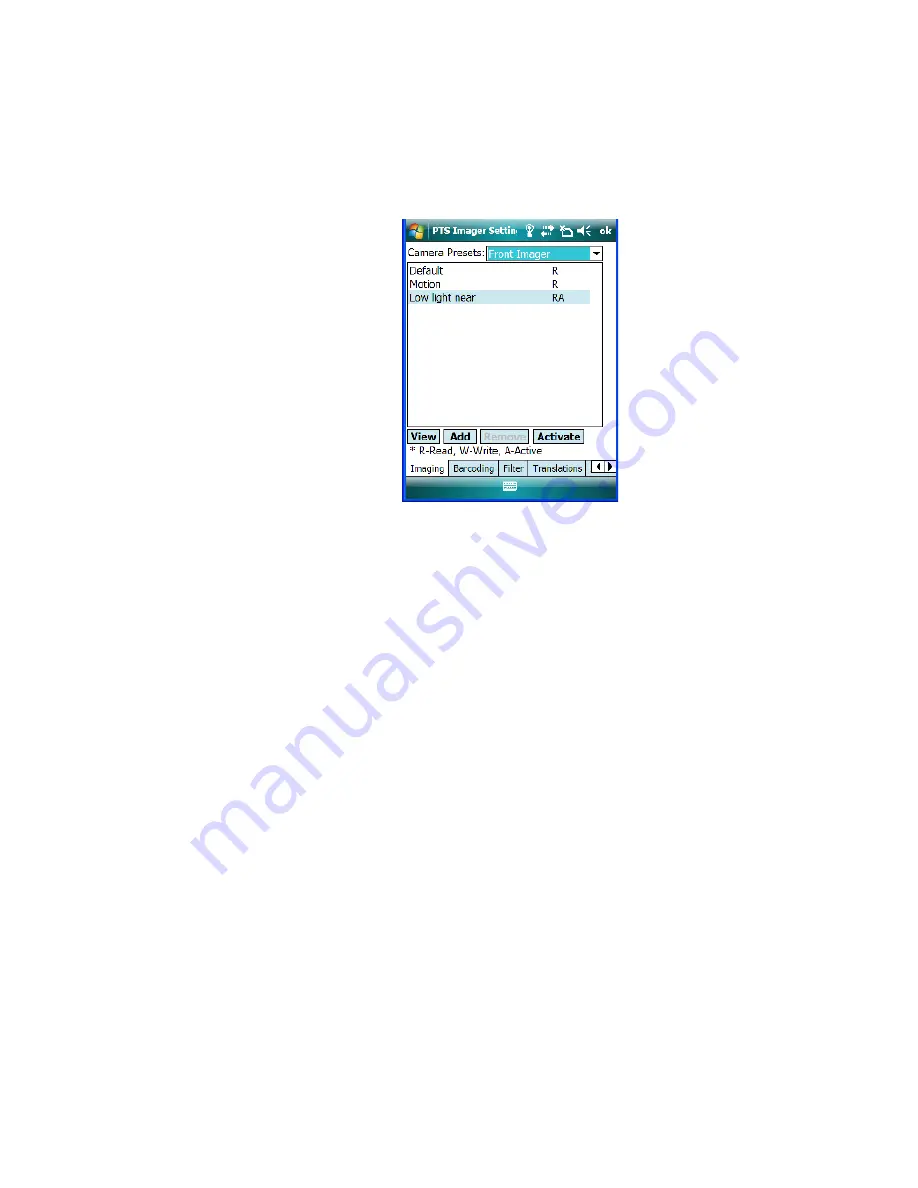
Appendix C: Teklogix Imagers Applet
Selecting A Camera
WORKABOUT PRO
3
with Windows Mobile 6.1 User Manual
C
-5
The following screen is displayed:
Figure C.1 Imaging Tab
This window lists all the presets, both predefined and custom. Presets are identified
as follows:
•
Predefined presets are marked as
read-only
.
•
Custom presets are marked as
read and write
.
•
One preset – either predefined or custom – is marked as
active
.
C.3.2
Selecting A Camera
If your WORKABOUT has more than one built-in camera, one camera must be selected for
configuration. To select a camera:
•
Tap on the
Camera Presets
drop-down menu to view the camera options.
•
Choose a
camera
– specifically,
Front Imager
which is located at the top of the unit.
C.3.3
Setting The Active Preset
An active preset has an
A
to the right; in Figure C.1 on page C-5, the active preset is
Low
light near
. To set an active preset:
•
Highlight the preset, and tap on the
Activate
button.
C.3.4
Viewing A Preset
To view the parameter settings in a preset:
•
Highlight a preset, and tap on the
View
button.
Summary of Contents for WORKABOUT PRO 7527C-G2
Page 4: ......
Page 18: ......
Page 20: ......
Page 25: ...1 3 2 The WORKABOUT PRO3 S Hand Held Figure 1 2 WORKABOUT PRO3 S with QWERTY Keyboard...
Page 76: ......
Page 140: ......
Page 262: ......
Page 266: ......
Page 302: ......
Page 304: ...286 WORKABOUT PRO 3 with Windows Mobile 6 1 User Manual 8 5 5 1 HHP5180 Imager Decode 318...
Page 348: ......
Page 352: ......
Page 374: ......
Page 434: ......












































