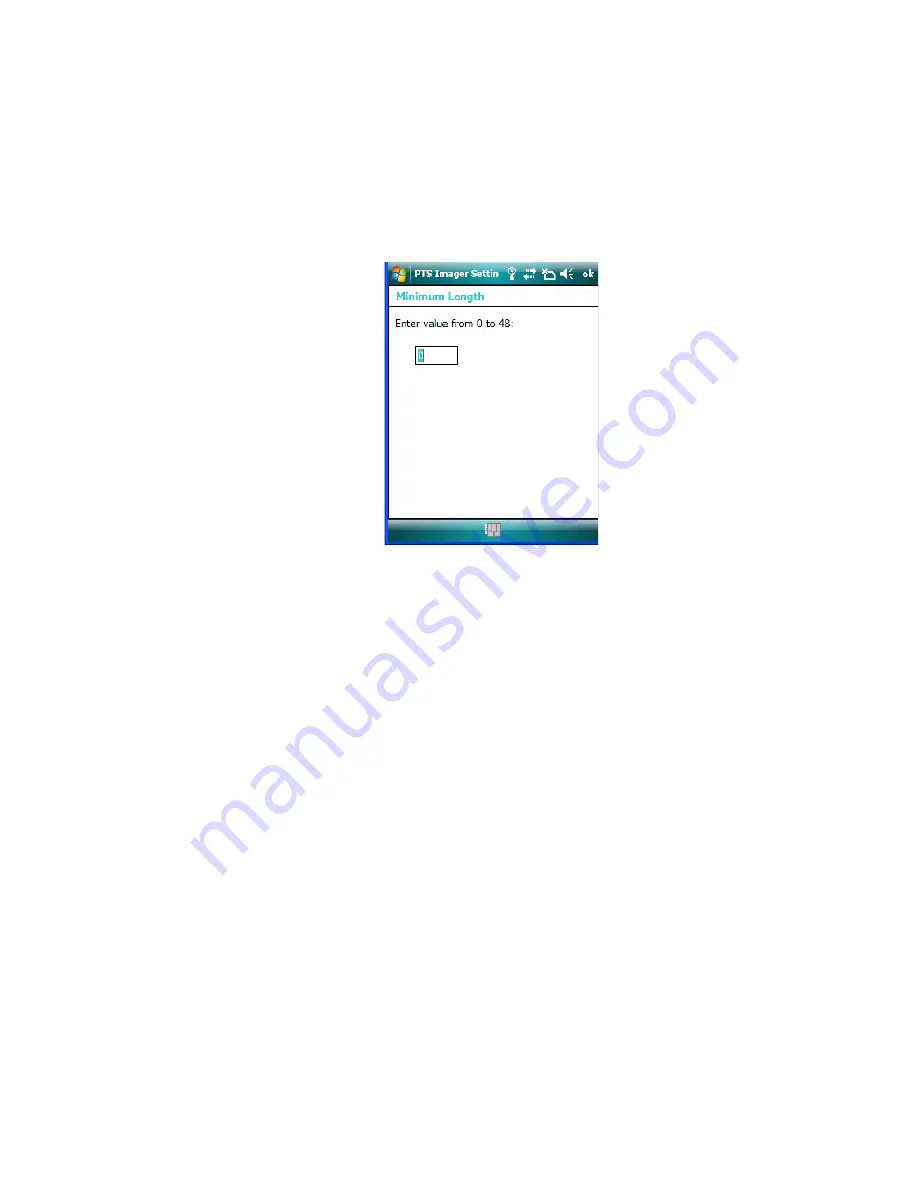
C
-16
WORKABOUT PRO
3
with Windows Mobile 6.1 User Manual
Appendix C: Teklogix Imagers Applet
Removing A Custom Preset
- Highlight the parameter, and then press the [SPACE] key or double-click the
parameter.
- An associated dialog box containing the valid range of values for the parameter and
the current setting like the sample screen following is displayed.
- Type a value in the field provided.
•
For a parameter that toggles between two values such as
on
or
off
and
enabled
or
disabled
:
- Highlight the parameter and then press the [SPACE] key, or double-click on the
parameter. Either method toggles between the two available values.
•
When you’ve completed your edits, tap on
OK
.
The parameter list is displayed; the new value for the changed parameter is shown.
•
Tap on
OK
to exit to the preset list and save the changes.
C.4.12 Removing A Custom Preset
•
Highlight the custom preset you want to delete, and tap on the
Remove
button.
A window is displayed warning you that you are about to remove a preset.
•
Tap on
Yes
to remove the preset or
No
to cancel the operation.
C.4.13 Configuring Symbologies in the Teklogix Imagers Applet
All changes made in the
Symbologies Presets
in the
Imagers Applet
are also made in the
Scanners Applet
. The Scanner Applet will reflect the settings of whichever Symbologies
Preset is made active in the Imager Applet.
Summary of Contents for WORKABOUT PRO 7527C-G2
Page 4: ......
Page 18: ......
Page 20: ......
Page 25: ...1 3 2 The WORKABOUT PRO3 S Hand Held Figure 1 2 WORKABOUT PRO3 S with QWERTY Keyboard...
Page 76: ......
Page 140: ......
Page 262: ......
Page 266: ......
Page 302: ......
Page 304: ...286 WORKABOUT PRO 3 with Windows Mobile 6 1 User Manual 8 5 5 1 HHP5180 Imager Decode 318...
Page 348: ......
Page 352: ......
Page 374: ......
Page 434: ......















































