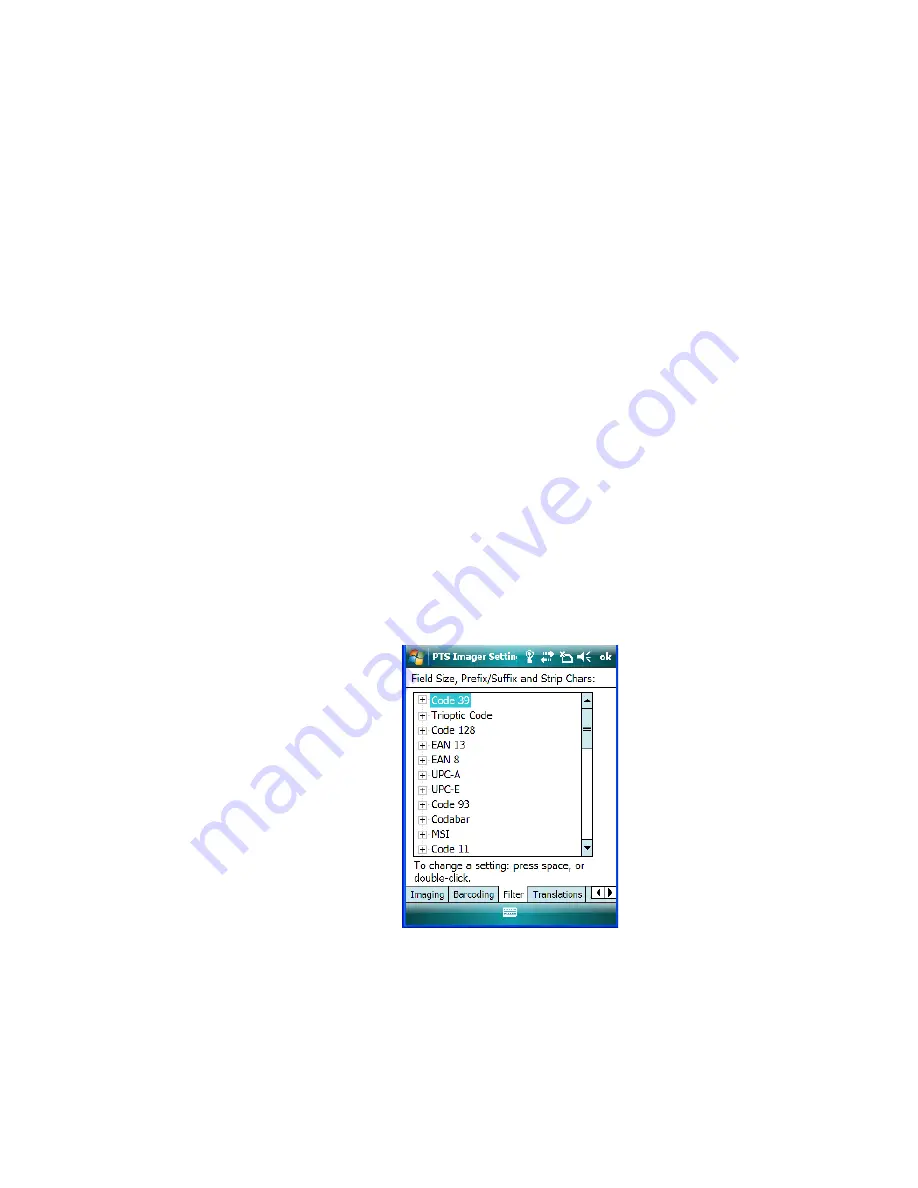
Appendix C: Teklogix Imagers Applet
Filter Tab – Manipulating Bar Code Data
WORKABOUT PRO
3
with Windows Mobile 6.1 User Manual
C
-17
Configuring Symbologies In The Teklogix Scanners Applet
When a symbology is enabled or configured using the Teklogix Scanners applet, the
changes are also made in the
My Default
preset.
My Default
automatically becomes the
active bar code symbology preset.
None of the other bar code decoding predefined presets is changed.
Configuring Symbologies In The My Default Preset
When My Default is the active preset
In this case, the changes to the symbology configuration are also made in the Teklogix Scan-
ners applet.
When My Default is not the active preset
In this case, the changes to the symbology configuration are not made in the Teklogix Scan-
ners applet.
C.4.14 Filter Tab – Manipulating Bar Code Data
To configure rules for manipulating bar code data:
•
Tap on
Start>Settings>System
tab.
•
Tap on the
Teklogix Imagers
icon, and then tap on the
Filter
tab.
C.4.14.1 Modifying A Bar Code Setting
The rules for manipulating data from selected bar code symbologies can be modified. To
change the settings for a symbology:
•
Tap on the + symbols to expand the lists and view the parameter settings.
Summary of Contents for WORKABOUT PRO 7527C-G2
Page 4: ......
Page 18: ......
Page 20: ......
Page 25: ...1 3 2 The WORKABOUT PRO3 S Hand Held Figure 1 2 WORKABOUT PRO3 S with QWERTY Keyboard...
Page 76: ......
Page 140: ......
Page 262: ......
Page 266: ......
Page 302: ......
Page 304: ...286 WORKABOUT PRO 3 with Windows Mobile 6 1 User Manual 8 5 5 1 HHP5180 Imager Decode 318...
Page 348: ......
Page 352: ......
Page 374: ......
Page 434: ......












































