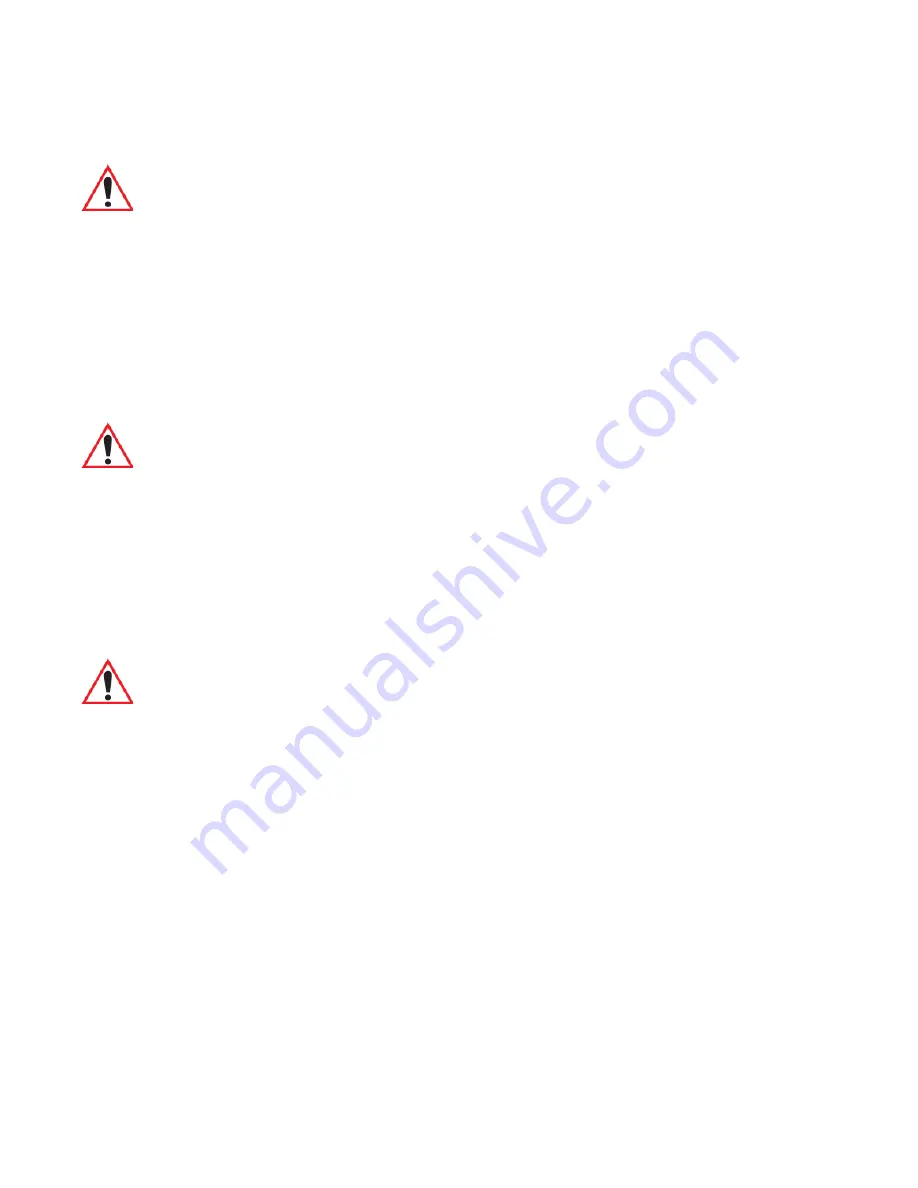
Chapter 3: Get To Know WORKABOUT PRO
3
Charging the Battery
WORKABOUT PRO
3
with Windows Mobile 6.1 User Manual
39
3.2.4
Charging the Battery
Batteries shipped from the factory are charged to approximately 40% of capacity. They must
be fully charged prior to use.
Keep in mind also that, along with the main battery, the WORKABOUT PRO
3
is equipped
with an internal, backup battery that preserves data stored on the unit while the main battery
is swapped.
3.2.4.1 Chargers and Docking Stations
Lithium-Ion battery packs must be charged before use. These batteries can be charged with a
variety of chargers and docking stations. These include:
•
AC wall adaptor (Model # PS1050-G1) – operates as an AC power source and when
plugged in, also charges the battery installed in the unit.
•
Desktop Docking Station (Model # WA4003-G2) – operates as both a charger and a
docking station. Operating as a charger, both the battery installed in the hand-held and a
spare battery can be charged simultaneously.
•
Quad Docking Station – (Model # WA4204-G2 for WORKABOUT PRO
3
C & Model
# WA4304-G2 for WORKABOUT PRO
3
S) can charge the battery of up to four
WORKABOUT PRO
3
s inserted in the docking station.
•
Single Battery Charger (Model # WA3001-G1) – charges a single battery.
•
Quad Battery Charger (Model # WA3004-G1) – charges up to four spare High-Capacity
or Super High-Capacity WORKABOUT PRO
3
battery packs.
Important: Before opening the battery cover on your WORKABOUT PRO
3
to remove
the battery, you must turn press the Power button to turn off the hand-held.
Important: The backup battery is trickle charged from the main battery. To maximize
battery life, avoid excessive discharging and recharging of the backup battery
by keeping the main battery fully charged.
IF YOU ARE POWERING UP A NEW UNIT, a warning message may
appear on the screen indicating that the backup battery capacity is low. To
recharge the backup battery, you must fully charge the WORKABOUT PRO
3
with the main battery installed in the unit.
Important: FOR DETAILED INFORMATION about chargers and docking stations,
refer to Chapter 7: “Peripheral Devices & Accessories”.
Summary of Contents for WORKABOUT PRO 7527C-G2
Page 4: ......
Page 18: ......
Page 20: ......
Page 25: ...1 3 2 The WORKABOUT PRO3 S Hand Held Figure 1 2 WORKABOUT PRO3 S with QWERTY Keyboard...
Page 76: ......
Page 140: ......
Page 262: ......
Page 266: ......
Page 302: ......
Page 304: ...286 WORKABOUT PRO 3 with Windows Mobile 6 1 User Manual 8 5 5 1 HHP5180 Imager Decode 318...
Page 348: ......
Page 352: ......
Page 374: ......
Page 434: ......















































