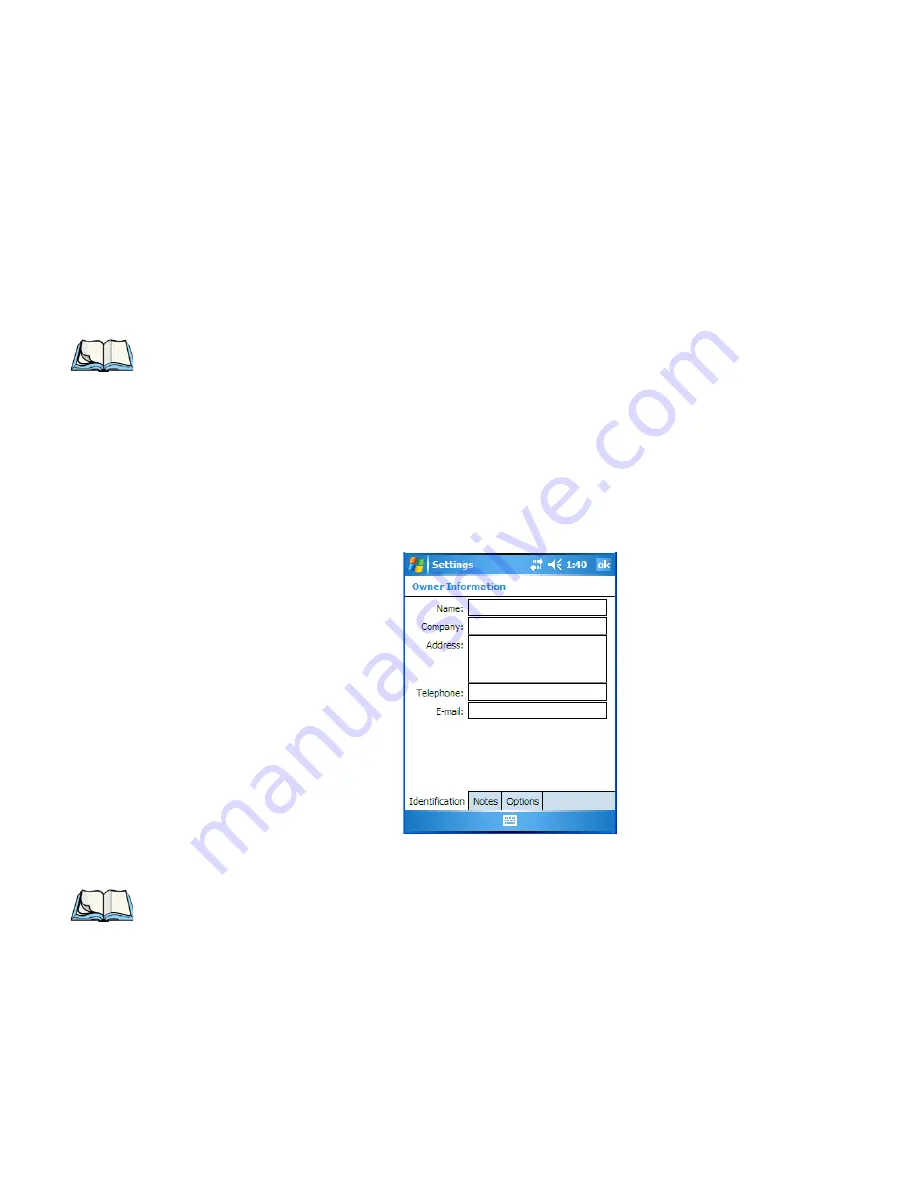
Chapter 4: Working With Windows Mobile 6.1
Ownership Information
WORKABOUT PRO
3
with Windows Mobile 6.1 User Manual
67
•
To set the time, in the
time
field below the clock, tap on the
hour
to highlight it, and
type the hour at which you want the alarm to ring. To set the minutes, highlight the
min-
utes
, and type the appropriate minutes,
or
You can also assign the alarm activation time using the clock graphic. Position the stylus
on the
hour hand
of the clock, and drag it to the correct hour. Do the same for the
minute hand
.
•
Tap on
OK
to save your changes.
4.2.3
Ownership Information
This option allows you to add your personal information to the WORKABOUT PRO
3
.
Some of this information will be displayed in the desktop
Today
screen.
•
Tap on
Owner
to display a screen in which you can type information.
•
Type your
name, company name, address, telephone number
and
e-mail address
.
The
Ownership
screen has two additional tabs–
Notes
where you can add any pertinent, addi-
tional information and
Options
where you can specify whether you want the desktop to
display your ‘identification’ information or your ‘note’ information.
Note: Tapping on the
More
tab displays a dialog box in which you can choose to
Display
the clock on the title bar in all programs
and/or to
Sound alarms even when the
device is set to silent or vibrate
.
Note: You can type information using the WORKABOUT PRO
3
keyboard, or you can tap
on the soft keyboard icon in the bottom right corner of the softkey bar to display an
onscreen keyboard.
Summary of Contents for WORKABOUT PRO 7527C-G2
Page 4: ......
Page 18: ......
Page 20: ......
Page 25: ...1 3 2 The WORKABOUT PRO3 S Hand Held Figure 1 2 WORKABOUT PRO3 S with QWERTY Keyboard...
Page 76: ......
Page 140: ......
Page 262: ......
Page 266: ......
Page 302: ......
Page 304: ...286 WORKABOUT PRO 3 with Windows Mobile 6 1 User Manual 8 5 5 1 HHP5180 Imager Decode 318...
Page 348: ......
Page 352: ......
Page 374: ......
Page 434: ......
















































