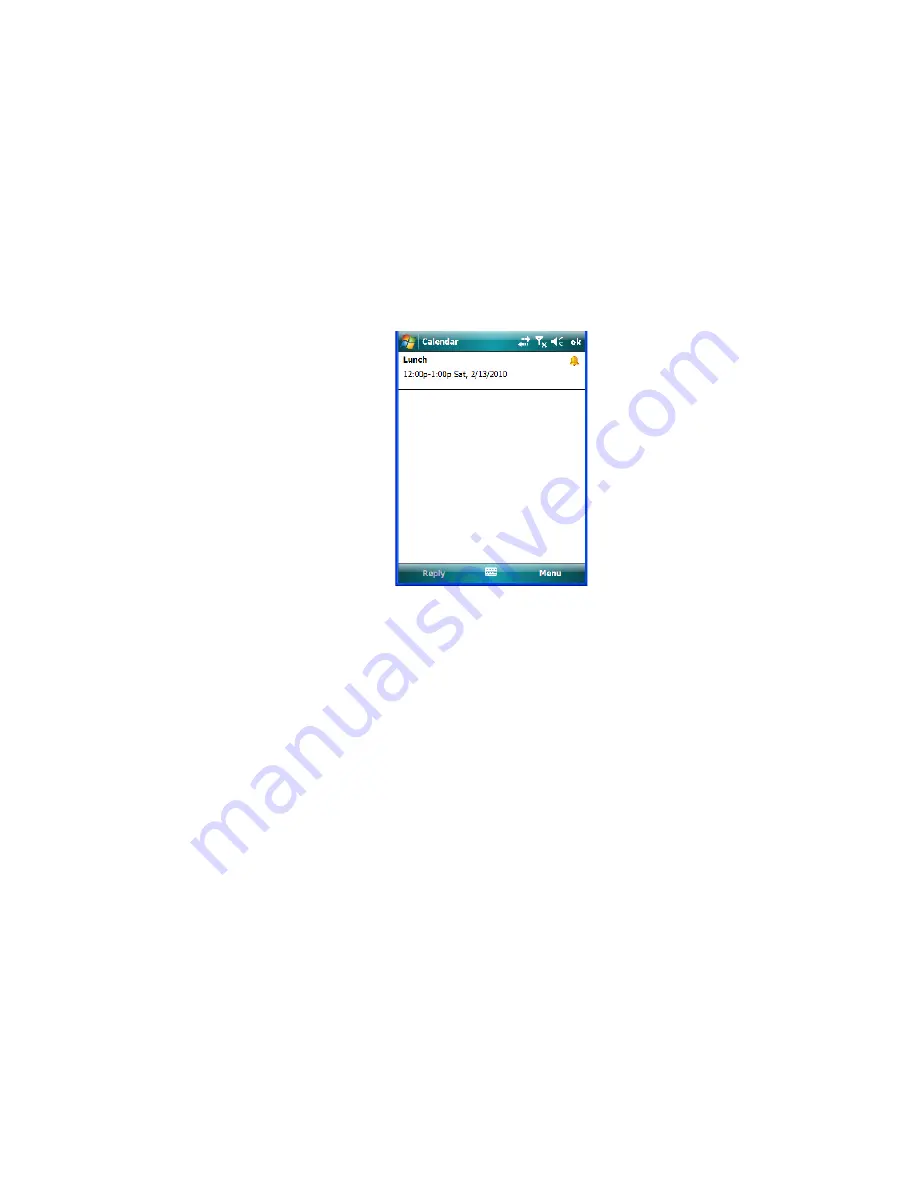
Chapter 4: Working With Windows Mobile 6.1
Calendar of Upcoming Appointments
72
WORKABOUT PRO
3
with Windows Mobile 6.1 User Manual
•
In the second
Reminder
field, tap on the number in the field to display a drop-down
menu where you can define a numeric value of 1, 5, 10, 15, 30. Tap on
minute(s)
to
display a drop-down menu from which you can choose the time unit for your reminder–
minute(s), hour(s), day(s) or week(s).
•
Tap
OK
to finish. You are returned to the view you were in before adding the reminder.
•
Tap on the appointment in the
Calendar
screen to display it in a summary screen. The
reminder is indicated by the small, bell icon.
4.2.6.3 Using Categories
Categories
help you organize and track the different types of data you keep on your hand-
held.
To assign an appointment to a category:
•
Tap on an
appointment
in the
Today
screen. In the
Calendar
screen, tap on the
appointment
again.
Summary of Contents for WORKABOUT PRO 7527C-G2
Page 4: ......
Page 18: ......
Page 20: ......
Page 25: ...1 3 2 The WORKABOUT PRO3 S Hand Held Figure 1 2 WORKABOUT PRO3 S with QWERTY Keyboard...
Page 76: ......
Page 140: ......
Page 262: ......
Page 266: ......
Page 302: ......
Page 304: ...286 WORKABOUT PRO 3 with Windows Mobile 6 1 User Manual 8 5 5 1 HHP5180 Imager Decode 318...
Page 348: ......
Page 352: ......
Page 374: ......
Page 434: ......




































