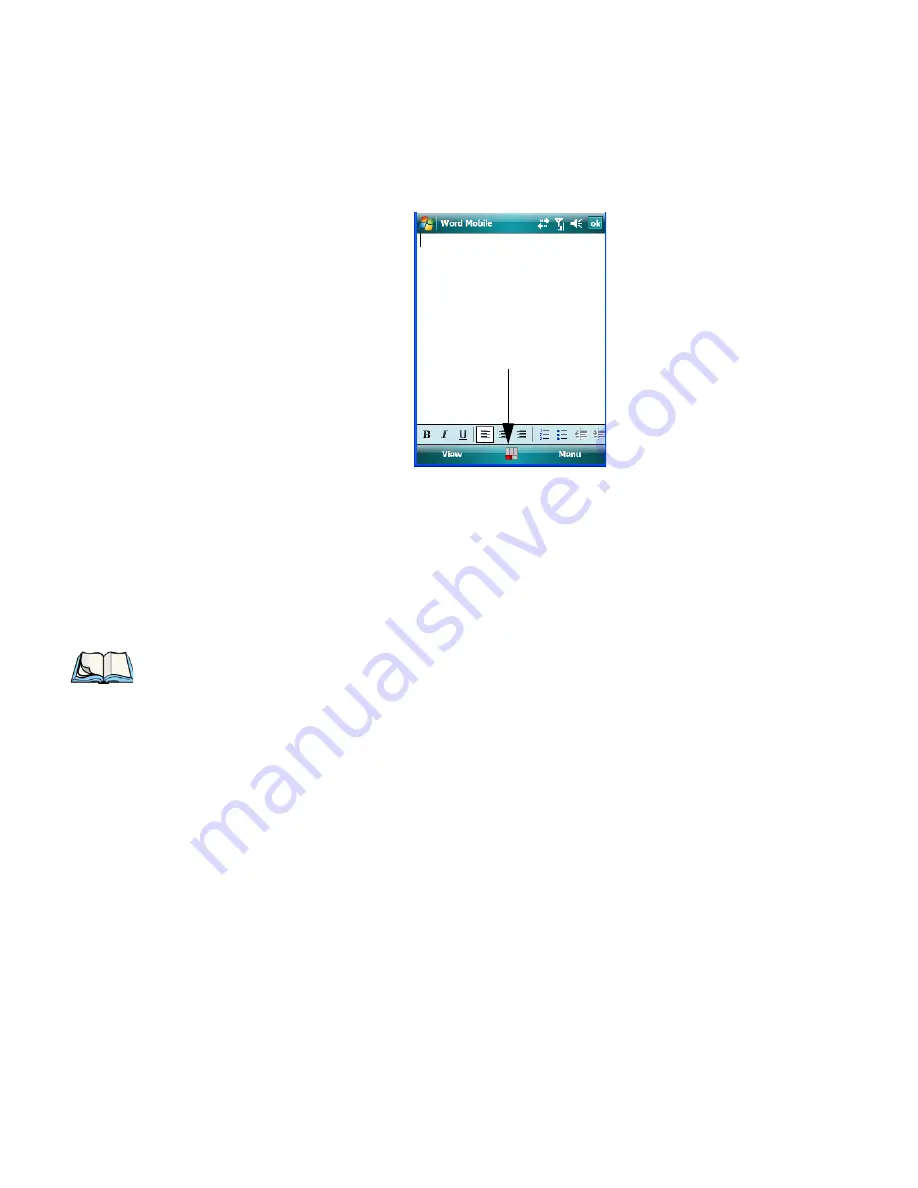
Chapter 4: Working With Windows Mobile 6.1
The Softkey Bar
WORKABOUT PRO
3
with Windows Mobile 6.1 User Manual
79
•
Tap on
Start>Settings>Buttons>One Shots
. Tap in the checkbox next to
Show modi-
fier key state,
to replace the
soft keyboard
icon with the
shift-state indicator
icon.
When a modifier key is pressed, it is displayed in the
shift-state indicator
icon. In the
example above, the [FN/ORANGE] key was activated.
To distinguish a ‘locked’ modifier key–a key that has been locked ‘on’ – from a modifier
key that is only active until the next key is pressed, ‘locked’ keys are encircled in a black
frame in the
shift-state indicator
icon. Refer to “Activating Modifier Keys & the Shift-State
Indicator” on page 41 for details.
Shift-state indicator icon
Note: You can still access the soft keyboard while the shift-state indicator icon is displayed.
Tapping on this icon displays the soft keyboard. Tapping on the shift-state indicator
icon again removes the soft keyboard.
Summary of Contents for WORKABOUT PRO 7527C-G2
Page 4: ......
Page 18: ......
Page 20: ......
Page 25: ...1 3 2 The WORKABOUT PRO3 S Hand Held Figure 1 2 WORKABOUT PRO3 S with QWERTY Keyboard...
Page 76: ......
Page 140: ......
Page 262: ......
Page 266: ......
Page 302: ......
Page 304: ...286 WORKABOUT PRO 3 with Windows Mobile 6 1 User Manual 8 5 5 1 HHP5180 Imager Decode 318...
Page 348: ......
Page 352: ......
Page 374: ......
Page 434: ......







































