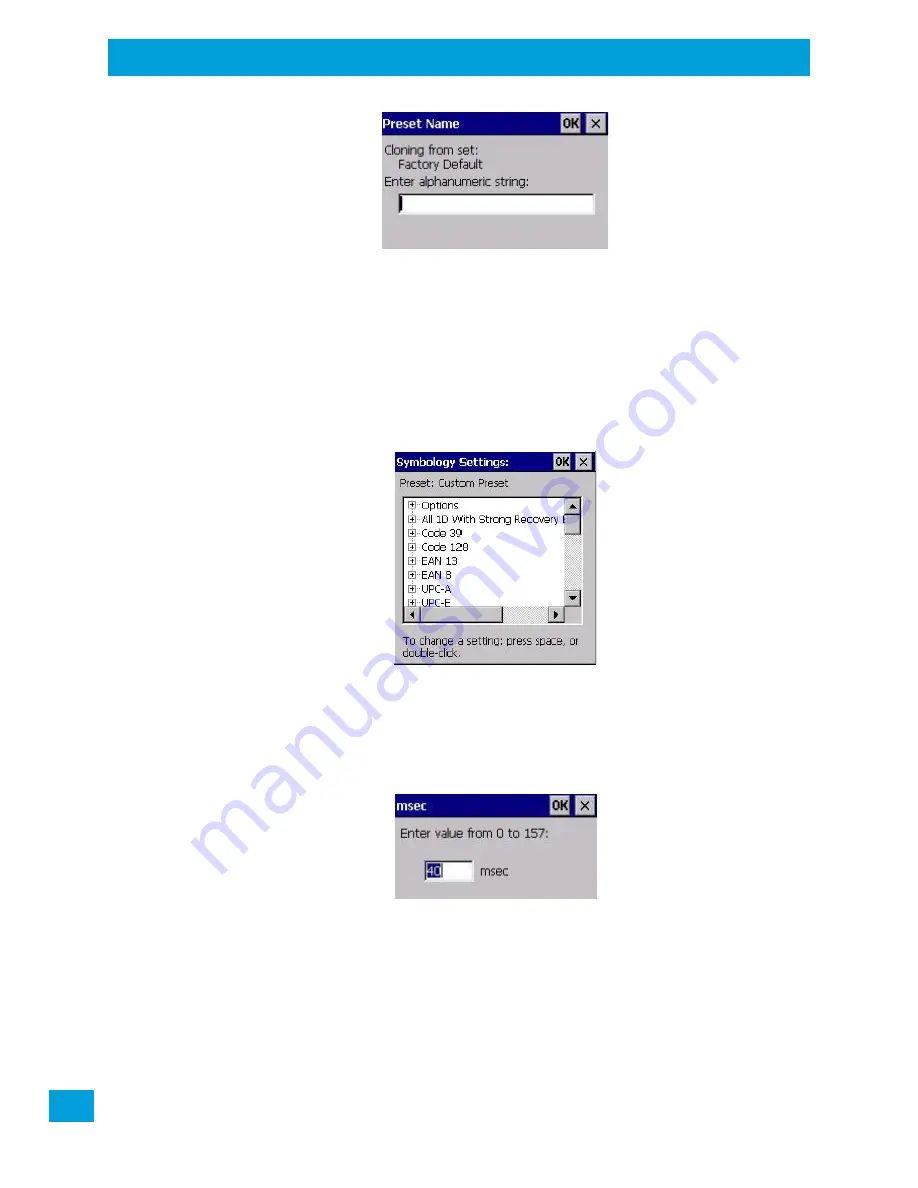
Appendix B: Imager & Camera Settings
Configuring the Barcode Decoding Symbologies (Barcoding Menu)
Psion Omnii Hand-Held Computer User Manual
B-12
•
Type the
name
of the new preset in the dialog box.
•
Tap on
OK
to save your changes.
The preset list is displayed; the new custom preset appears at the end of the list. It is marked as read and
write.
B.3.3.4
Modifying a Custom Preset
The parameter values in a custom preset can be modified. It is recommended that very few changes be
made to a custom preset. To ensure that it will work reliably, it should be as close as possible to the original
predefined preset. To change a parameter value:
•
Highlight the custom preset, and double-tap on the
Edit
button.
•
Tap on the
+
symbols to expand the lists and view the parameter settings.
•
Scroll through the parameter list until you reach the parameter that you want to change.
•
For a parameter that can take a
range
of values:
- Highlight the parameter, and then press the
[SPACE]
key or double-click the parameter.
- An associated dialog box containing the valid range of values for the parameter and the current
setting like the sample screen following is displayed.
- Type a value in the field provided.
•
For a parameter that toggles between two values such as
on
or
off
and
enabled
or
disabled
:
- Highlight the parameter and then press the
[SPACE]
key, or double-click on the parameter. Either
method toggles between the two available values.
•
When you’ve completed your edits, tap on
OK
.
The parameter list is displayed; the new value for the changed parameter is shown.
•
Tap on
OK
to exit to the preset list and save the changes.
Summary of Contents for 2739D-7545MBW
Page 4: ......
Page 14: ......
Page 16: ......
Page 24: ......
Page 32: ......
Page 60: ......
Page 64: ......
Page 146: ......
Page 174: ......
Page 180: ......
Page 198: ......
Page 200: ......
Page 210: ......
Page 226: ......
Page 236: ......
Page 246: ......
Page 248: ......
Page 262: ......
Page 264: ......
Page 270: ......
Page 272: ......






































