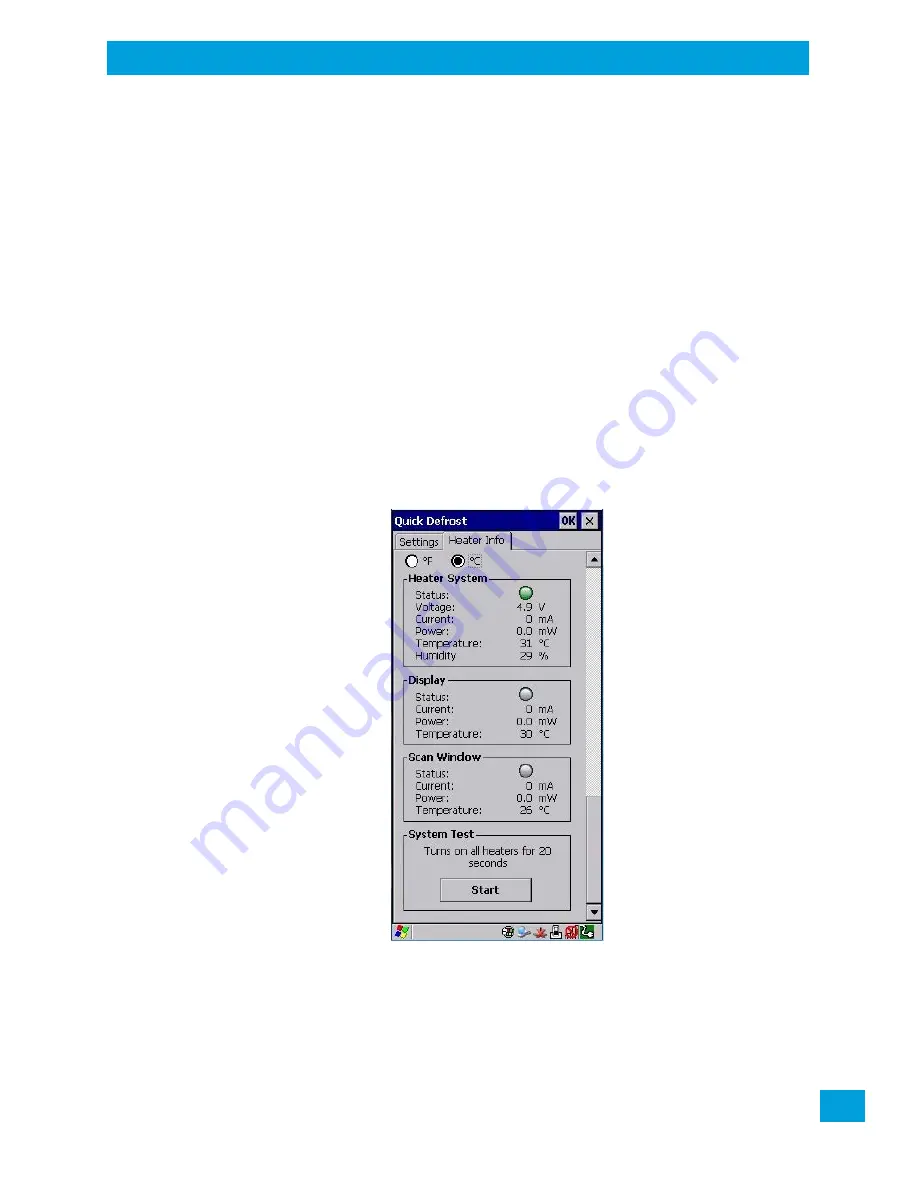
Appendix F: Omnii XT15f Freezer Variants
Heater Info
F-9
Psion Omnii Hand-Held Computer User Manual
F.4.1.2
Scan Window
The
Scan Window
option allows you set the level of power for the periphery scan window heater. There are
two pull down options:
High power
(default): This heating profile has been designed for users that are in and out of the freezer fre-
quently (with a freezer dwell time of less than 20min). This heating profile keeps a constant positive tem-
perature on the scan window — eliminating any formation of external / internal condensation from frequent
transitions. Please note that this heating algorithm provides additional power at the expense of the battery
shift life.
Low power:
This heating profile has been designed for users that will be spending long durations in the
freezer environment. It is a less aggressive algorithm, compared to the high power mode, that maximizes
battery shift life. It addresses the formation of internal condensation to keep the scan window clear
of condensation.
These two scan window power modes can be adjusted on the fly to give the user the needed flexibility for
optimal performance.
F.4.2
Heater Info
•
In the
Quick Defrost
dialog box, open the
Heater Info
tab. This dialog box allows you to monitor the
status of each heater and test the entire system.
Temperature Selection
You have the option of setting the display temperatures to Celsius or Fahrenheit.
F.4.2.1
Heater System
This section displays information on the heater system.
Status
The LED state for this parameter indicates whether the communication with the Quick Defrost hardware is
successful (green) or unsuccessful (red).
Summary of Contents for 2739D-7545MBW
Page 4: ......
Page 14: ......
Page 16: ......
Page 24: ......
Page 32: ......
Page 60: ......
Page 64: ......
Page 146: ......
Page 174: ......
Page 180: ......
Page 198: ......
Page 200: ......
Page 210: ......
Page 226: ......
Page 236: ......
Page 246: ......
Page 248: ......
Page 262: ......
Page 264: ......
Page 270: ......
Page 272: ......




































