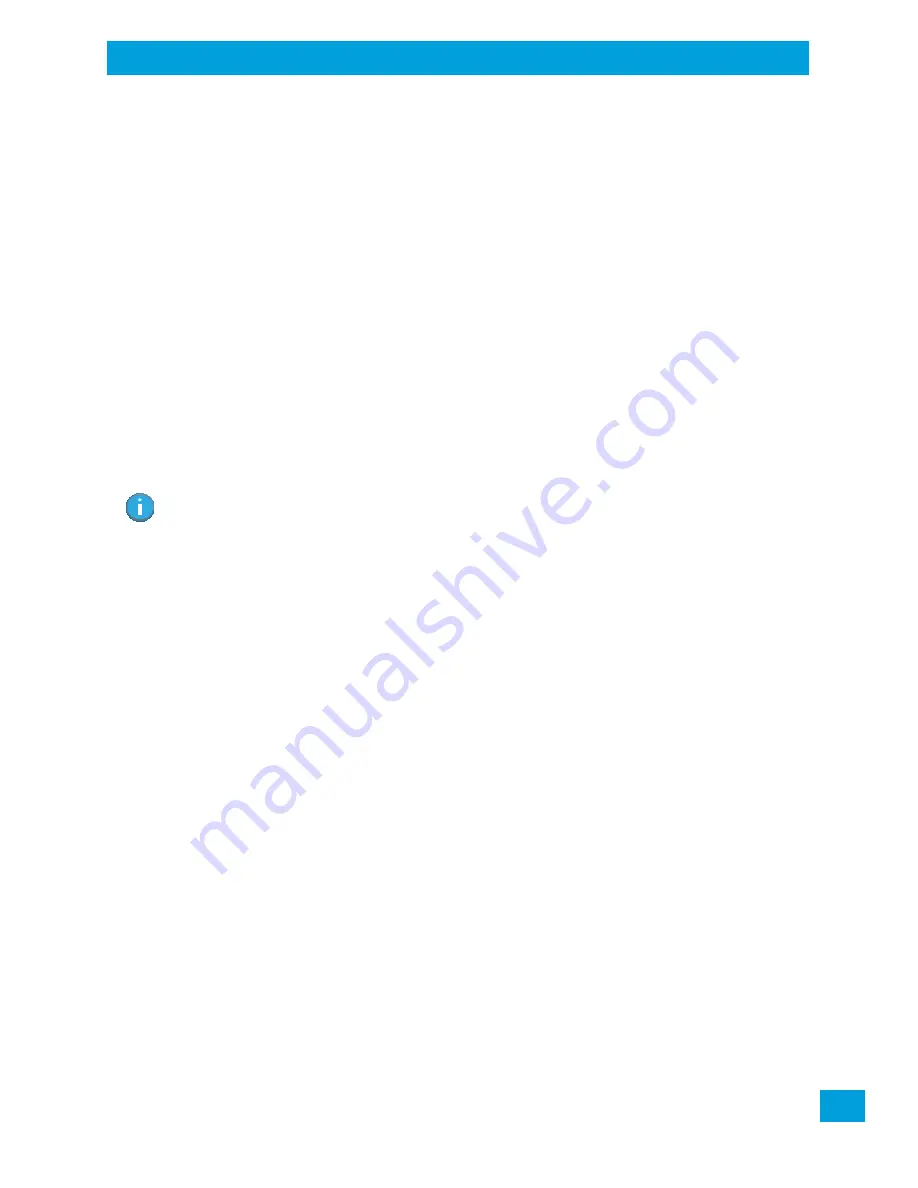
Chapter 4: Configuration
Data Transfer between Omnii and a PC
67
Psion Omnii Hand-Held Computer User Manual
4.7
Data Transfer between Omnii and a PC
Data transfer options vary slightly depending on the type of operating system installed in your PC.
For Windows XP SP2 operating systems or earlier, Microsoft
®
ActiveSync
®
connectivity software can be
used to connect your Omnii to PCs.
If the Windows Vista
®
, Windows 7 or later, operating system is installed in your PC, ActiveSync is not re-
quired to transfer data between your Omnii and your PC.
By using a Snap Module or Desktop Docking Station with your Omnii, you can connect to a PC with a
cable to :
•
View Omnii files from Windows Explorer.
•
Drag and drop files between the Omnii and the PC in the same way that you would between PC drives.
•
Back up Omnii files to the PC, restore them from the PC to the hand-held again, etc.
4.7.1
Uploading Data in a Docking Station
The Desktop Docking Stations allow your hand-held to upload transaction data to a server computer when
a radio link is not available. When the Omnii is properly inserted in a docking station, a dock icon is dis-
played in the taskbar at the bottom of the unit screen. For detailed information, refer to “Desktop Docking
Stations - Models ST4002 and ST4003” on page 142.
4.7.2
Using Microsoft ActiveSync
To install ActiveSync, follow the step-by-step instructions provided with the program’s setup wizard. For de-
tails, go to the following website and type the name into the search box:
http://www.microsoft.com/downloads/en/default.aspx
4.7.3
Using Windows Mobile Device Center
If you are running
Windows Vista
,
Windows 7,
or later, your data transfers do not require ActiveSync.
Instead, you will need to download
Windows Mobile Device Center
. For instructions, go to the following
website and type the name into the search box:
http://www.microsoft.com/downloads/en/default.aspx
To transfer data between your PC and your hand-held:
•
Tap on
Start>Computer
to display the drives. The Omnii will be visible here.
•
Open drives, files and folders as you would on your PC.
Note: If you use a serial port to connect devices like the Omnii to your desktop computer, the connection
may not succeed because ActiveSync has trouble connecting at non-default baud rates.
To work around this problem, set the ActiveSync baud rate on the desktop to use the same baud
rate as the device. You can set the baud rate by editing the registry on the desktop host computer,
as detailed in the steps outlined at the following website:
http://support.microsoft.com/kb/324466
Summary of Contents for 2739D-7545MBW
Page 4: ......
Page 14: ......
Page 16: ......
Page 24: ......
Page 32: ......
Page 60: ......
Page 64: ......
Page 146: ......
Page 174: ......
Page 180: ......
Page 198: ......
Page 200: ......
Page 210: ......
Page 226: ......
Page 236: ......
Page 246: ......
Page 248: ......
Page 262: ......
Page 264: ......
Page 270: ......
Page 272: ......
















































