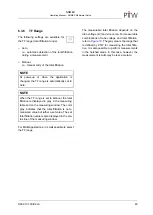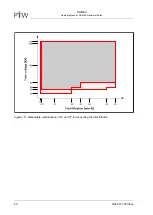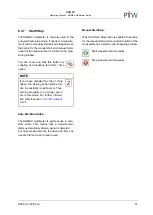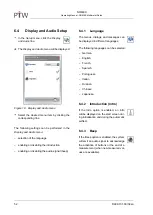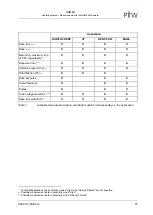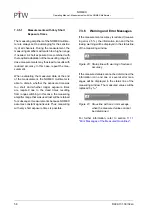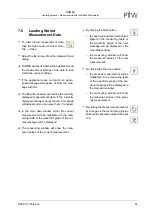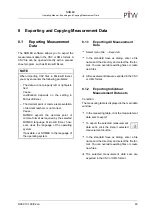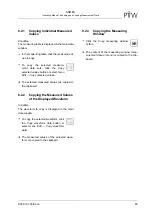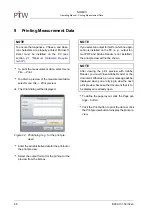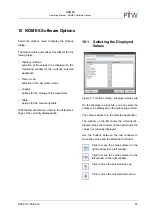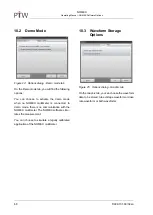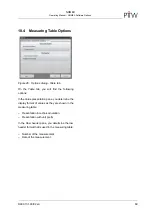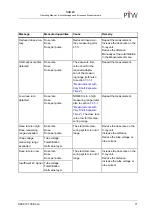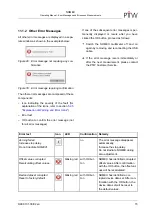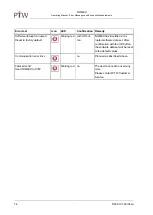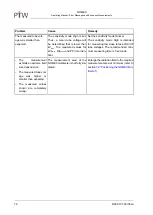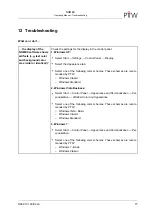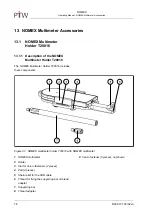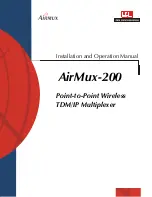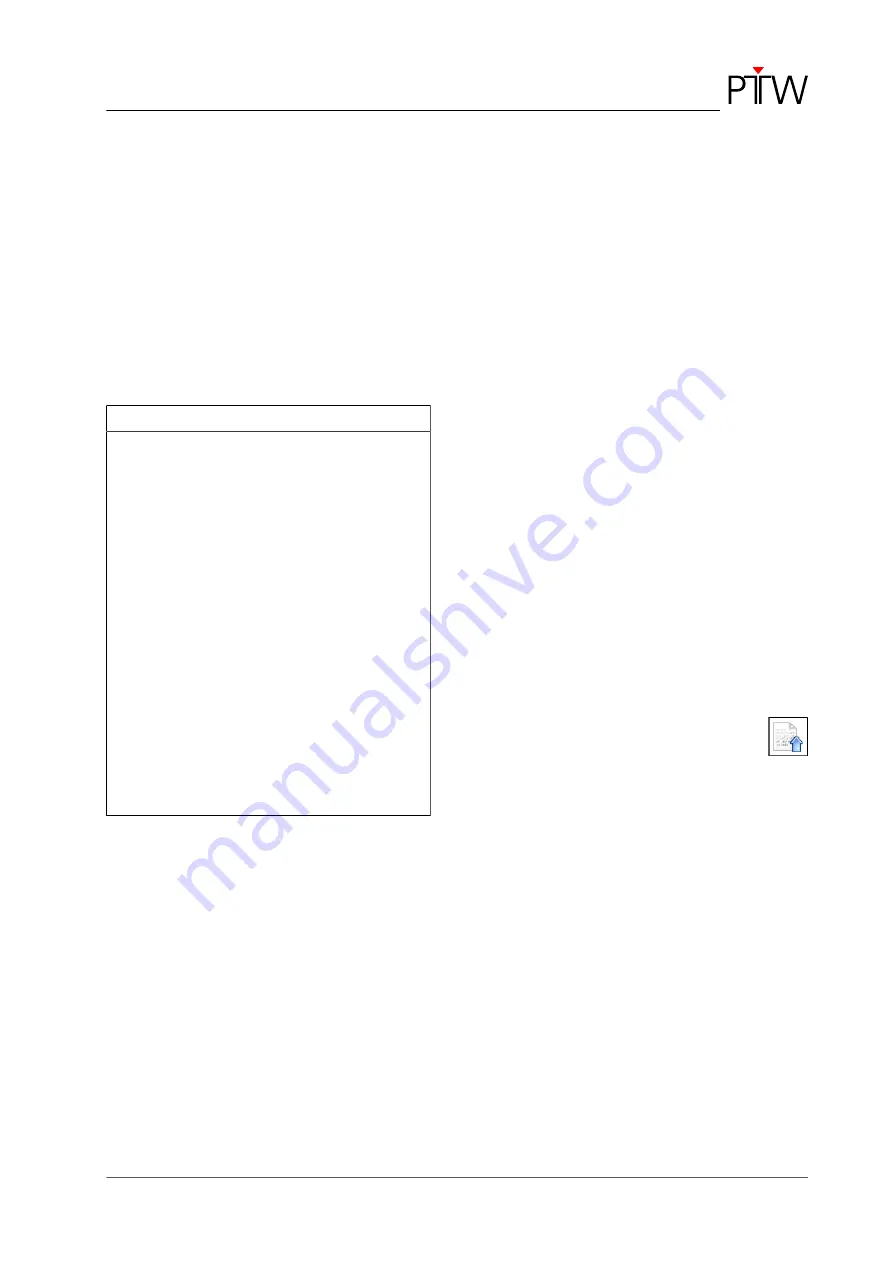
NOMEX
Operating Manual - Exporting and Copying Measurement Data
D909.131.00/02 en
63
8 Exporting and Copying Measurement Data
8.1
Exporting Measurement
Data
The NOMEX software allows you to export the
measurement data in the CSV or XML format. A
CSV file can be opened directly with a spread-
sheet program, such as Microsoft Excel.
NOTE
When importing CSV files in Microsoft Excel,
you may encounter the following problems:
– The data are not properly left or right-justi-
fied.
Cause:
Justification depends on the setting in
Microsoft Excel.
– The decimal point or comma representation
of decimal numbers is not correct.
Cause:
NOMEX exports the decimal point or
comma format as required by the selected
NOMEX language. Microsoft Excel, how-
ever, uses the language of the operating
system.
If possible, set NOMEX to the language of
the operating system.
8.1.1 Exporting All Measurement
Data
•
Select menu
File
→
Export all
.
•
In the standard
Save as
dialog, enter a file
name and the directory and select the file for-
mat. You can overwrite existing files or create
new files.
➔
All measurement data are exported in the CSV
or XML format.
8.1.2 Exporting Individual
Measurement Data sets
Condition:
The measuring table is displayed in the main data
window.
•
In the measuring table, click the measurement
data sets to export.
•
To export the selected measurement
data sets, click the
Export selected
measurements
button.
•
In the standard
Save as
dialog, enter a file
name and the directory and select the file for-
mat. You can overwrite existing files or create
new files.
➔
The selected measurement data sets are
exported in the CSV or XML format.