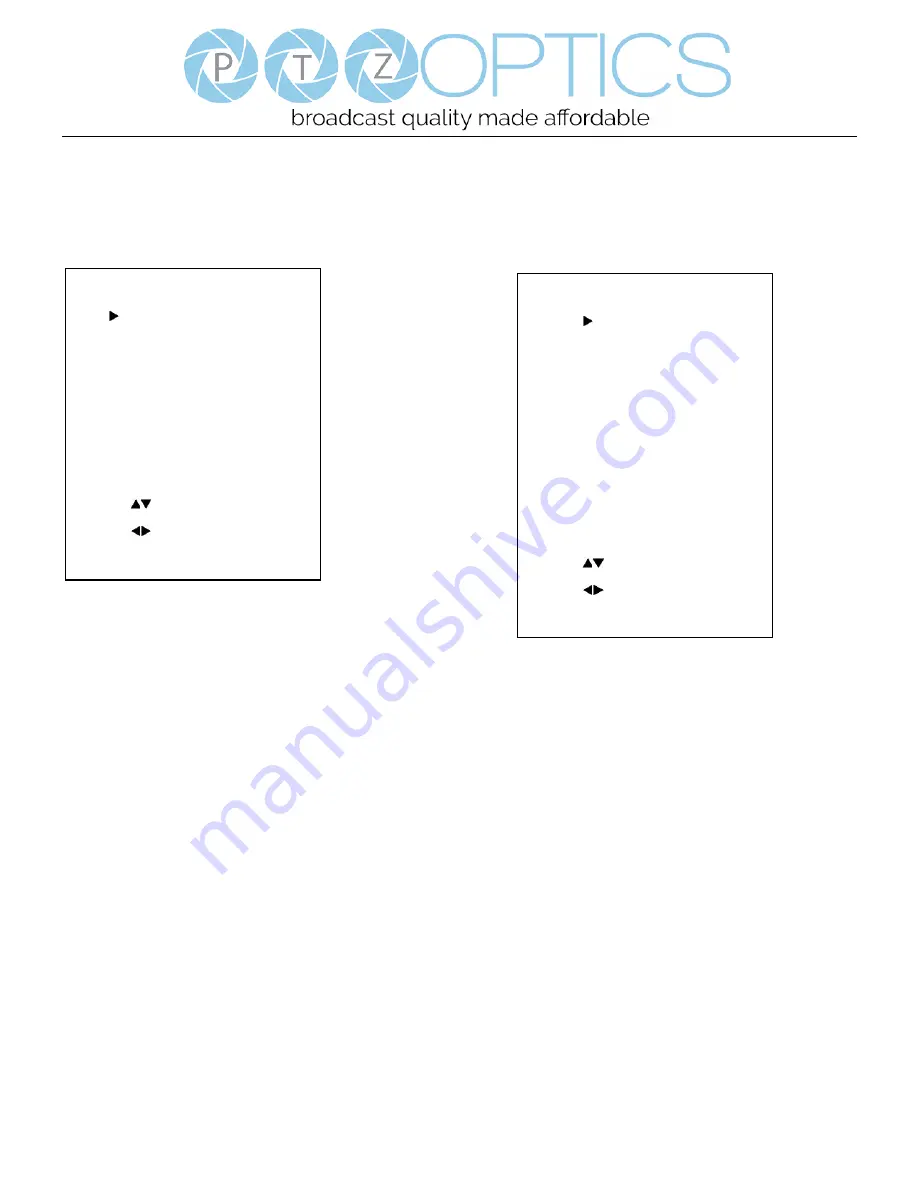
Page
9
of
12
Rev 1.0 5/19
3. COLOR
Move the main menu cursor to [COLOR], and press [OK]
button enter the color page, as shown in the following
figure.
WB-Mode:
White balance mode. optional items: Auto,
3000K/Indoor, 5000K/Outdoor, OnePush, Manual, VAR.
Color Temp:
Optional items: 2500K ~ 8000K (Effective
only in VAR mode).
RG Tuning:
Red gain fine-tuning, optional items: -10 ~
+10
BG Tuning:
Blue gain fine-tuning, optional items: -10 ~
+10
Saturation:
optional items: 60% ~ 200%.
Hue:
Chroma adjustment, optional items: 0 ~ 14.
AWB Sens:
The white balance sensitivity, optional items:
Low, Normal, High. Only effective in Auto,
5000K/Outdoor, & 3000K/Indoor
R Gain:
Red gain fine tuning, optional items: 0 ~ 255.
(Effective only in Manual)
R Gain:
Red gain fine tuning, optional items: 0 ~ 255.
(Effective only in Manual)
4. IMAGE
Move the cursor to the Image item in the main menu and
press [OK] button, [IMAGE] menu appears, as shown in
the following figure.
Luminance:
Brightness adjustment, optional items:
0 ~ 14.
Contrast:
Contrast adjustment, optional items: 0 ~ 14.
Sharpness:
Sharpness adjustment, optional items:
Auto, 0 ~ 14.
Flip-H:
Image flipped horizontally, optional items: On,
Off.
Flip-V:
Image Flip Vertical, optional items: On, Off.
Gamma:
Optional items: Default, 0.45, 0.5, 0.56, 0.63.
Style:
Optional items: Norm, Clarity, Soft, 5S, Bright.
LDC:
Optional items: Off, 1 ~ 6
IMAGE
Luminance
7
Contrast
7
Sharpness
3
Flip-H
Off
Flip-V
Off
Gamma
Default
Style
Clarity
LDC
3
Select Item
Change Value
[Menu] Back
COLOR
WB Mode
Auto
AWB Sens
High
RG Tuning
1
BG Tuning
1
Saturation
100%
Hue
7
Select Item
Change Value
[Menu] Back


















