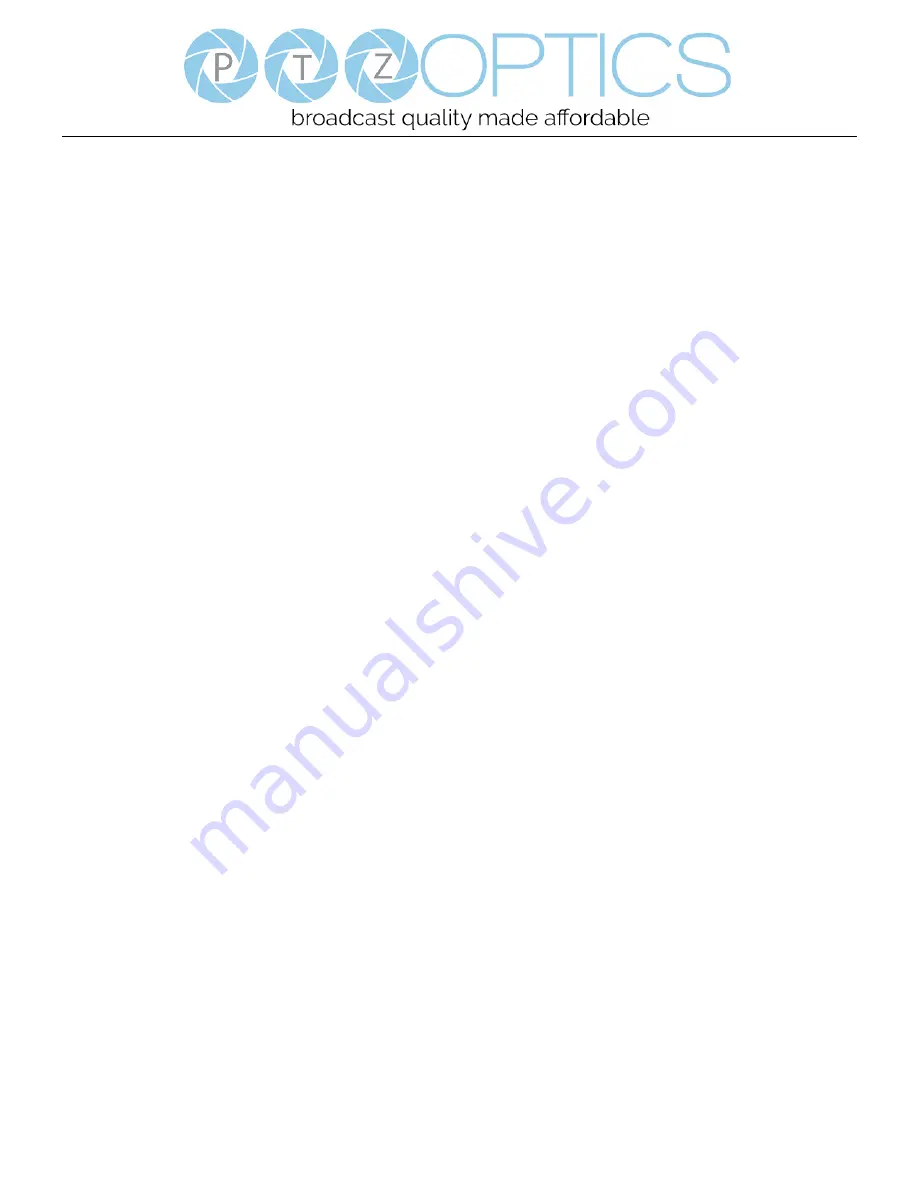
Page
11
of
12
Rev 1.0 5/19
Maintenance and Troubleshooting
Camera Maintenance
⚫
If the camera will not be used for a long time, please disconnect from PC.
⚫
Use a soft cloth or lotion-free tissue to clean the camera body.
⚫
Use a soft dry lint-free cloth to clean the lens. If the camera is very dirty, clean it with a diluted neutral detergent.
Do not use any type of solvent or harsh detergent, which may damage the surface.
Unqualified Applications
⚫
Do not shoot extremely bright objects for a long period of time, such as sunlight, ultra-bright light sources, etc...
⚫
Do not operate in unstable lighting conditions, otherwise the image may flicker.
⚫
Do not operate close to powerful electromagnetic radiation, such as TV or radio transmitters, etc…
Troubleshooting
⚫
No image
1.
Check whether the USB cable is connected properly to the PC.
2.
Check whether the LED glows when USB is connected to the PC.
⚫
Abnormal display of image
1.
Check OSD of camera through the OSD Menu app.
2.
Check settings of software you’re viewing the video feed in.
⚫
Image is shaky or vibrating.
1.
Check whether camera is mounted solidly or sitting on a steady horizontal and level surface.
2.
Check the building and any supporting furniture for vibration.
3.
Any external vibration that is affecting the camera will be more apparent when in tele zoom (zoomed in)
settings
Copyright Notice
The entire contents of this manual, whose copyright belongs to PTZOptics, may not be cloned, copied or translated in
any way without the explicit permission of the company. Product specifications and information referred to in this document
are for reference only and as such are subject to updating at any time without prior notice.





























